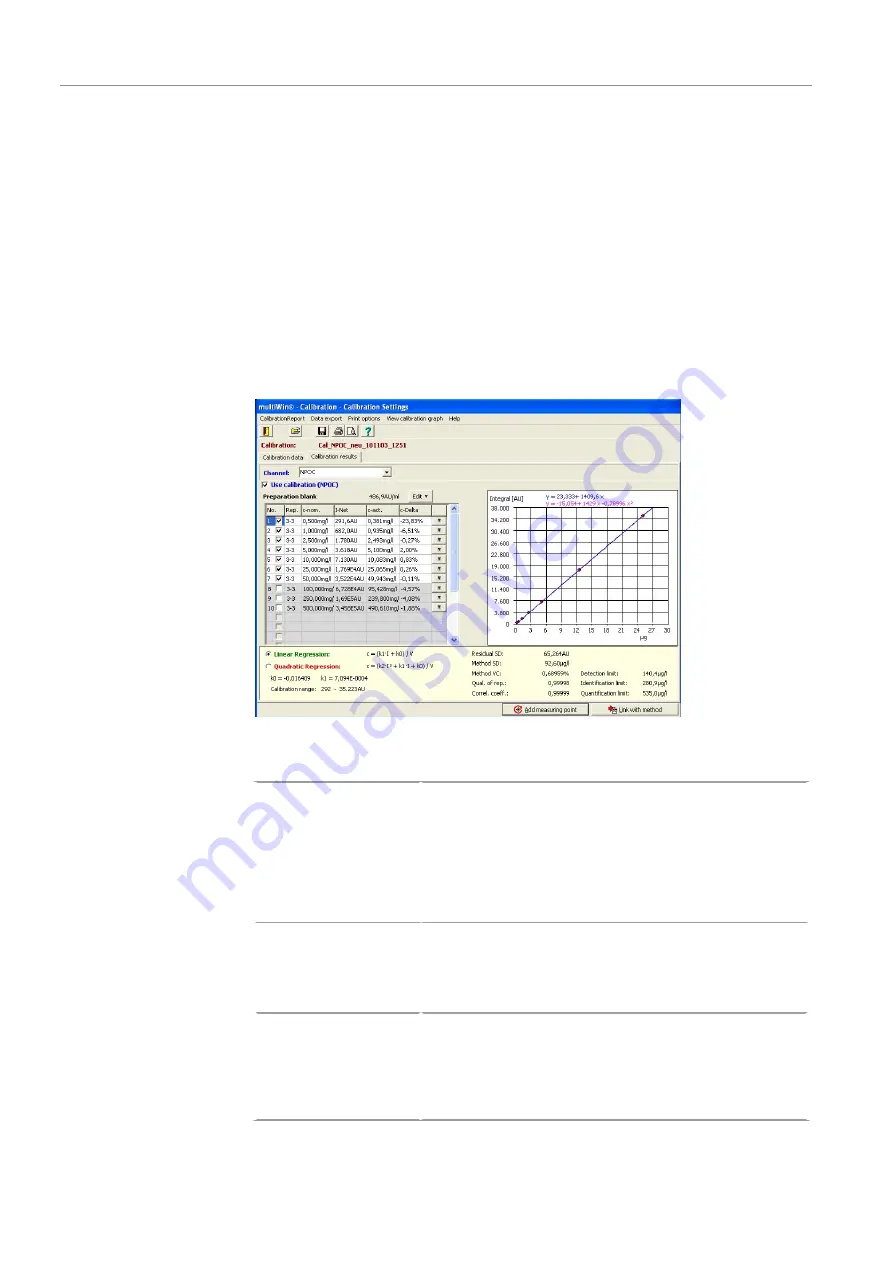
Operation
multi N/C pharma HT
70
5.4.2
Displaying the calibration results
After all calibration measurements have been carried out, the software automatically
opens the calibration report in the Calibration - Calibration Settings window. The cali-
bration report can be edited. The calibration report can also be opened later with the
Data Evaluation |CalibrationReport |Selection CalibrationReport menu option.
The Calibration - Calibration Settings window has the Calibration data tab and the Cali-
bration results tab.
The Calibration data tab displays the respective calibration settings. You can enter a note
via the [Comment] button. You can sign the calibration with [Signature]. In the multi-
Win pharma software, only calibrations with signing status "authorized" can be linked to
a method.
The Calibration results tab compiles the results for each calibrated parameter.
Figure 48Performed calibration data
Calibration results tab:
Results table
Display of:
¡
Number of detections
¡
Target concentration used (at constant sample volume), or
¡
Sample volume used (at constant concentration)
¡
Average value of the area integers
¡
Average values of the calculated concentrations
¡
Percentage deviation of the calculated concentration and
the target concentration
Linear Regression / Qua-
dratic Regression
Depending on the selected method, the software calculates the
regression formula and the method characteristics for individual
values or from the averaged values of the net integrals. The soft-
ware displays the calibration coefficients for the selected regres-
sion type.
Calibration graph
In the View calibration graph menu, the display of the calibration
graph can be switched:
¡
x-axis – mass, y-axis – integral (calibration coefficient de-
termination)
¡
x-axis – integral, y-axis – mass (method characteristic de-
termination)






























