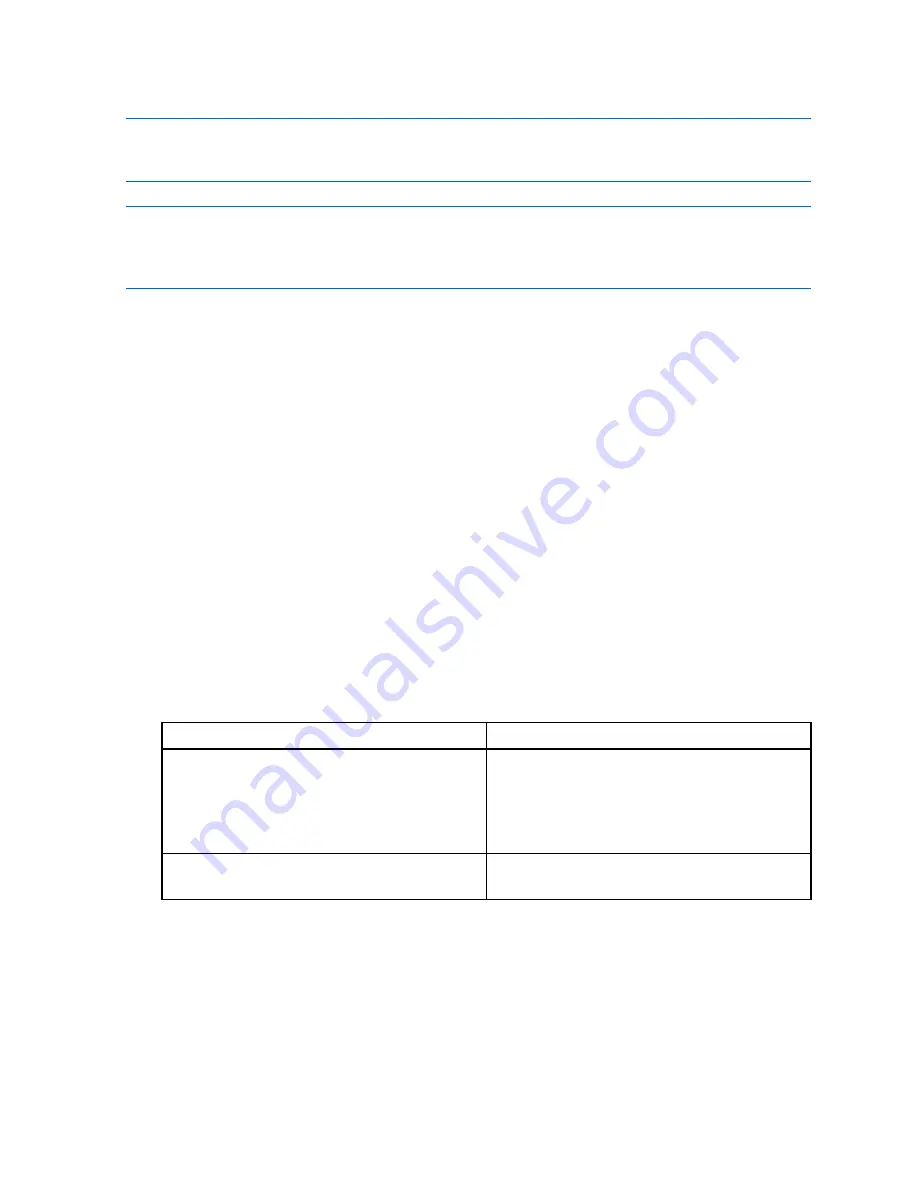
Quick start with ProLink II
Important
The meter was zeroed at the factory, and should not require a field zero.
Note
Do not zero the flowmeter if a high-severity alarm is active. Correct the problem, then zero the
flowmeter. You may zero the flowmeter if a low-severity alarm is active.
Procedure
1.
Choose
ProLink→Calibration→Zero Calibration
.
2.
Modify
Zero Time
, if required.
Zero Time
controls the amount of time the transmitter takes to determine its zero-flow reference point.
• A
long
zero time may produce a more accurate zero reference, but is more likely to result in
a zero failure. This is due to the increased possibility of noisy flow, which causes incorrect
calibration.
• A
short
zero time is less likely to result in a zero failure but may produce a less accurate zero
reference.
The default
Zero Time
is 20 seconds. For most applications, the default
Zero Time
is appropriate.
3.
Click
Perform Auto Zero
to initiate the zero procedure.
The
Calibration in Progress
light will turn red during the zero procedure. At the end of the procedure:
• The
Calibration in Progress
light will return to green if the zero was successful.
• The
Calibration Failure
light will turn red if the zero procedure failed.
4.
In case of failure, you have two options:
Option
Description
Restore Prior Zero
Restore Prior Zero
restores the flowmeter to the
zero value it had just prior to starting the zero
procedure. If you close the Flow Calibration
window, you will no longer be able to restore
the prior zero.
Restore Factory Zero
Restore Factory Zero
is available only if you
ordered a transmitter and a sensor together.
3.8
Test or tune the system using sensor simulation
Sensor simulation allows you to set specific values or value ranges for mass flow, density, and
temperature. The transmitter will report the specified values and take all appropriate actions, e.g., apply
a cutoff, activate an event, or post an alarm. You can use this feature to test the system’s response to a
variety of process conditions, including boundary conditions, problem conditions, or alarm conditions, or
to tune the loop.
44
Micro Motion 9739 MVD Transmitters
Содержание Micro Motion 9739 MVD
Страница 6: ......
Страница 8: ......
Страница 30: ...Quick start with the display OFFLINE MAINT RESTORE ZERO RESTORE YES 24 Micro Motion 9739 MVD Transmitters ...
Страница 54: ......
Страница 66: ......
Страница 104: ......
Страница 122: ......
Страница 158: ......
Страница 160: ......
Страница 170: ......
Страница 182: ......
Страница 206: ......
Страница 207: ...Appendices and reference ...
Страница 208: ......
Страница 218: ......
Страница 230: ...Using the transmitter display Figure C 4 Offline menu version information 224 Micro Motion 9739 MVD Transmitters ...
Страница 231: ...Using the transmitter display Figure C 5 Offline menu configuration units and I O Configuration and Use Manual 225 ...
Страница 233: ...Using the transmitter display Figure C 7 Offline menu configuration display Configuration and Use Manual 227 ...
Страница 234: ...Using the transmitter display Figure C 8 Offline menu Simulation loop testing 228 Micro Motion 9739 MVD Transmitters ...
Страница 236: ...Using the transmitter display Figure C 10 Offline menu Zero 230 Micro Motion 9739 MVD Transmitters ...
Страница 239: ...Using ProLink II with the 9739 MVD transmitter Figure D 2 Configuration menu Configuration and Use Manual 233 ...
Страница 241: ...Using ProLink II with the 9739 MVD transmitter Figure D 4 Configuration menu continued Configuration and Use Manual 235 ...
Страница 242: ......
Страница 245: ...Using the Field Communicator with the 9739 MVD transmitter Figure E 2 Overview menu Configuration and Use Manual 239 ...






























