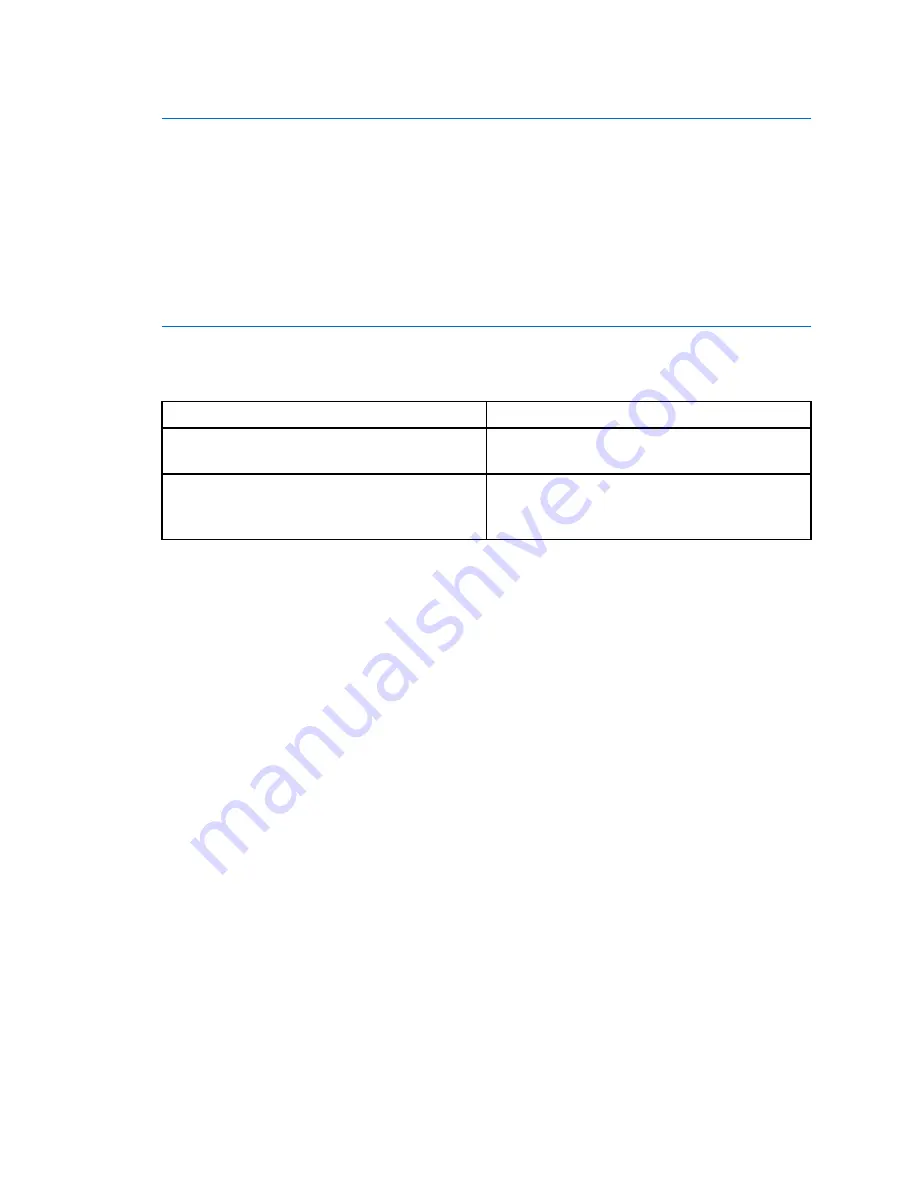
Quick start with ProLink II
Tips
• If this is the first time you are connecting to the transmitter, use the default address: 0.
• If you are not in a HART multidrop environment, the HART polling address is typically left
at the default value.
• If you are unsure of the transmitter’s address, click
Poll
. ProLink II will search the network and
return a list of the transmitters that it detects.
9.
Set the
COM Port
value to the PC COM port that you are using for this connection.
10. Set
Master
as appropriate.
Option
Description
Secondary
Use this setting if another HART host such as
a DCS is on the network.
Primary
Use this setting if no other host is on the
network. The Field Communicator is not a
host.
11. Click
Connect
.
If the connection is successful:
• The status bar in the main window is updated to show an active connection.
• The Process Variables window or Commissioning Wizard window is displayed.
If an error message appears:
• Ensure that you are using the correct COM port.
• Verify the HART polling address.
• Check the physical connection between the PC and the transmitter.
• Increase or decrease resistance.
3.2.4
Make a HART/RS-485 connection
Prerequisites
You will need the following:
• An installed, licensed copy of ProLink II
• An available serial or USB port
• One of the following types of signal converters:
− RS-232 to RS-485 signal converter
− USB to RS-485 signal converter
• Adapters as required (e.g. 9-pin to 25-pin)
Configuration and Use Manual
33
Содержание Micro Motion 9739 MVD
Страница 6: ......
Страница 8: ......
Страница 30: ...Quick start with the display OFFLINE MAINT RESTORE ZERO RESTORE YES 24 Micro Motion 9739 MVD Transmitters ...
Страница 54: ......
Страница 66: ......
Страница 104: ......
Страница 122: ......
Страница 158: ......
Страница 160: ......
Страница 170: ......
Страница 182: ......
Страница 206: ......
Страница 207: ...Appendices and reference ...
Страница 208: ......
Страница 218: ......
Страница 230: ...Using the transmitter display Figure C 4 Offline menu version information 224 Micro Motion 9739 MVD Transmitters ...
Страница 231: ...Using the transmitter display Figure C 5 Offline menu configuration units and I O Configuration and Use Manual 225 ...
Страница 233: ...Using the transmitter display Figure C 7 Offline menu configuration display Configuration and Use Manual 227 ...
Страница 234: ...Using the transmitter display Figure C 8 Offline menu Simulation loop testing 228 Micro Motion 9739 MVD Transmitters ...
Страница 236: ...Using the transmitter display Figure C 10 Offline menu Zero 230 Micro Motion 9739 MVD Transmitters ...
Страница 239: ...Using ProLink II with the 9739 MVD transmitter Figure D 2 Configuration menu Configuration and Use Manual 233 ...
Страница 241: ...Using ProLink II with the 9739 MVD transmitter Figure D 4 Configuration menu continued Configuration and Use Manual 235 ...
Страница 242: ......
Страница 245: ...Using the Field Communicator with the 9739 MVD transmitter Figure E 2 Overview menu Configuration and Use Manual 239 ...






























