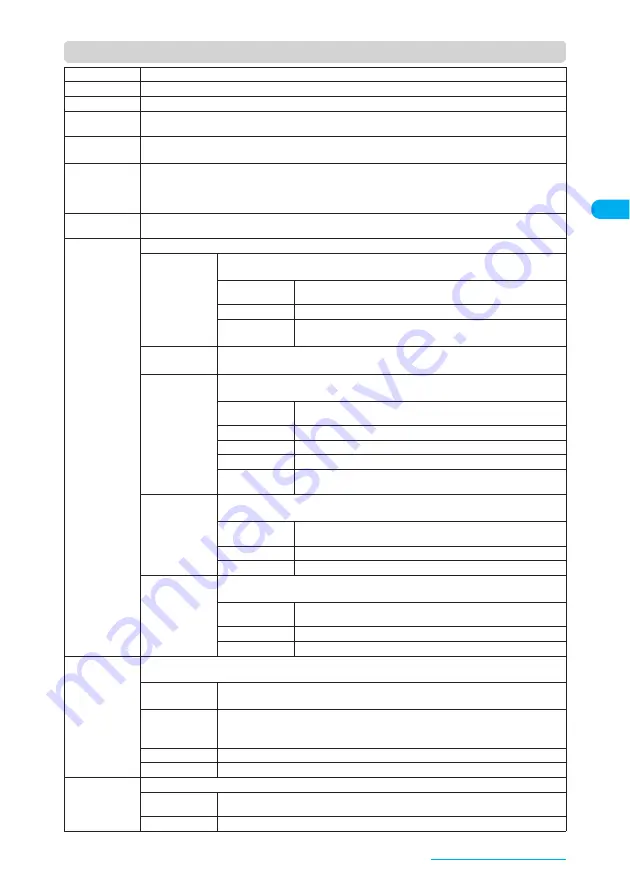
53
Voice/Videophone Calls
Function menu (Videophone in-call screen)
Petit message
"Sending a message during a videophone call (with a camera image displayed)"
→
p.88
Decoration
"Decorating the videophone screen"
→
p.87
Off decoration
Erases the displayed message or stamp.
Substitute
image, My side
Switches between a camera image and a substitute image.
Rear camera,
Front camera
Switches between the front camera and the rear camera.
This setting is only retained during a call.
Change main
disp.
Changes the image displayed on the main screen.
The screen changes in the order of "Displaying the image from the other party's camera on your main
screen"
→
"Displaying the image from your own camera on your main screen"
→
"Displaying only the
image from the other party's camera"
→
"Displaying only the image from your own camera".
Visual check,
Visual check off
"Checking your appearance during a videophone call"
→
p.86
V. phone
settings
Sets the screen for videophone call.
Visual prefer.
Sets the image sent to and received from the other party.
This setting is only retained during a call.
Normal
(default)
Standard setting for both quality and movement.
Prefer img qual
Sends more finely detailed video images. Best for motionless subjects.
Prefer motion
spd
Sends video images with smooth movement. Best for fast-moving
subjects.
Brightness
X
Use
c
to adjust the brightness
X
d
Chooses the brightness among 5 levels from -2 to 0 to +2.
White balance
Sets image color tones.
The settings are also applied to the equivalent camera functions.
→
p.199
Auto
(default)
Select this option for automatic color tone adjustment.
Fine
Select this option when outdoors in sunny weather.
Cloudy
Select this option when outdoors in cloudy weather or in shade.
Light bulb
Suitable for shooting under incandescent light.
Fluorescent
lamp
Suitable for shooting under fluorescent light.
Color mode set
Sets image effects.
This setting is only retained during a call.
Normal
(default)
Sets a normal image.
Sepia
Sets a sepia-tone image.
Monochrome
Sets a monochrome (black & white) image.
Photo mode
Sets a mode suited to the scene being shot.
Cannot be changed when using the front camera.
Portrait
(default)
Suitable for shooting people.
Scenery
Suitable for shooting scenery
Close-up
Suitable for close-up shooting.
Chara-den set.
Chara-den
→
p.84
Cannot be changed when a camera image is sent.
Switch Chara-
den
X
Select a character
Select a character to display.
Action List
X
Check the actions and keys
Shows the available actions and corresponding keys.
Pressing
w
shows the action list.
Change Action
Changes the action mode.
Switch image
Displays your original image on the other party's display.
→
p.85
Display light
Sets lighting of the display light.
All time ON
(default)
Turns the display light on.
15 seconds ON
Turns the display light on for 15 seconds only.
Continued on next page
















































