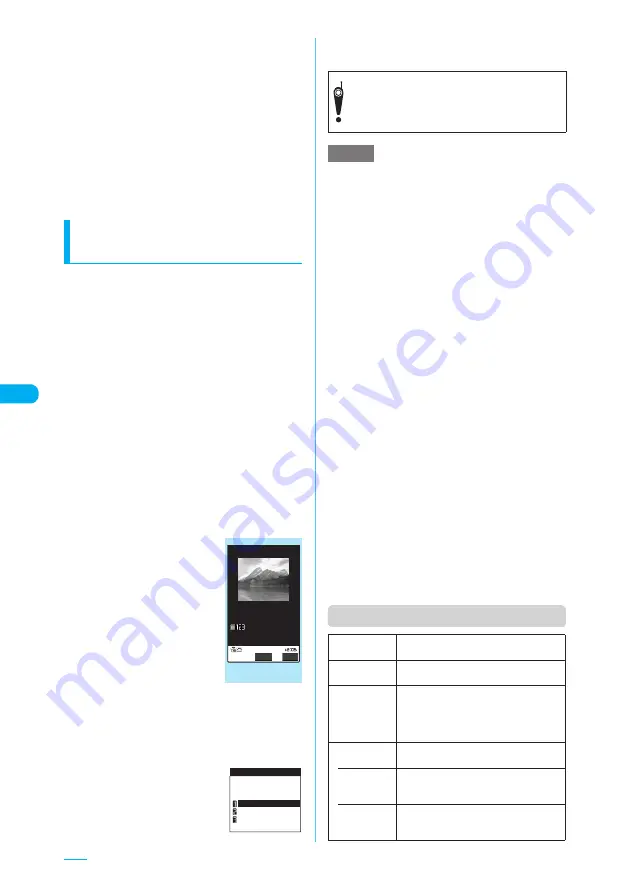
246
<Undo>
e
After you use the "Undo" option to revert the message
to the previous one, you cannot cancel "Undo".
e
Once you press
d
on the message screen and return
to the new mail screen, you cannot use the "Undo"
option even if the message screen is displayed again. (If
you select "Preview" on the message screen and
display it, the "Undo" option is available).
<Preview>
e
When the message body contains a link to the phone
number, mail address, URL or i-
α
ppli on the preview
screen, the underline is drawn on the linked item.
However, you cannot use the "Phone To (AV Phone
To)", "Mail To" and "Web To" functions.
Sending a still image shot in
talking
<Speed photo mail>
You can send a still image taken on the scene or
stored on the FOMA terminal to the destination
during a voice call.
c
To use Speed photo mail for the person you are
talking with, you must be ready to store the
phone number and the mail address on the
same memory number of the phonebook.
<Example: To send a picture taken as you
speak>
a
In-call screen (p.51)
X
p
(FUNC)
X
"Speed photo mail"
X
"Photo mode"
■
To send an image saved on the FOMA
terminal
X
"Speed photo mail"
X
"My picture"
You cannot select an still image to which
transmission is restricted.
You can transfer only images of "QCIF" or
"SubQCIF".
b
d
or
s
(
C
)
A still image is shot.
The FOMA terminal emits the
shutter sound when you take a
picture.
You can use the camera
application functions to adjust
the brightness or set the image
size before taking the picture.
→
p.192
The "speed photo mail image"
screen appears.
■
To save and send the still
image you shot
X
Speed photo mail image function menu
X
"Save & send"
If you send the image without selecting "Save &
send", it is not saved in My picture.
c
d
X
d
A send confirmation message
appears.
■
When multiple mail addresses are stored
X
Select the mail address to be sent
e
This function cannot be used in the following cases:
a
The phone number and mail address of the person
in talk are not stored on the phonebook
a
The phone number and mail address of the person
in talk are stored on the phonebook in "Secret
mode" or "Secret data only mode"
a
When the destination for a voice call has not been
provided with a caller ID (User unset or Unknown, etc.)
a
Packet communication is in progress on data
communication
a
There are 20 Draft mails saved or Draft is full
a
Call waiting is in progress
a
The terminal is activated for a call when updating software
e
A mail sent using this function is stored in Outbox with
your phone number as the subject.
e
Even if "Select size" is set to other than "QCIF (176 x
144)" or "SubQCIF (128 x 96)", launching this
function reverts the setting to "QCIF (176 x 144)".
e
If you change the "Select size" while this function is
running, only the "QCIF (176 x 144)" and "SubQCIF
(128 x 96)" formats can be selected.
e
If you send an image which has a large file size, some
destination terminals may not display it.
<Priority order for addresses highlighted in the send
confirmation screen>
e
If there are several mail addresses for the person in
talk stored on the phonebook, the addresses shown
in the send confirmation screen are highlighted in the
following priority order.
①
i-mode address (where @ (at mark) is followed by
docomo.ne.jp)
②
Address or phone number not including the domain
(the part of the address following @ (at mark))
③
The first address stored on the phonebook
Function menu (Speed photo mail image screen)
Speed photo mail
image
FUNC
Send
Function menu
¨
p.246
TaroDocomo
Send?
Speed photo mail
docomo.taro.△△@doc
Quit
docomo.taro.△△△@do
Please be considerate of the privacy of
individuals around you when taking and
sending photos using camera-equipped
mobile phones.
NOTE
Save & send
Saves the shot image in My picture and
then sends the speed photo mail.
Compose
message
Sends the shot image as a speed photo
mail without saving it.
Set as display
Saves and pastes the shot image before
sending it as a speed photo mail.
This is the same procedure as "Set as
display" in the function menu (image
checking screen).
→
p.193
File
restriction
Sets the file restrictions.
• File
unrestricted
(default)
Allows the images to be sent or
forwarded by the FOMA terminal that
has received them.
• File
restricted
Does not allow the images to be sent or
forwarded by the FOMA terminal that
has received them.
















































