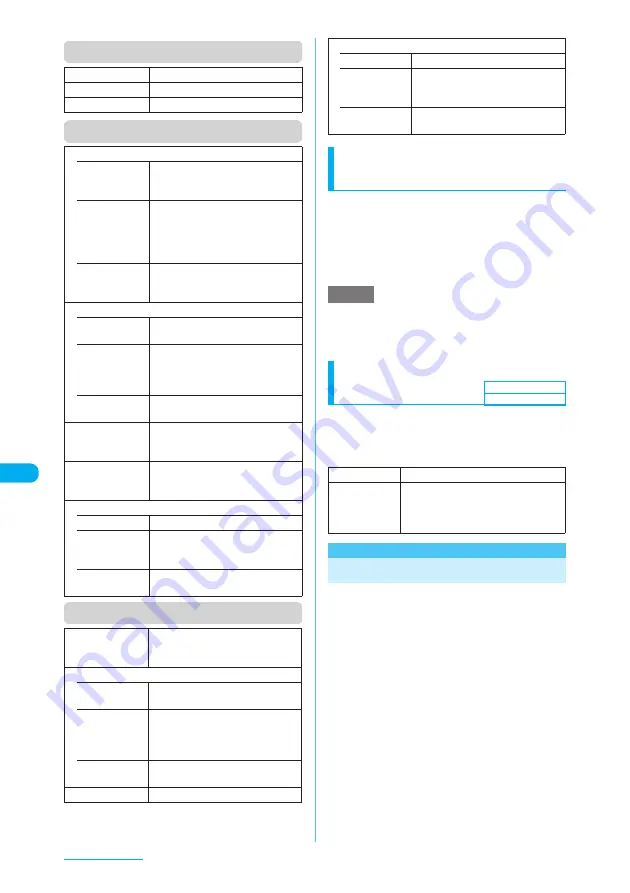
324
GPS Function
Function menu (microSD client folder screen)
Function menu (microSD client list screen)
Function menu (microSD client detail screen)
Selecting a party to notify of location
information <Location notification>
a
GPS menu screen (p.316)
X
"Location notification"
X
Select a client
The current location is positioned and the
information is notified.
■
To enter a client directly
X
"Enter client ID"
X
Enter a client ID
X
d
(Set)
e
Even if the latitude and longitude are stored in
"Location history" (p.324), the information may not
have reached the other party depending on the radio
wave status.
Setting Positioning mode for
Location notification
a
GPS settings screen (p.316)
X
"Notification menu"
X
"Positioning
mode"
X
Select any item
<Location history>
Viewing Location History
You can use the history of location information
to view a map (DoCoMo site), run compatible
i-
α
ppli or add information to a still image.
c
Up to 50 location logs can be recorded. If the
maximum number of logs is exceeded, logs are
overwritten starting with the oldest one.
a
GPS menu screen (p.316)
X
"Location history"
The "Location history list" screen appears.
Add folder
X
Enter a folder name
Edit folder name
X
Enter a folder name
Delete folder
X
Enter your security code
X
"YES"
Move
• Move this
X
Select a folder
X
"YES"
Moves the highlighted client to
another folder.
• Move
selected
X
Select a folder
X
Use
c
to
select a checkbox (
□
)
X
o
(Finish)
X
"YES"
Moves clients you select to another
folder.
• Move all
X
Select a folder
X
"YES"
Moves all clients from the folder to
another folder.
Copy
• Copy this
X
Select a folder
Copies the highlighted client.
• Copy
selected
X
Select a folder
X
Use
c
to
select a checkbox (
□
)
X
o
(Finish)
X
"YES"
Copies clients you select.
• Copy all
X
Select a folder
Copies all clients in the folder.
Copy to phone
X
Use
c
to select a checkbox (
□
)
X
o
(Finish)
Copies the selected client to the phone.
microSD info
Displays the amounts of available
space and data stored on the
microSD memory card.
Delete
• Delete this
Deletes the highlighted client.
• Delete
selected
X
Use
c
to select a checkbox (
□
)
X
o
(Finish)
X
"YES"
Deletes clients you select.
• Delete all
X
Enter your security code
X
"YES"
Deletes all clients in the folder.
Move
X
Select a folder
X
"YES"
Moves the displayed client to
another folder.
Copy
• Copy this
X
Select a folder
Copies the displayed client.
• Copy
selected
X
Select a folder
X
Use
c
to
select a checkbox (
□
)
X
o
(Finish)
X
"YES"
Copies clients you select.
• Copy all
X
Select a folder
Copies all clients in the folder.
Copy to phone
Copies the displayed client to the phone.
Delete
• Delete this
Deletes the displayed client.
• Delete
selected
X
Use
c
to select a checkbox (
□
)
X
o
(Finish)
X
"YES"
Deletes clients you select.
• Delete all
X
Enter your security code
X
"YES"
Deletes all clients in the folder.
NOTE
Standard mode
Gives priority to positioning fast.
Quality mode
Positions slowly. The result is more
accurate than in Standard mode. The
accuracy may not be high depending
on the radio wave conditions, etc.
Default setting
Standard mode
















































