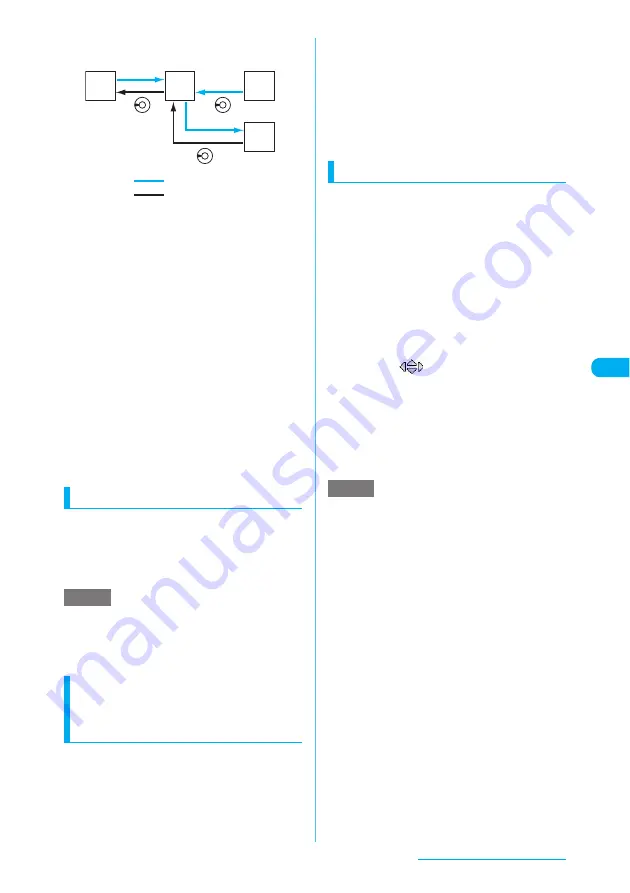
217
i-mode/i-motion/i-Channel
■
When the page display sequence is "A", "B",
"C", "B" and "D"
■
To view pages stored in cache
a
A cache temporarily stores websites you have
visited in the FOMA terminal. Use
v
to move to
another page while you are viewing an i-mode site
or website. A FOMA terminal will display a page
stored in cache without accessing the site.
However, if the cache is full or if the page is set to
always display the latest information, the FOMA
terminal accesses the site even when you use
v
.
If the date and time information for a page has
been updated, the FOMA terminal accesses the
site and displays the latest information even when
the page is stored in the cache.
a
Even when site data are loaded from cache, the
text and settings you entered previously do not
appear.
a
The cache is cleared when you exit i-mode.
a
When you load an SSL-compatible page from the
cache, the message indicating that an SSL page
will be displayed appears.
Reloading data
Use this procedure to refresh the displayed
page.
a
Sites screen (p.213)
X
p
(FUNC)
X
"Reload"
e
If you perform "Reload" on the final completion
screen for pages such as questionnaires or other
forms, a message asking whether to resend the data
appears. Note that selecting "YES" will resend
information that has already been sent once.
Adding phone number and
e-mail address to the
phonebook
<Add to phonebook>
You can add a phone number or e-mail address
displayed on a site page or screen memo to
your phonebook.
<Example: To add a phone number
displayed on a site page>
a
Sites screen (p.213)
X
p
(FUNC)
X
"Add to phonebook"
X
"YES"
X
Add
a phone number to phonebook
"Adding information to the Phonebook"
→
p.107
If the name, reading and mail address are
attached to a phone number, they are also entered
to the phonebook together with the phone number.
Enter other necessary items and then save the
entry to the phonebook.
Handling Flash movies
Flash is an animation technique supported by
the FOMA terminal that uses both images and
sound. Flash gives you access to a wide range
of animations and visually exciting sites. You
can also download a Flash movie to your FOMA
terminal and set it in the standby screen.
c
A Flash playing error prevents successful
completion of the saving.
c
Note that if you play a Flash movie to which
vibration is set, your FOMA terminal vibrates
regardless of the "Vibrator" setting.
c
Some Flash movies may not run correctly.
c
You may also be able to control a Flash movie
even when "
" does not appear at the
bottom of screen.
c
Flash movies are not displayed if you select
"OFF" in "Set image disp.".
c
Selecting "YES" in "Use phone information"
(p.229) enables you to use data stored on the
FOMA terminal (time, date, signal strength,
battery level, ring volume, language, model type
and model info).
e
To replay a Flash movie, select "Retry" from the site
function menu or other menus.
→
p.214
e
Some Flash movies use sound effects. To disable movie
without the sound effects, select "Sound effect" in "Site
settings" from the sites function menu and then select
"OFF". Even if "Vibrator" is set to "Melody linkage", this
does not apply to sound effects of Flash movie.
e
When a Flash movie is set as a screen such as
standby by using "Display setting", the sound effects
or vibrator that are set in the Flash movie do not run.
Furthermore, "Retry" is unavailable for repeating a
Flash movie.
e
Some Flash movies may appear differently from the
way they do on a site (e.g. a part of movie is not
saved) if they are saved or stored as screen memo.
e
Display behavior may differ when a Flash movie
appears.
e
For some Flash movies, the vibrator function is
activated. If such Flash movie is set in the ringing
screen, videophone ringing screen or mail receiving
screen, the FOMA terminal vibrates according to the
"Vibrator" or "Manner mode set" setting. The terminal
does not vibrate when a Flash movie is set in the
standby screen, Wake-up display or check new
messages.
e
Depending on the Flash movie, you may not be able
to use the Neuropointer to select menu screens.
NOTE
D
B
C
A
…
…
Sequence when you
return to previous pages
Page display sequence
NOTE
















































