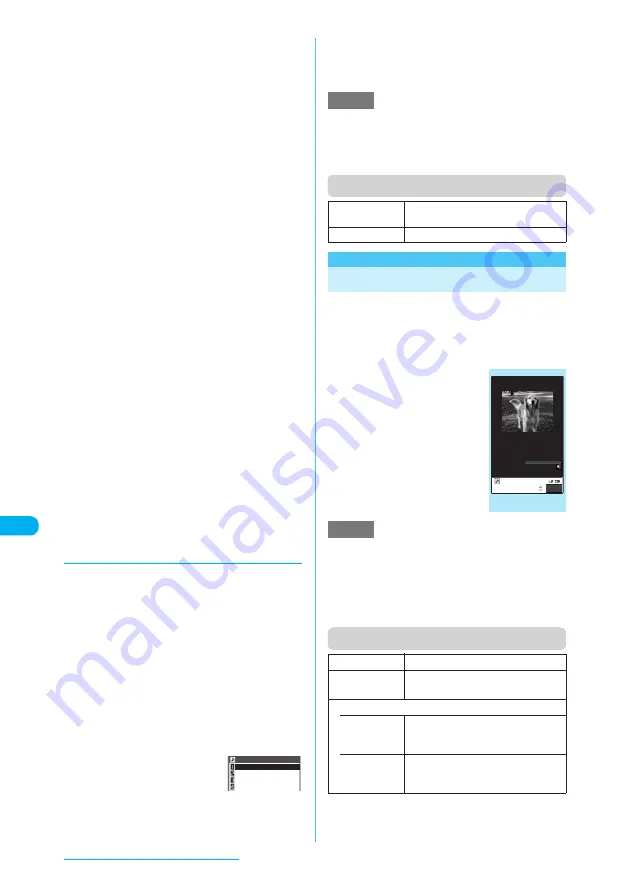
356
Data Display/Edit/Management
<Select ring tone>
e
You cannot set a movie or i-motion as a ring tone
when:
a
The movie or i-motion contains no sound
a
There are playback restrictions on the i-motion
a
The movie or i-motion contains ticker
e
A movie or i-motion can be set as a ring tone only if
the Ring tone setting is "Available". Refer to the
"i-motion info" to check whether it is "Available" or
"Unavailable".
e
If the size is larger than QVGA (320 x 240) and
smaller than VGA (640 x 480), it cannot be set as a
ring tone.
e
If a movie larger than VGA (640 x 480) is set as a ring
tone, an i-motion image does not appear on the
screen.
e
A voice-only i-motion (without video, e.g. a singer's
voice) can be set as a ring tone for PushTalk.
<Stand-by display>
e
You cannot set a movie or i-motion for the standby
screen when:
a
The movie or i-motion is voice-only or text-only
a
There are playback restrictions on the i-motion
a
The size of the movie is larger than QVGA (320 x
240)
e
Some movies may not be properly played on the
standby screen.
e
You cannot use the Web To, Mail To or Phone To/AV
Phone To function from an i-motion set to the standby
screen.
<Set repeat play>
e
The Set repeat play settings are retained after playing
an i-motion.
e
If Set repeat play is set to "ON", data that cannot be
played are automatically skipped. Phone To/AV
Phone To, Mail To and Web To functions are
unavailable from an i-motion.
e
If you attempt to play an i-motion whose playback is
restricted, a message may appear indicating the
restriction, and the repeat play may be stopped.
d
Playing movies in your preferred
order
<Playlist playback>
You can select and add i-motion programs or
movies to play consecutively. Up to 25 i-motion
programs or movies can be added in a single
folder. There are 5 folders from Playlist1 to 5.
a
Folder list screen (p.351)
X
Select
"Playlist"
X
Highlight a folder to
register and press
p
(FUNC)
X
"Edit playlist"
X
Select No. for the
movie or i-motion
X
Select a folder
X
Select a movie or i-motion
X
Repeat
steps to add
■
To release an added
movie
X
Select a movie to
release
X
Select "Release
this" on the folder selection screen
X
"YES"
b
o
(Finish)
The i-motion Playlist folder list screen appears.
Selecting the Playlist folder starts playlist playback,
and the registered movies are played repeatedly.
e
Deleting a movie or i-motion that has been added to a
playlist removes the file from the playlist.
e
i-motion or movie data with the size of up to
approximately 2M bytes can be saved from microSD
memory card.
Function menu (program folder list screen)
<Edit movie>
Editing Movies
c
You cannot use the Multitask function while
editing a movie.
c
Editable movies
→
p.343
<Example: Movie list screen for Inbox,
Camera, user-created folders>
a
Movie list screen
(p.351)
X
p
(FUNC)
X
"Edit i-motion"
The "Edit movie" screen
appears.
b
p
(FUNC)
X
Select
an editing method
→
p.356
e
Editing a movie may impair the movie quality.
e
While checking an edited movie, if you receive a call,
fold the FOMA terminal or the battery runs out,
information currently fixed is saved. However, the
information is not saved if the memory for movies is full.
e
The file size displayed during movie editing is only
intended as an approximate guide.
Function menu (Edit movie screen)
*: Unavailable when 2in1 is set to B mode.
〈1st〉
Playlist1
〈2nd〉
〈3rd〉
〈4th〉
1/3
NOTE
Edit playlist
Starts editing the playlist. You can edit
a playlist which is already set.
Release playlist
Releases a playlist.
NOTE
Trim i-motion
"Clipping a part of a movie"
→
p.357
Compose
message
*
Composes an i-mode message with
the edited movie attached.
File restriction
• File
unrestricted
Allows the movie to be sent or
forwarded from the FOMA terminal
that has received it.
• File
restricted
Does not allow the movie to be sent or
forwarded from the FOMA terminal
that has received it.
Edit movie
FUNC
00:00/00:40
Function menu
¨
p.356






























