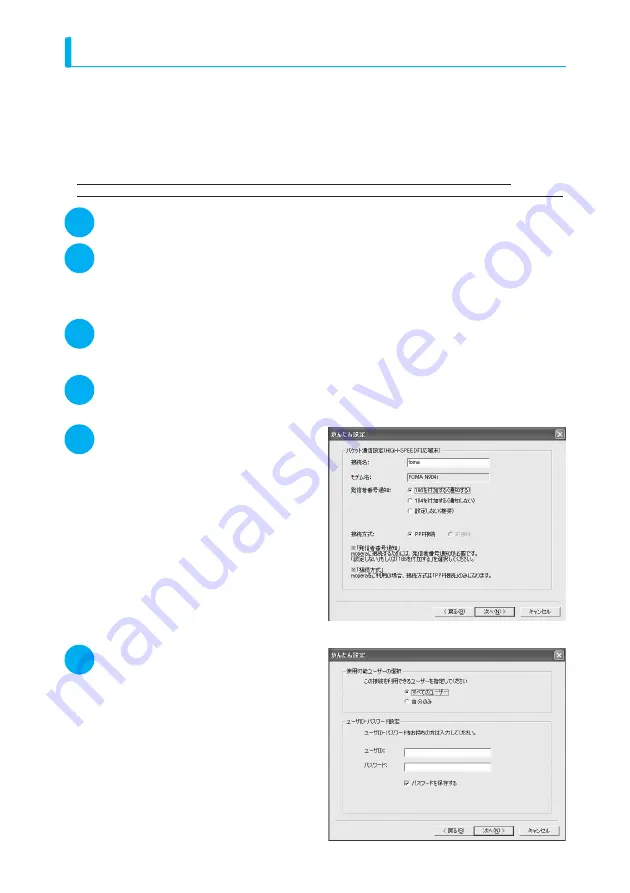
21
Easy settings: "Settings for Packet communication using mopera U or mopera"
d
This section explains how to make settings for a packet communication of 3.6Mbps maximum. The
DoCoMo Internet connection service "mopera U" or "mopera" will be used as a provider. (When you
use "mopera", the communication speed is 384kbps at maximum for both sending and receiving.)
Packet communication: Enables high-speed packet communication of up to 3.6Mbps for receiving
and up to 384kbps for sending.
*
Since you will be charged according to the amount of data
transferred, you can enjoy data communication without worrying about time.
*
:
The communication speed is 384kbps at maximum for both sending and receiving outside
FOMA HIGH-SPEED area.
d
Note that the communication charge can become expensive if "packet communication" is used to
communicate large volumes of data such as to view sites and websites containing images or to download files.
1
Click "
かんたん設定
" (Easy settings)
2
Select "
パケット通信(
HIGH-SPEED
対応端末)
" (Packet communication
(HIGH-SPEED phone)) and click "
次へ
" (Next)
For Windows Vista
Select "
パケット通信
" (Packet communication) and click "
次へ
" (Next)
3
Select "
『
mopera U
』への接続
" ('mopera U' access) or "
『
mopera
』への
接続
" ('mopera' access) and click "
次へ
" (Next)
See p.22 if you use a provider other than mopera U or mopera.
4
Click "OK"
The access point (APN) settings will be obtained from the FOMA terminal which is connected to the
PC. Wait for a while.
5
Enter the connection name, select the
connection method ("PPP
接続
" (PPP
connection)) and click "
次へ
" (Next)
You can specify the name of the connection.
Enter a name easy to recognize in the "
接続名
"
(Connection name) column.
You cannot use the following reserved
characters: ¥/:
*
?!<>
│
(half-pitch only).
Select the connection method in the "
接続方式
"
(Connection method) column.
mopera U supports both "PPP
接続
" (PPP
connection) and "IP
接続
" (IP connection).
mopera supports "PPP
接続
" (PPP connection)
only. Note that this FOMA terminal does not
support IP connection.
Select "
設定しない
" (OFF) or "186
を付加する
" (Add
186) for the caller ID settings. The optimal
connection method for mopera U is automatically set.
6
Specify a user ID and password,
select the accessible user and
click "
次へ
" (Next)
You can leave user ID and password blank for
the mopera U or mopera connection.
When "
すべてのユーザー
" (All users) is
selected in the "
使用可能ユーザーの選択
"
(Selecting accessible user) column, the
connection setting is applied to all the users
registered in Windows.
For Windows Vista
Specify the user ID and password and click
"
次へ
" (Next)
Proceed to Step 8.






























