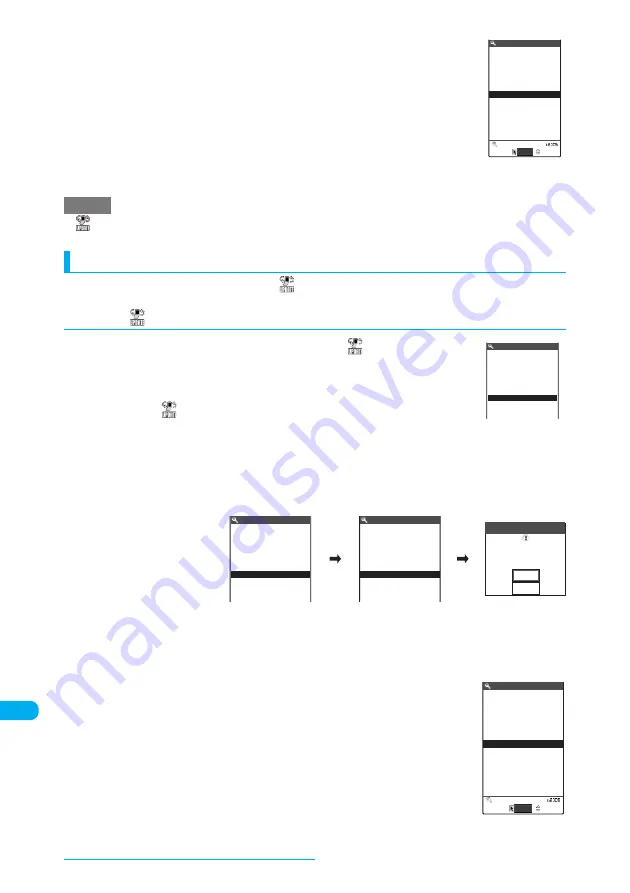
520
Appendix/External Devices/Troubleshooting
a
i
X
"SETTINGS"
X
"Other settings"
X
"Software
Update"
X
Enter your security code
b
"Update notification"
X
"Change setting"
■
To check settings
X
"Confirm setting"
X
"YES"
c
"Enable"
X
"YES"
■
To disable receiving of update notifications
X
"Disable"
X
"YES"
e
(Update notification icon) appears when there is a notification from DoCoMo, if update is failed or "Initialize" is
performed.
Running Software Update
To run Software update, you can select the
(Update notification icon) that appears on the standby
screen or from the menu screen.
d
Select
(Update notification icon) and run Software update
a
On the standby screen select
X
d
X
b
"YES"
■
To delete
without running Software update
X
"NO"
X
"YES"
c
Enter your security code
X
Check the notes
X
Check whether software
update is required
Now it is required to send mobile phone-specific information to the server.
■
When "Update notification is disabled Enable update notification?" appears
X
"YES" or "NO"
Select "YES" to set "Update notification" (p.519) to "Enable", select "NO" to set to "Disable".
d
The check result appears
■
When "Update is needed" appears
X
Select "Now update" or "Reserve"
Select "Now update" to update the software immediately.
→
p.521
Select "Reserve" to update on the set time.
→
p.522
NOTE
Software Update function list
Update notification
Select
Update
Software Update
No
Check for update?
Yes
Software Update
Terminal ID
YES
NO
Cancel
Notice:
Check your battery is
fully charged
Software Update
OK
Check for update
Software Update
Cancel
OK
Ready to send
your terminal ID?
Check result
Reserve
Update is needed
Select
Software Update
Now update






























