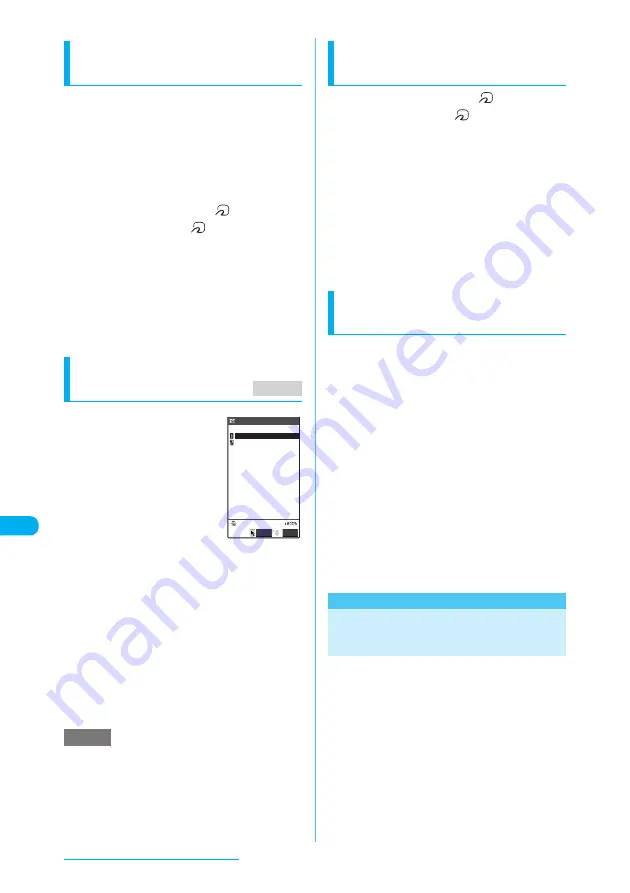
382
Data Display/Edit/Management
Sending one data at a time via iC
communication
<iC transmission>
Select "iC transmission" from the function menu
on the list screen or detail screen of the data you
want to send.
<Example: To send one phonebook data>
a
Phonebook detail screen (p.112)
X
p
(FUNC)
X
"iC transmission"
b
Put the FeliCa mark "
" close to
the FeliCa mark "
" of the other
party
X
"YES"
Data transfer starts.
A message appears indicating that the transfer is
completed.
■
To cancel the transfer
X
"NO"
■
To exit during transfer
X
o
(Quit)
Receiving one data at a time via Infrared
data exchange
<Receive Ir data>
a
i
X
"LIFE KIT"
X
"Receive Ir data"
The "Receive Ir data" screen
appears.
b
"Receive"
X
Direct the
infrared data port
toward the other
party
X
Receive data
from the other FOMA
terminal
Data transfer starts.
The progress bar may not appear depending on
the other party.
c
"YES"
A message appears indicating that the received
data are completely stored.
The received data will be discarded if the receiving
FOMA terminal is not operated at all for 30
seconds or so after the data are received.
■
To cancel saving received data
X
"NO"
e
Even if you select "Receive", you may receive all Ir
data if the other party sends all. In this case, the
FOMA terminal performs the Receive all operation.
e
Selecting "Add desktop icon" from the Receive Ir data
function menu allows you to launch the Receive Ir
data function as a desktop icon.
Receiving one data at a time via iC
communication
<Touch to receive data>
a
Put the FeliCa mark "
" close to
the FeliCa mark "
" of the other
party
X
Receive data from the other
FOMA terminal
Data transfer starts and the progress bar appears.
b
"YES"
A message appears indicating that the received
data are completely stored.
The received data will be discarded if the receiving
FOMA terminal is not operated at all for 30
seconds or so after the data are received.
■
To cancel saving received data
X
"NO"
Receiving one data at a time via
cable connection
<Write one>
c
The method to transfer data varies depending on
the transferring software. For more details,
follow the instructions to the software.
a
Use the transferring software on a
PC to send one from the PC
b
Send data from a PC
A large amount of data may slow down the
progress bar showing the communication speed.
c
"YES"
A message appears indicating that the transfer is
completed.
The received data will be discarded if you do not
operate within about 30 seconds after you receive
the data.
■
To cancel saving received data
X
"NO"
Transferring Multiple Data
at the Same Time
Exchange all data between your FOMA terminal
and a PC/another FOMA terminal.
c
Transferring all data overwrites the data stored
on the FOMA terminal. The stored data,
including protected messages or secret data
such as phonebook and schedule, are deleted.
However, frames, Flash movies or secret data
stored in the Secret folder are not deleted. Make
sure that the data to be overwritten are not
important to you.
c
Transferring all requires the session number to
authenticate the sender and recipient.
"Session number"
→
p.383
NOTE
MENU79
Receive Ir data
Select
FUNC
Receive Ir data
Receive all
Receive






























