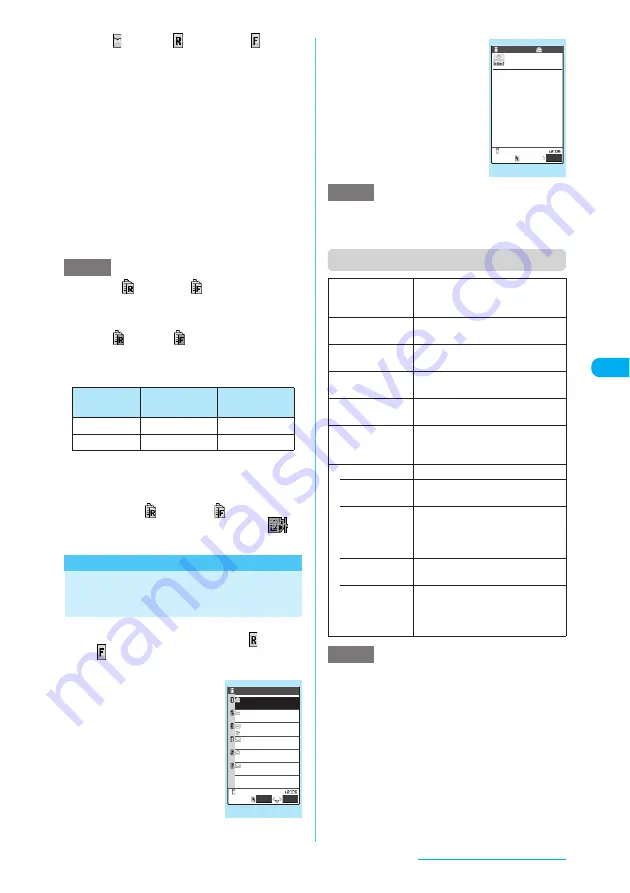
231
i-mode/i-motion/i-Channel
The "
" (white), "
" (white) and "
" (white)
icons flash during checking, and the "Mail
Checking..." message appears on the screen. The
FOMA terminal then receives your i-mode mails
and MessageR/MessageF.
The numbers of newly received i-mode mails,
MessageR and MessageF are displayed.
■
To cancel the inquiry
X
Hold down
p
(Quit) or
t
(for 1 second or longer) during the inquiry
Even if you cancel an inquiry, you may still
receive the i-mode mail, MessageR or
MessageF depending on when cancelled.
b
Check the numbers of the newly
received i-mode mails, MessageR
and MessageF messages
e
When the "
" (white) or "
" (white) icon appears,
there is a MessageR or MessageF held at the i-mode
Center. Once the capacity allotted at the i-mode
Center for holding your MessageR or MessageF is
full, the "
" (red) or "
" (red) icon appears.
e
The table below shows the maximum number of
MessageR/MessageF that can be held at the i-mode
Center and the maximum storage period.
Once the maximum number of stored messages is
reached, messages are deleted as a new message
arrives, starting with the oldest one.
e
Even if a MessageR or MessageF is held at the
i-mode Center, "
" (white) or "
" (white) may not
appear if the FOMA terminal is turned off or "
"
appears.
<MessageR/MessageF>
Viewing Messages in the
Message Box
c
When a FOMA terminal receives a MessageR/
MessageF from the i-mode Center, "
" (white)
or "
" (white) icon appears at the top of the
screen.
a
i
X
"i-MODE"
X
"MessageR/F"
X
"MessageR" or
"MessageF"
The "Message list" screen
appears.
b
Select a message
you want to view
The "Message detail" screen
appears.
To display the next or previous
message on the message
detail screen, use
v
.
Press
t
on the message
detail screen to return to the
message list screen.
e
Keys such as "OK" and "Cancel" may appear in a
MessageR/MessageF. The keys can be used in the
same way as those on a site.
Function menu (Message list screen)
<Sort> <Filter>
e
The Sort and Filter functions can be used together.
e
To return to the original display, select "Display all".
e
Sort and Filter are released when you exit the
MessageR/MessageF list screen.
<Delete this> <Delete selected>
e
You can also delete the unread MessageR/
MessageF.
e
You cannot delete the protected MessageR/
MessageF.
<Delete read>
e
The protected and read MessageR/MessageF are
not deleted.
NOTE
Max. number
of messages
Max. storage
period
MessageR
300
72 hours
MessageF
300
72 hours
Message list
12:05
Restaurants
8/29
Mount.weather
8/25
Traffic info
9:25
Hotels
9/ 3
Weather
MessageR 1/ 3
Select
FUNC
8/18
Theater guide
Function menu
¨
p.231
NOTE
Display all
Reverts a sorted or filtered display
to the original (all items shown in the
reverse chronological order).
Sort
Sorts messages according to the
specified criterion.
Filter
Displays only the messages that
meet the specified criterion.
Protect ON/OFF
Protects or unprotects MessageR/
MessageF.
Unprotect all
Unprotects all the protected
MessageR/MessageF.
No. of messages
Displays the number of stored
MessageR/MessageF, unread
messages and protected messages.
Delete
Deletes MessageR/MessageF.
• Delete this
Deletes the highlighted MessageR/
MessageF.
• Delete
selected
X
Use
c
to select a checkbox
(
□
)
X
o
(Finish)
X
"YES"
Deletes multiple MessageR/
MessageF.
• Delete read
Deletes the read MessageR/
MessageF.
• Delete all
X
Enter your security code
X
"YES"
Deletes all the stored MessageR/
MessageF.
NOTE
Message detail
2007/ 9/ 4 12:05
Restaurants
○○○○○ a french res
taurant in Shibuya is of
fering a free coffee wit
h their set lunch.
MessageR
FUNC
−−−−END−−−−
1/ 12
Function menu
¨
p.232
Continued on next page






























