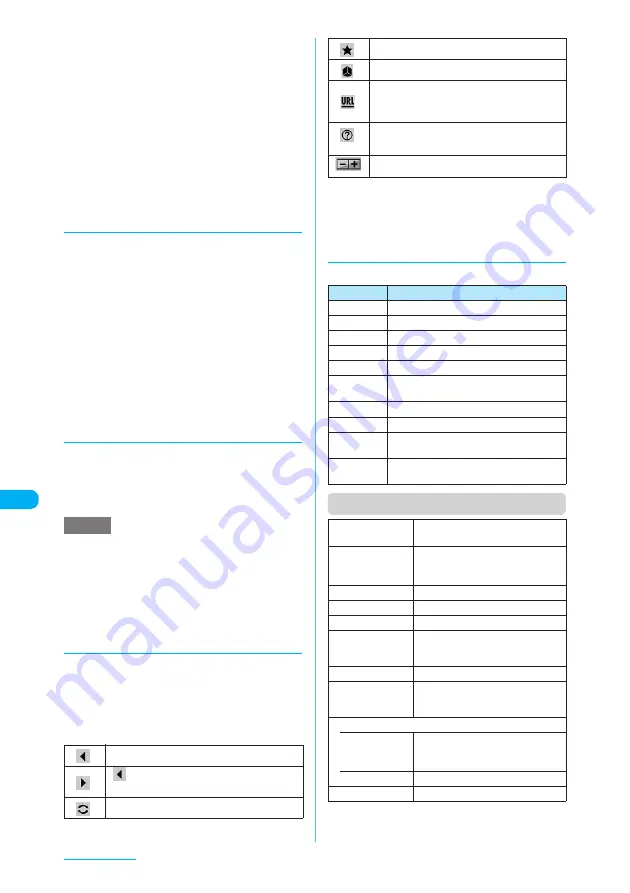
330
Full Browser
■
To switch to scroll mode
Select "Scroll mode" in the Viewer type
function menu (p.330) to switch to scroll
mode. In scroll mode, the screen is scrolled in
the direction where
d
is slid. Keep moving
the cursor to scroll a screen continuously.
In Original layout mode, you can scroll 360
degrees (8 directions).
In Mobile layout mode, you can scroll in 2
directions (up and down).
Scroll mode can be set/released by pressing
r
.
d
Displaying View position
This function enables you to show the entire
image of the enlarged page on the lower right
side of the Viewer type screen and indicate the
position of the currently displayed part in red so
that you can check where you are viewing on
the website page.
a
Viewer type screen (p.329)
X
p
(FUNC)
X
"View pos. display"
b
Use
b
to scroll the screen
■
To cancel the View pos. display
X
7
or
t
d
Uploading images
Upload JPEG or GIF images stored in your
FOMA terminal to websites.
c
Procedure for uploading images depends on
websites. Follow the procedure described on the
website you visit.
e
You cannot upload multiple images that exceed 80K
bytes in total or data in which the selected image and
other data exceed 100K bytes in total.
e
Some websites may not support uploading function.
e
You cannot upload images that are not allowed to be
output to a device outside the FOMA terminal.
d
Using the toolbar to display a
website
You can display the toolbar on the Viewer type
screen and select items to perform various
operations.
a
Viewer type screen (p.329)
X
w
X
Select any item
*: For information on how to use bookmarks, see the pages
describing the i-mode bookmark operation.
→
p.219
■
To switch view/close of the toolbar
X
o
(Tool)
d
Using keys to display a website
The functions assigned to the keys are listed below:
Function menu (Viewer type screen)
NOTE
Goes back one page from the current page.
/Returns to the screen that had been
displayed before performing.
Refreshes the displayed page.
Opens the Bookmark folder list screen.
*
Changes the display mode
Enters a URL using the keyboard to display a
website. Use
b
key to select characters to
enter.
Shows a description of an operation assigned
to a key.
Zooms in/out the display size of a site.
Key
Description
b
"Scrolling"
→
p.329
1
Zooms out the display size of a site.
3
Zooms in the display size of a site.
4
Goes back one page from the current page.
5
Opens the Bookmark folder list screen.
6
Returns to the screen that had been displayed
before performing
4
("History back").
7
"Displaying View position"
→
p.330
9
"Using the landscape screen"
→
p.329
0
Shows a description of an operation
assigned to a key.
w
Switches the operation on a page in a
website and on the tool bar.
History back
Goes back one page from the
current page.
History forward
Returns to the screen that had been
displayed before performing "History
back".
Add bookmark
*1
Adds the site to the bookmark list.
Bookmark
*1
Opens the Bookmark folder list screen.
Enter URL
*2
Enters a URL to display the website.
Change side
mode, Release
side mode
"Using the landscape screen"
→
p.329
Change disp. mode
"Changing display mode"
→
p.329
View pos.
display/Clear
view pos.
"Displaying View position
→
p.330
Home
• Set as home
URL
Registers the URL of the displayed
page as the home URL. One URL
can be stored.
• Display home
Displays the home URL.
Scroll mode
"To switch to scroll mode"
→
p.330






























