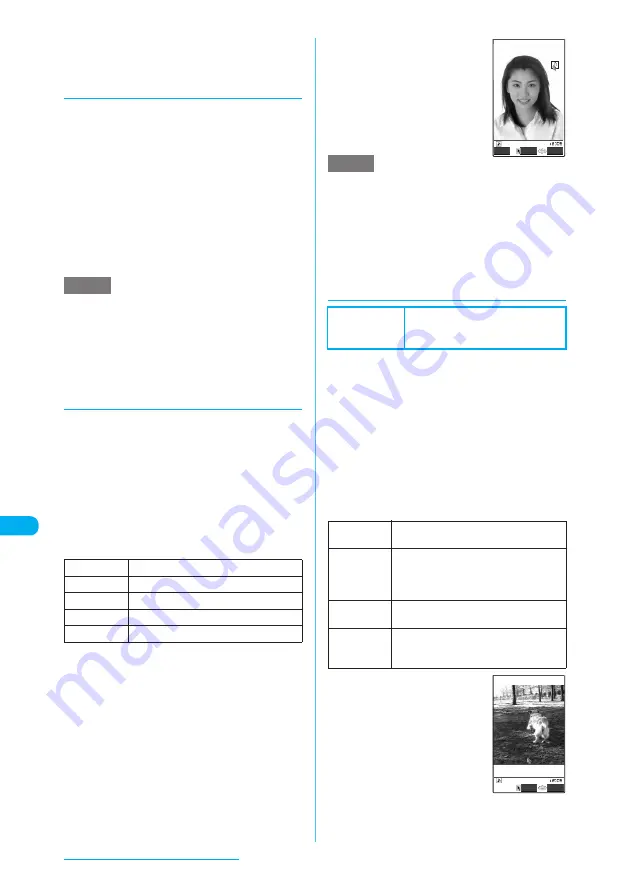
350
Data Display/Edit/Management
*1: Rotating may change the aspect ratio.
*2: Dots wide x dots high enclosed in brackets show the
image size.
*3: Unavailable when 2in1 is set to B mode.
d
Adding frames
c
You can use downloaded frames in addition to
frames stored at the time of purchase (p.493).
a
My picture screen (p.342)
X
p
(FUNC)
X
"Edit image"
X
"Frame"
X
Select a frame
The image appears in the selected frame.
Use
v
to try another frame.
■
To rotate a frame 180°
X
o
(Rotate)
■
To cancel the selected frame
X
p
(FUNC)
X
"Cancel"
e
The orientation of a downloaded frame is portrait or
landscape. An image can be framed only if the size of
the frame is the same as that of the image.
e
If the size of an image that was clipped or resized is
the same as that of the frame, the image can be
framed. The quality of the resized and framed image
may deteriorate.
d
Pasting marker stamps
c
You can use downloaded marker stamps in
addition to marker stamps stored at the time of
purchase.
c
You can rotate or resize marker stamps.
a
My picture screen (p.342)
X
p
(FUNC)
X
"Edit image"
X
"Marker
stamp"
X
Select a marker stamp
■
To edit a marker stamp
X
p
(FUNC)
X
Select any item
b
Position the marker
stamp
X
d
Use
b
or Neuropointer to
position the marker stamp.
■
To use another marker
stamp
X
o
(Add)
X
Repeat
Steps 1 to 2
e
You can use downloaded stamps of 240 dots wide x
240 dots high or smaller. Stamps of other sizes are
regarded as GIF images.
e
You can repeatedly enlarge and reduce a marker
stamp.
e
A marker stamp cannot be larger than the image to
edit. You cannot reduce the size of a marker stamp to
less than 1 dot.
d
Pasting character stamps
c
A character stamp can contain up to 3 to 15
double-byte or 6 to 30 single-byte characters.
The number of characters that can be entered
depends on the image size and font size.
c
You can change the color, font and size of a
character stamp.
a
My picture screen (p.342)
X
p
(FUNC)
X
"Edit image"
X
"Character stamp"
X
Enter text
■
To edit a character stamp
X
p
(FUNC)
X
Select any item
b
Position the character
stamp
X
d
Use
b
or Neuropointer to
position the character stamp.
NOTE
90° to right
Rotates 90° clockwise.
90° to left
Rotates 90° counterclockwise.
180°
Rotates 180°.
Scale up
Doubles the size.
Scale down
Halves the size.
NOTE
Default setting
Character color: Black
Font: Gothic style
Font size: Standard size
Character
input
X
Enter text
Reenters text.
Character
color
X
Use
b
to select a color
Sets the color of a character stamp.
To use another color palette, press
o
(Change).
Font
Selects "Gothic style" or "Pop style" as
the font setting.
Font size
Selects "Enlargement size", "Standard
size" or "Reduction size" as the character
size.
Cancel
Put
FUNC
My dog
Put
FUNC






























