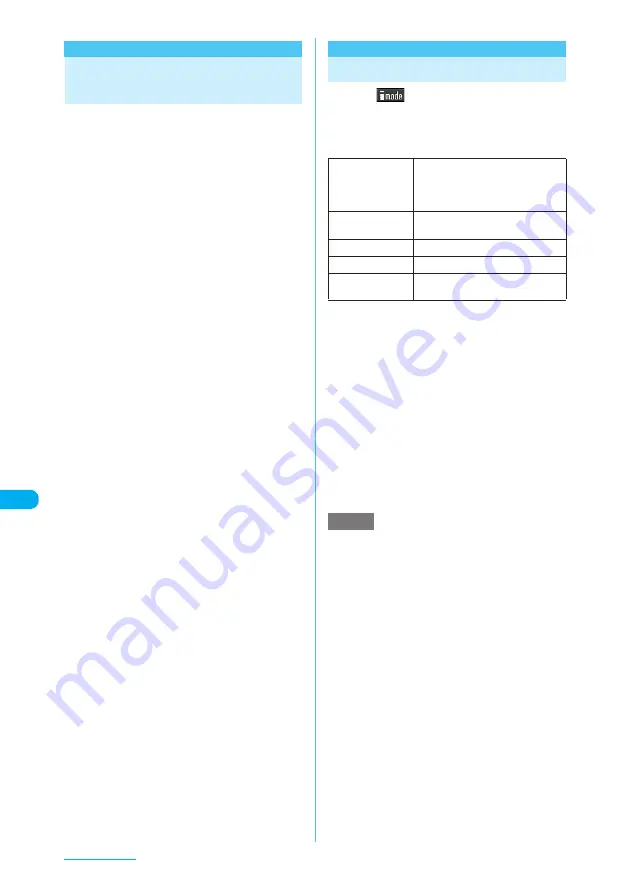
328
Full Browser
<Full Browser>
Displaying Website
Designed for PC
You can enjoy viewing websites designed for PC
with the Full Browser function. Some websites
incompatible with i-mode can be displayed
correctly. The following two types are available
for Full Browser.
a
Viewer type: Use the function for zooming in/
out a website page or perform the toolbar
operations.
→
p.328
a
Standard type: Save images or use the multi
window function.
→
p.331
d
Some websites may not be displayed or be
displayed incorrectly.
d
Note that the communication charge can
become expensive if large volumes of data is
acquired by viewing websites containing many
image data or downloading files. For details on
packet communication charges and billing plans,
see "Mobile Phone User's Guide [i-mode]".
d
Use Standard type to save an image from an
Internet website.
→
p.334
d
You can view a website composed of frames
*1
.
You can also select a frame to display it.
→
p.333
d
You can view TLS/SSL
*2
-compliant websites in
Full Browser.
*1: The "frame" used in this chapter refers to
each of separated sections that constitute a
website page and differs from that used for
framed photography.
*2: TLS and SSL are authentication/encryption
technology to protect your privacy in data
transmissions. Data sent to or received from
a TLS/SSL page is encrypted to prevent
hackers from eavesdropping data, site
spoofing or altering, thus making credit card
transactions and the sending of personal
information (e.g. address) safer.
<Viewer type>
Using Viewer type
a
p
(
)
X
"Full Browser"
X
"Viewer type"
b
Select any item
*1: You can make settings or operate Viewer type/Standard
type separately.
*2: For information on how to use bookmarks, see the pages
describing the i-mode bookmark operation.
→
p.219
*3: For information on how to enter URLs, see the pages
describing the URL entry in i-mode.
→
p.218
■
When the confirmation message asking
whether to use Full Browser appears
The default setting of "Access setting" (setting
whether to use Full Browser in Viewer type is
"OFF".
When "OFF" is set for "Access setting", the
confirmation message asking whether to use
Full Browser in Viewer type appears. Read the
given notes carefully and perform the setting.
When you select "Yes" on the confirmation
message, "ON" is set for "Access setting"
(p.331) and the setting will be retained.
e
On a screen to select Full Browser, highlight "Viewer
type" and press
p
(FUNC), to select "Add desktop
icon".
e
It may take time to display some websites.
e
You cannot save a page displayed in Full Browser as
a screen memo.
e
Websites displayed in Viewer type cannot be viewed
in i-mode.
e
Viewer type supports Flash movies and PDF.
e
Be sure to insert the FOMA card (UIM) before setting
"Access setting".
e
You cannot view the home URL site in Viewer type
even when pressing
a
on the standby screen.
e
When "Access setting" is set to "ON" and the FOMA
card (UIM) is replaced, the "Access setting" changes
to "OFF".
Home
*1
Shows a website with the URL
registered as home URL. If no home
URL is registered, the screen for
registering the home URL appears.
Bookmark
*2
Shows the website registered as
bookmark.
Last URL
*1
Shows the website you visited last.
Enter URL
*1*3
Enters a URL to display the website.
Viewer type
settings
"Setting Viewer type"
→
p.331
NOTE






























