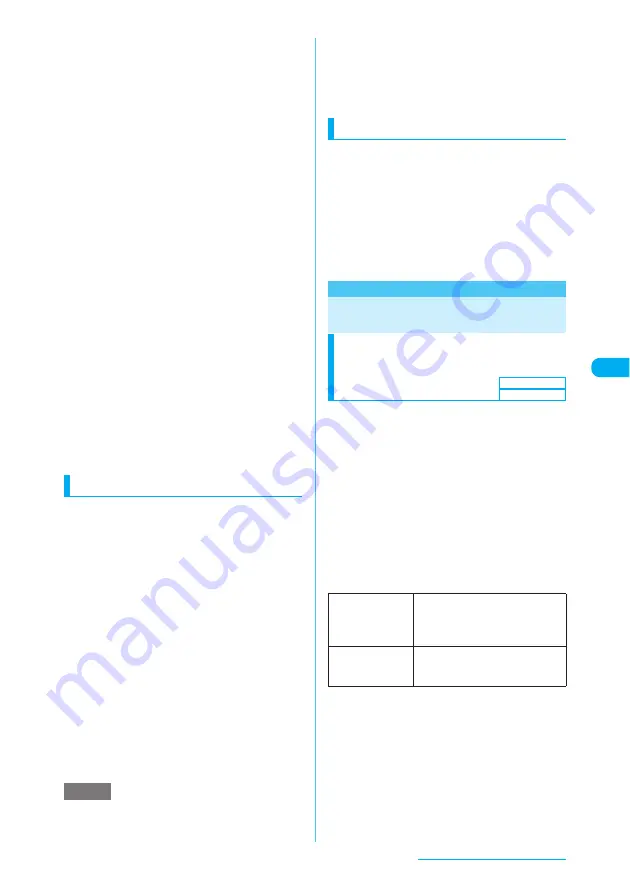
235
i-mode/i-motion/i-Channel
e
If data download is interrupted, you can save the
partially acquired data and download the remaining
data later.
e
Partially downloaded i-motion cannot be played even
if you select it in Data box. Download the remaining
data before playing. However, you cannot download
the remaining data of i-motion with playback
restrictions if the playback period or limit has expired.
e
When you download and play a standard-type or
streaming-type i-motion at the same time (the first
playback only), you cannot play fast, step or slow.
e
If data download is interrupted due to problems with
signal status or downloaded data exceeds the
maximum size, the message saying that the data
could not be downloaded and the data acquisition
screen appear, on the condition that "Play", "Save" or
"Property" can appear on the data acquisition screen.
e
The signal status may affect the playback or motion
during download. After the data download is
completed, you can play a standard-type i-motion
repeatedly, but not a streaming-type.
e
You can "Add screen memo" from the function menu
of the Data acquisition screen (p.234) to save an
i-motion as a "Screen memo" (p.221), then play the
i-motion from the screen memo.
However, you cannot save the data acquisition screen
of the following type of i-motion as screen memo:
a
i-motion with playback restrictions
a
Streaming-type i-motion
a
Incomplete i-motion
e
i-motion programs saved in screen memos are not
listed in the i-motion folder of Data box. Therefore,
you cannot use the playlist or Stand-by display
function with these i-motion programs.
Saving i-motion
When "Save" can be selected on the data
acquisition screen, the i-motion can be saved to
your FOMA terminal.
c
Some i-motion programs may not be saved.
c
Up to 100 i-motion programs can be saved,
including movies shot by the camera. The
maximum number of i-motion programs that can
be saved varies between 1 and 100 depending
on the size of i-motion data.
c
i-motion folder
→
p.340
a
Data acquisition screen (p.234)
X
"Save"
X
"YES"
■
To cancel saving
X
"NO"
Returns to the data acquisition screen without
saving the i-motion.
b
Select the destination folder
You receive a message that the i-motion was
saved.
e
An i-motion without the title is listed as "movieXXX"
(XXX are numerals).
e
You can set an i-motion downloaded from a site for
the standby screen or ring tone.
→
p.126, 137
Some i-motion programs cannot be set for the
standby screen or ring tone.
e
You cannot use the Phone To, Mail To or Web To
function from an i-motion set for the standby screen.
Viewing i-motion details
You can check the i-motion details, including the
title, file size and replay restrictions.
a
Data acquisition screen (p.234)
X
"Property"
The "i-motion info" screen appears. Use
c
to
scroll the display up and down to check the details
such as the remaining replay count, playback
period and time limit.
After checking the information, press
t
.
Setting i-motion
Specifying whether to automatically
play an i-motion
<i-motion auto-replay>
c
You can specify whether to automatically play an
i-motion when:
a
Downloading the i-motion from a site
a
Displaying a screen memo of the i-motion data
acquisition screen
c
The "i-motion auto-replay" setting is available
only for standard-type i-motion. Streaming-type
i-motion is automatically played regardless of
this setting.
i-motion types
→
p.234
a
i-mode settings screen (p.227)
X
"i-motion auto-replay"
X
Select any
item
NOTE
ON
Automatically plays an i-motion after
downloading. Some i-motion
programs are played while
downloading.
OFF
Opens the data acquisition screen
without automatically playing an
i-motion after downloading.
Default setting
ON






























