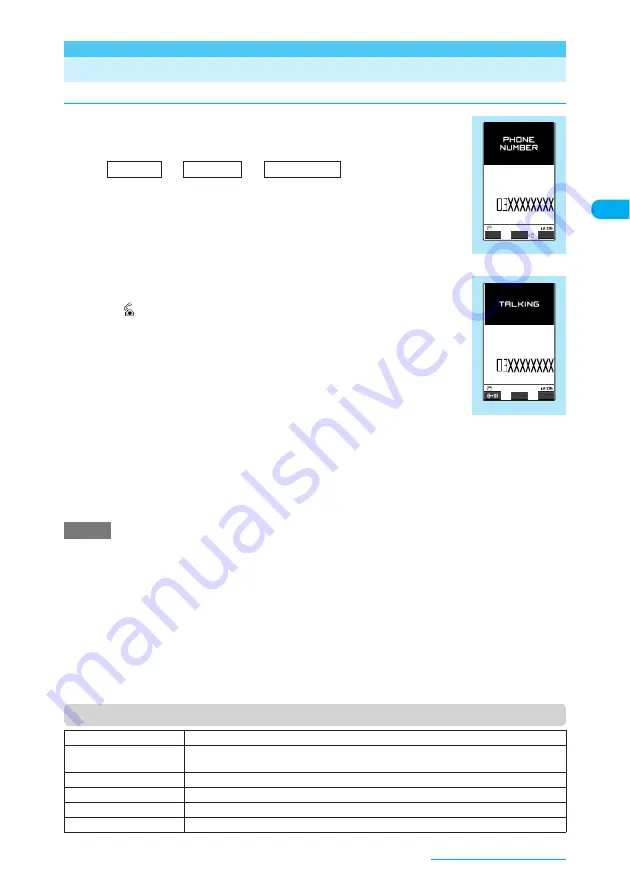
51
Voice/Videophone Calls
Making a Voice/Videophone Call
d
Making a voice call
a
Dial the other party's number, starting with the area code
The "Phone number entry" screen appears.
Always start with the area code, even for calls within the same area.
A number of up to 80 digits can be entered for making a call although the numbers disappear
from the display one by one from the beginning after the number exceeds 26 digits.
b
r
The phone number disappears briefly and then reappears from the right as it is dialed.
The "
" icon flashes during dialing and remains lit during a call.
The "In-call" screen appears.
■
To switch to a videophone call during a voice call
"Changing a call from voice to videophone"
→
p.55
■
If you hear the busy tone
The line is busy. Press
y
, and call again after a while.
■
If you hear the message saying that the other party cannot be reached
The other party's mobile phone or PHS phone is not switched on or is out of signal
range. Press
y
, and call again after a while.
■
If you hear the message requesting your caller ID
The other party has set the Caller ID Request service to "Activate". Call again with your caller ID shown.
■
If you set "2in1 setting" to "Dual mode"
The outgoing number selection screen appears. Select a phone number.
c
To end the call, press
y
e
You can make calls while in i-mode or sending or receiving mails.
e
A Chaku-moji message up to 10 characters (including pictographs, symbols, double-byte and single-byte
characters) can be attached to a call to be made. The Chaku-moji message appears on the screen of the other
party's phone when it rings if the terminal supports Chaku-moji.
→
p.63
e
You cannot make calls during 64K data communication, videophone calls or PushTalk calls. However, if the other
party's FOMA terminal can change the call mode, you can change a call from videophone to voice by selecting
"Change to voice" from the function menu. (This function is available between terminals that support change
between voice call and videophone call.)
→
p.55
e
You can also send photographs taken with the built-in camera to the other party during a call (Speed photo mail).
→
p.246
e
While you are dialing to a person of which name and phone number are stored in the phonebook, the name and icon
selected for the phonebook entry appear. However, an image does not appear even if it is stored in a phonebook entry.
e
You can talk in hands-free mode during a call.
→
p.59
e
You can make calls using a flat-plug earphone/microphone with switch (optional).
→
p.436
Function menu (Phone number entry screen)
■
To call a mobile phone
090
−
××××
−
××××
or
080
−
××××
−
××××
■
To call a PHS phone
070
−
××××
−
××××
NOTE
Notify Caller ID
"Showing your phone number to the other party"
→
p.67
Prefix numbers
X
Select a prefix name to add
"Setting Prefix Numbers"
→
p.68
Chaku-moji
"Making a call with a Chaku-moji message"
→
p.65
Int'l call
"Making an international call with international call codes added"
→
p.57
Multi Number
"Multi Number"
→
p.465
Add to phonebook
"Adding Information to the Phonebook"
→
p.107
Phone number entry
Store
V phone
.
FUNC
Function menu
¨
p.51
−
−
Area code
Local code
Phone number
In-call
[Talking]
1m30s
FUNC
V phone
.
Function menu
¨
p.52
Continued on next page






























