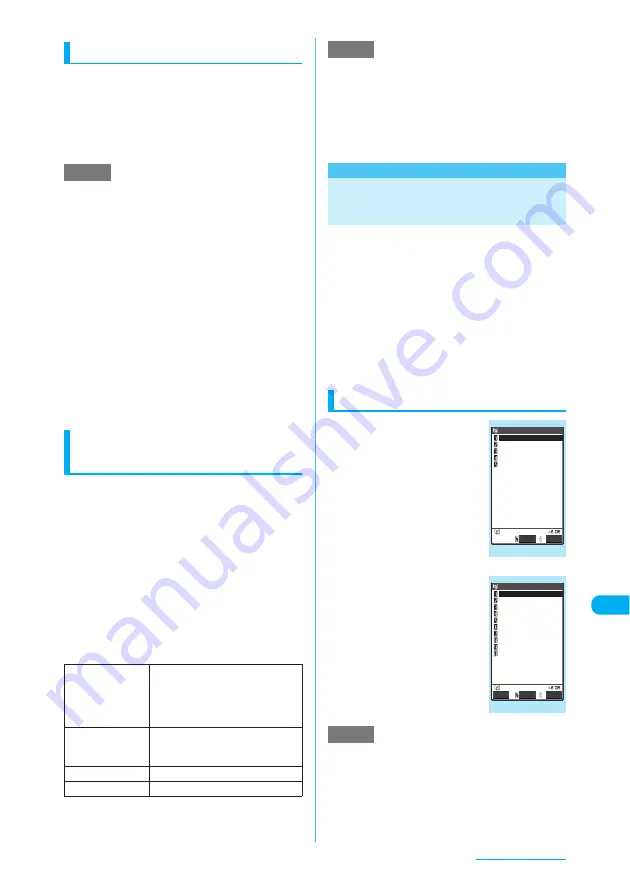
451
Character Entry
Entering common phrases
a
Text entry (edit) screen (p.444)
X
p
(FUNC)
X
"Common
phrases"
X
Select a folder
"Common Phrases"
→
p.501
b
Select a common phrase
X
d
e
Common phrases can be used on the following text
entry (edit) screens:
e
Fixed common phrases are retrieved as kanji/
hiragana when the text entry method is "Kanji/
Hiragana input mode" in Mode 1 (5-touch) or Mode 3
(T9 input) or "double-byte input mode" in Mode 2 (2-
touch), and as "single-byte katakana" when another
text entry method is used.
(In English mode, the fixed common phrases are the
same regardless of the input mode.)
Entering text by quoting
from phonebook or My Profile
On the text entry (edit) screen such as e-mail
message or "Text memo", you can use quote
the name, reading, phone number, e-mail
address, street address, location, birthday or
memo from the "Phonebook" or "My Profile".
You can activate camera to scan and quote text
or code.
c
Data cannot be quoted into some text entry (edit)
screens.
a
Text entry (edit) screen (p.444)
X
p
(FUNC)
X
"Quote data"
X
Select
any item
e
When you quote a street address, the postal code "
〒
"
symbol and "-" are not quoted.
<Quote My Profile>
e
When you quote a street address, a blank may be
entered between the items.
e
Under no circumstances shall NTT DoCoMo be held
liable for problems arising from wrongly entered
owner information.
<Common phrases>
MENU38
Editing and Storing
Common Phrases
This function allows you to store common
phrases in advance so that they can be retrieved
during text entry. Common phrases stored at the
time of purchase can be edited (changed).
c
Common phrases are categorized into 5 folders.
Folders 1 and 2 each contain 10 fixed common
phrases that are already stored at the time of
purchase. You can modify the fixed common
phrases. Folders 3 to 5 can each contain up to
10 original common phrases. You can also
rename the folders to suit the uses of the
common phrases they contain.
c
Common Phrases
→
p.501
Composing a new common phrase
a
i
X
"OWN DATA"
X
"Common phrases"
The "Common phrases folder
list" screen appears.
b
Select a folder
The "common phrase list"
screen appears.
c
Highlight "<Not
stored>" and press
o
(Edit)
X
Enter a
common phrase
e
Common phrases can contain up to 64 double-byte or
128 single-byte characters.
e
When you create an original common phrase to be
used for mail subjects, messages, headers,
signatures or quotation marks, do not use "single-
byte katakana" or "pictographs" as these may not be
displayed correctly (pictographs can be used for
i-mode mail).
NOTE
a
Text memo
a
Common phrases
a
Common phrases
folder name
a
Schedule
a
Alarm
a
To Do list
a
Wake-up message
a
Edit in i-mode text
box
a
i-mode mail subject
a
i-mode mail message
a
i-mode mail header
a
i-mode mail signature
a
i-mode mail quotation
mark
a
Auto-sort subject
a
Search mail subject
a
Text edit with i-
α
ppli
a
Dictionary
Quote
phonebook
X
Select "Search group", "Search
column" or "Search all"
X
Search
for a phonebook entry to quote
from
X
Select an item to quote
X
o
(Finish)
Quote My Profile
X
Enter your security
code
X
Select an item to quote
X
o
(Finish)
Access reader
"Scanning Text"
→
p.206
Bar code reader
"Scanning codes"
→
p.204
NOTE
NOTE
Common phrase folder list
Folder 1
Common phrases
Folder 2
Folder 3
Folder 4
Folder 5
Select
FUNC
Function menu
¨
p.452
Common phrase list
Folder 3
<Not stored>
<Not stored>
<Not stored>
<Not stored>
<Not stored>
<Not stored>
<Not stored>
<Not stored>
<Not stored>
<Not stored>
Edit
Select
FUNC
Function menu
¨
p.452






























