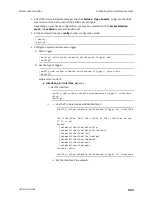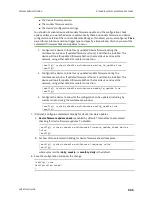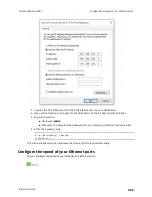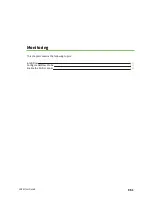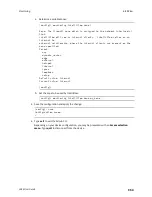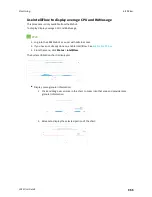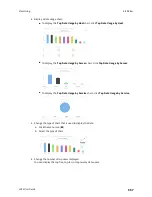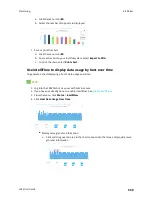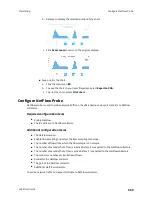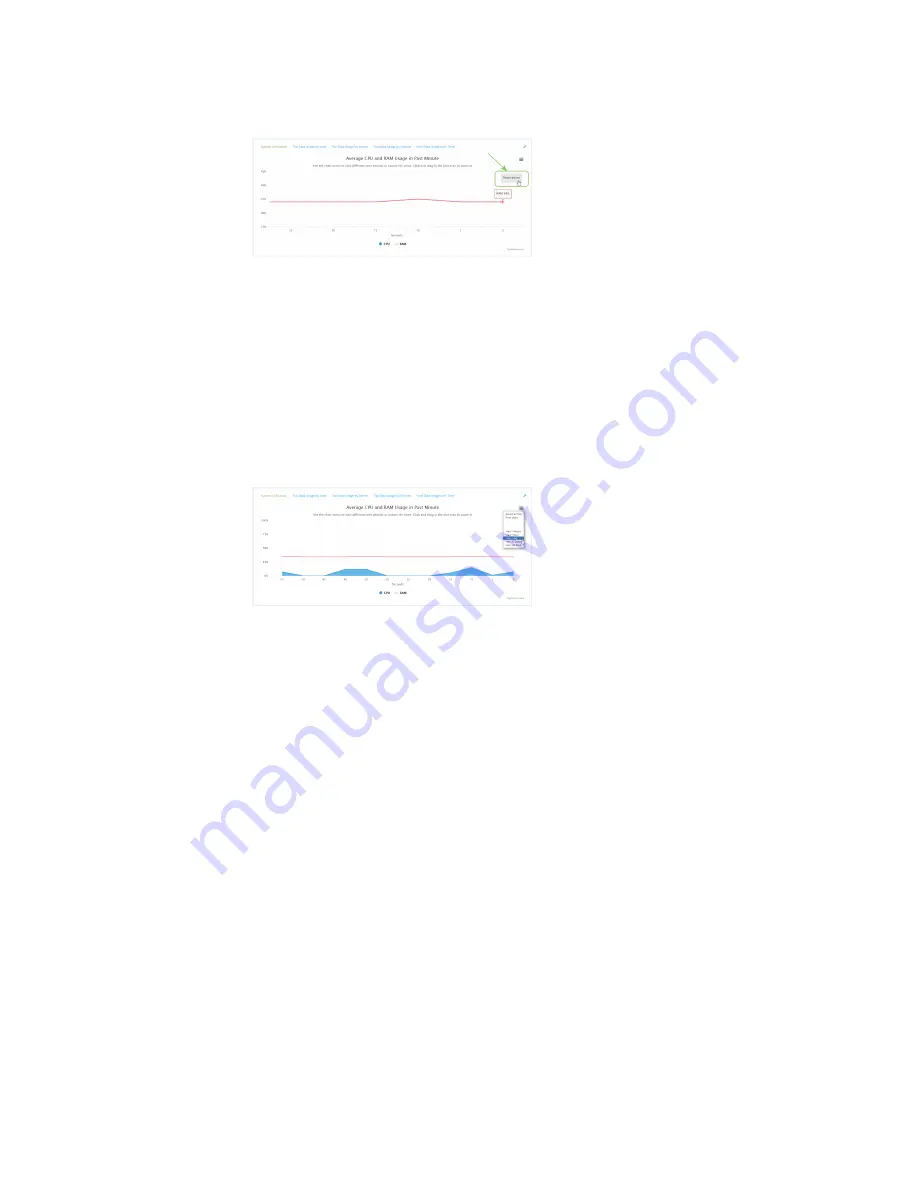
Monitoring
intelliFlow
LR54 User Guide
956
3. Click
Reset zoom
to return to the original display:
n
Change the time period displayed by the chart.
By default, the
System utilisation
chart displays the average CPU and RAM usage over the last
minute. You can change this to display the average CPU and RAM usage:
l
Over the last hour.
l
Over the last day.
l
Over the last 30 days.
l
Over the last 180 days.
1. Click the menu icon (
).
2. Select the time period to be displayed.
n
Save or print the chart.
1. Click the menu icon (
).
2. To save the chart to your local filesystem, select
Export to PNG
.
3. To print the chart, select
Print chart
.
Use intelliFlow to display top data usage information
With intelliFlow, you can display top data usage information based on the following:
n
Top data usage by host
n
Top data usage by server
n
Top data usage by service
To generate a top data usage chart:
Web
1. Log into the LR54 WebUI as a user with Admin access.
2. If you have not already done so, enable intelliFlow. See
.
3. From the menu, click
Status
>
intelliFlow
.
Содержание TransPort LR54
Страница 1: ...LR54 User Guide Firmware version 22 8 ...
Страница 506: ...Virtual Private Networks VPN OpenVPN LR54 User Guide 506 5 Click Apply to save the configuration and apply the change ...
Страница 628: ...Services Simple Network Management Protocol SNMP LR54 User Guide 628 The SNMP page is displayed 4 Click Download ...
Страница 1050: ...Command line interface Execute a command from the web interface LR54 User Guide 1050 The Admin CLI prompt appears ...
Страница 1095: ...Command line interface Command line reference LR54 User Guide 1095 reboot Reboot the system Parameters None ...