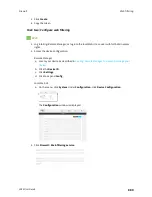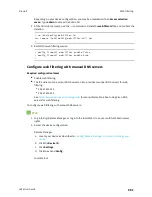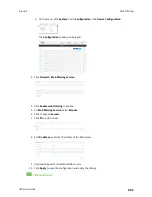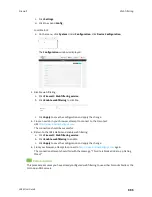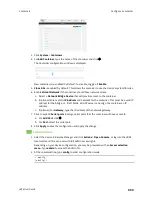Containers
Starting and stopping the container
LR54 User Guide
903
1. Select a device in Remote Manager that is configured to allow shell access to the admin user,
and click
Actions
>
Open Console
. Alternatively, log into the LR54 local command line as a
user with shell access.
Depending on your device configuration, you may be presented with an
Access selection
menu
. Type
shell
to access the device shell.
2. At the shell prompt, type:
# lxc
container_name
lxc #
where
container_name
is the name of the container as configured on the device. For example:
# lxc test_lxc
lxc #
This will start the container by using
/bin/sh -l,
which runs the shell and loads the shell profile. The
default shell profile includes an
lxc #
prompt.
Starting a container in persistent mode
To start the container in persistent mode, include the
-p
option at the command line. For example:
1. Select a device in Remote Manager that is configured to allow shell access to the admin user,
and click
Actions
>
Open Console
. Alternatively, log into the LR54 local command line as a
user with shell access.
Depending on your device configuration, you may be presented with an
Access selection
menu
. Type
shell
to access the device shell.
2. At the shell prompt, type:
# lxc test_lxc -p
lxc #
This will start the container by using
/bin/sh -l,
which runs the shell and loads the shell profile. The
default shell profile includes an
lxc #
prompt.
Starting a container by including an executable
You can supply an executable to run when you start the container, along with any parameters. If you
don't supply a parameter, the default behavior is to run the executable by using
/bin/sh -l,
which runs
the shell and loads the shell profile. This is useful when you use the
Clone DAL
option when
uploading the container, which includes the devices's system libraries. In this case, the command
without any additional parameters will use the device's shell. See
for
more information.
For example, to start a container and run a python script called my_python_script.py in the default
shell, type:
# lxc test_lxc /usr/bin/python3 /usr/bin/my_python_sctipt.py
This will run the script from /usr/bin inside the container. If you have /usr/bin/my_python_script.py on
your device's native system, it will be ignored.
Содержание TransPort LR54
Страница 1: ...LR54 User Guide Firmware version 22 8 ...
Страница 506: ...Virtual Private Networks VPN OpenVPN LR54 User Guide 506 5 Click Apply to save the configuration and apply the change ...
Страница 628: ...Services Simple Network Management Protocol SNMP LR54 User Guide 628 The SNMP page is displayed 4 Click Download ...
Страница 1050: ...Command line interface Execute a command from the web interface LR54 User Guide 1050 The Admin CLI prompt appears ...
Страница 1095: ...Command line interface Command line reference LR54 User Guide 1095 reboot Reboot the system Parameters None ...