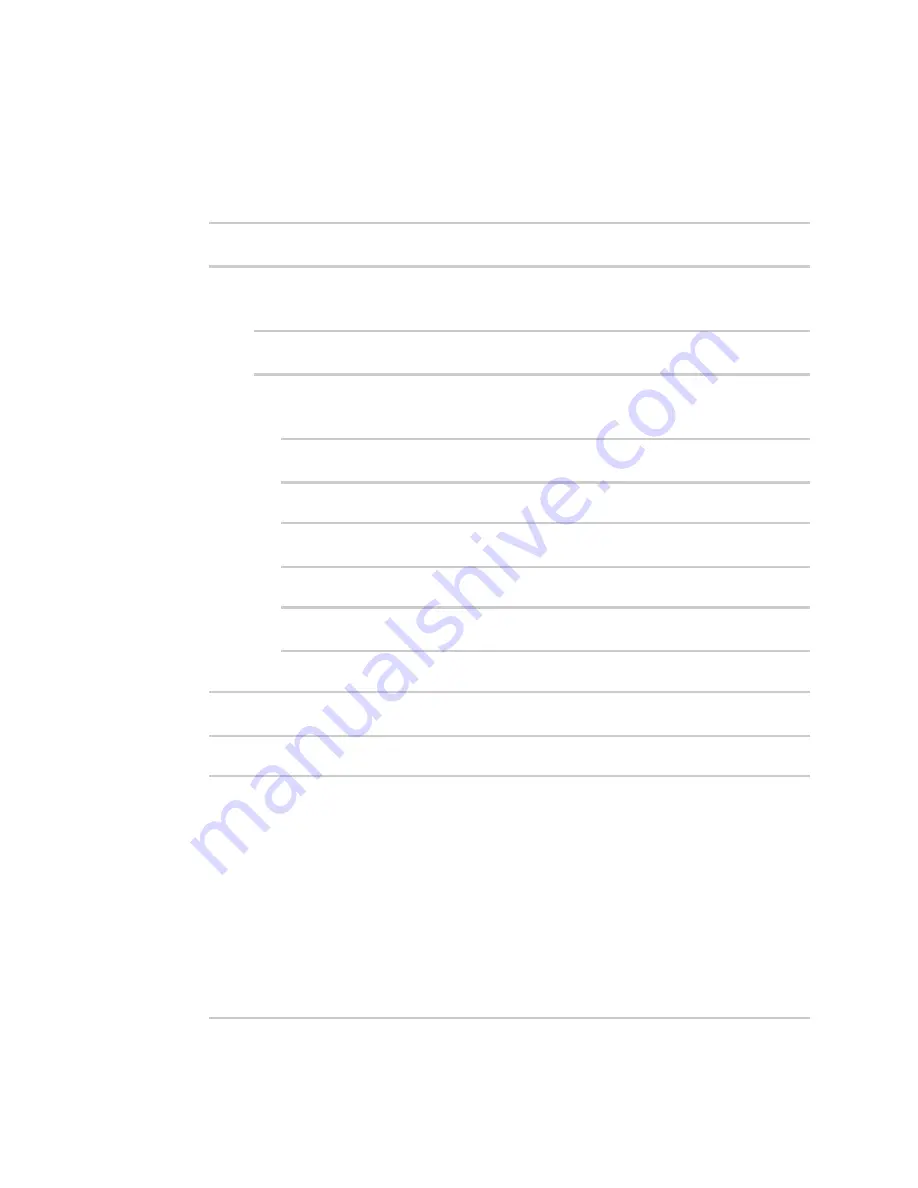
Command line interface
Configuration mode
LR54 User Guide
1070
1. Select the device in Remote Manager and click
Actions
>
Open Console
, or log into the LR54
local command line as a user with full Admin access rights.
Depending on your device configuration, you may be presented with an
Access selection
menu
. Type
admin
to access the Admin CLI.
2. At the command line, type
config
to enter configuration mode:
> config
(config)>
3. At the config prompt, create a new user with the username
user1
:
n
Method one: Create a user at the root of the config prompt:
(config)> add auth user user1
(config auth user user1)>
n
Method two: Create a user by moving through the configuration:
a. At the config prompt, enter
auth
to move to the
auth
node:
(config)> auth
(config auth)>
b. Enter
user
to move to the
user
node:
(config auth)> user
(config auth user)>
c. Create a new user with the username
user1
:
(config auth user)> add user1
(config auth user user1)>
4. Configure a password for the user:
(config auth user user1)> password pwd1
(config auth user user1)>
5. List available authentication groups:
(config auth user user1)> show .. .. group
admin
acl
admin
enable true
nagios
enable false
openvpn
enable false
no tunnels
portal
enable false
Содержание TransPort LR54
Страница 1: ...LR54 User Guide Firmware version 22 8 ...
Страница 506: ...Virtual Private Networks VPN OpenVPN LR54 User Guide 506 5 Click Apply to save the configuration and apply the change ...
Страница 628: ...Services Simple Network Management Protocol SNMP LR54 User Guide 628 The SNMP page is displayed 4 Click Download ...
Страница 1050: ...Command line interface Execute a command from the web interface LR54 User Guide 1050 The Admin CLI prompt appears ...
Страница 1095: ...Command line interface Command line reference LR54 User Guide 1095 reboot Reboot the system Parameters None ...






























