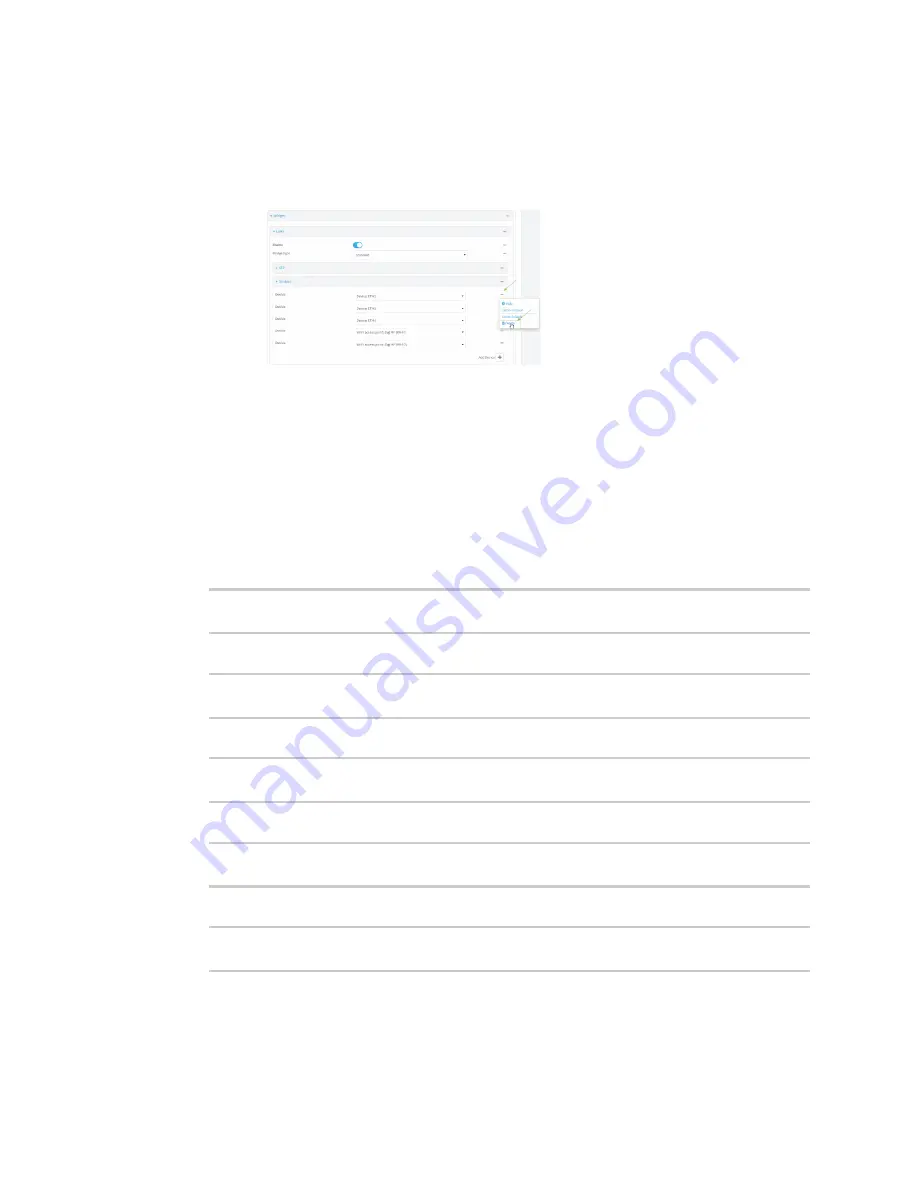
Services
Ethernet network bonding
LR54 User Guide
695
i. Click to expand
Network
>
Bridges
.
ii. Click to expand the appropriate bridge.
iii. Click to expand
Devices
.
iv. For the appropriate device, click
and select
Delete
.
See
for more information.
9. Click
Apply
to save the configuration and apply the change.
Command line
1. Select the device in Remote Manager and click
Actions
>
Open Console
, or log into the LR54
local command line as a user with full Admin access rights.
Depending on your device configuration, you may be presented with an
Access selection
menu
. Type
admin
to access the Admin CLI.
2. At the command line, type
config
to enter configuration mode:
> config
(config)>
3. Add a network bond:
(config)> add network bond
name
(config network bond
name
)>
For example, to create an Ethernet bond named eth_bond:
(config> add network bond eth_bond
(config network bond eth_bond)>
4. The new network bond is enabled by default. To disable:
(config network bond eth_bond)> enable false
(config network bond eth_bond)>
5. Set the mode:
(config network bond eth_bond)> mode
value
(config network bond eth_bond)>
where value is either:
n
active-backup
: Transmits data on only one of the bonded devices at a time. When the
active device fails, the next available device in the list is chosen. This mode provides for
Содержание TransPort LR54
Страница 1: ...LR54 User Guide Firmware version 22 8 ...
Страница 506: ...Virtual Private Networks VPN OpenVPN LR54 User Guide 506 5 Click Apply to save the configuration and apply the change ...
Страница 628: ...Services Simple Network Management Protocol SNMP LR54 User Guide 628 The SNMP page is displayed 4 Click Download ...
Страница 1050: ...Command line interface Execute a command from the web interface LR54 User Guide 1050 The Admin CLI prompt appears ...
Страница 1095: ...Command line interface Command line reference LR54 User Guide 1095 reboot Reboot the system Parameters None ...






























