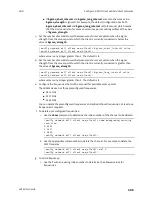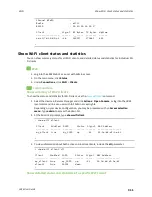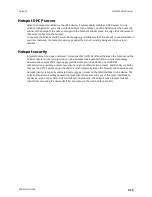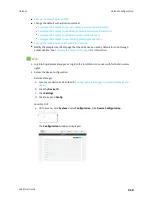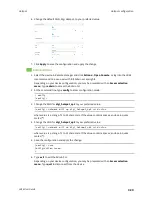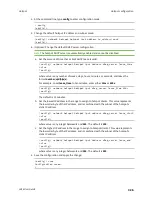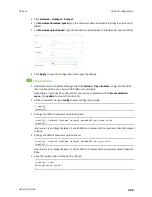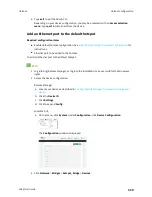Hotspot
Hotspot configuration
LR54 User Guide
321
Command line
1. Select the device in Remote Manager and click
Actions
>
Open Console
, or log into the LR54
local command line as a user with full Admin access rights.
Depending on your device configuration, you may be presented with an
Access selection
menu
. Type
admin
to access the Admin CLI.
2. At the command line, type
config
to enter configuration mode:
> config
(config)>
3. Enable the hotspot:
(config)> network hotspot hotspot enable true
(config)>
4. Enable the hotspot access points:
(config)> network ap digi_hotspot_ap1 enable true
(config)> network ap digi_hotspot_ap2 enable true
(config)>
5. Enable the hotspot bridge:
(config)> network bridge hotspot_bridge enable true
(config)>
6. Enable the hotspot LAN:
(config)> network interface lan_hotspot enable true
(config)>
7. Save the configuration and apply the change:
(config)> save
Configuration saved.
>
8. Type
exit
to exit the Admin CLI.
Depending on your device configuration, you may be presented with an
Access selection
menu
. Type
quit
to disconnect from the device.
Содержание TransPort LR54
Страница 1: ...LR54 User Guide Firmware version 22 8 ...
Страница 506: ...Virtual Private Networks VPN OpenVPN LR54 User Guide 506 5 Click Apply to save the configuration and apply the change ...
Страница 628: ...Services Simple Network Management Protocol SNMP LR54 User Guide 628 The SNMP page is displayed 4 Click Download ...
Страница 1050: ...Command line interface Execute a command from the web interface LR54 User Guide 1050 The Admin CLI prompt appears ...
Страница 1095: ...Command line interface Command line reference LR54 User Guide 1095 reboot Reboot the system Parameters None ...