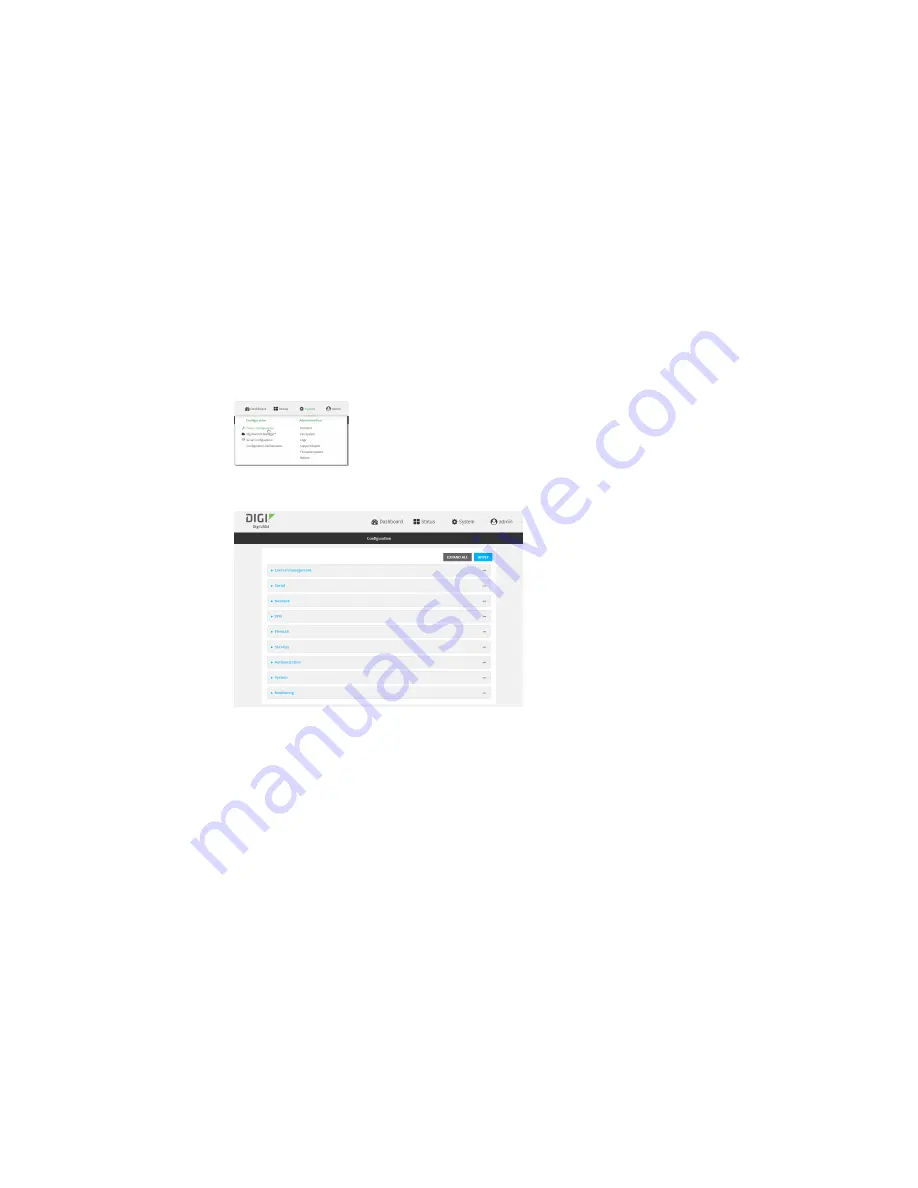
User authentication
Configure serial authentication
LR54 User Guide
829
1. Log into Digi Remote Manager, or log into the local Web UI as a user with full Admin access
rights.
2. Access the device configuration:
Remote Manager:
a. Locate your device as described in
Use Digi Remote Manager to view and manage your
b. Click the
Device ID
.
c. Click
Settings
.
d. Click to expand
Config
.
Local Web UI:
a. On the menu, click
System
. Under
Configuration
, click
Device Configuration
.
The
Configuration
window is displayed.
3. Click
Authentication
>
Serial
.
4. (Optional) For
TLS identity certificate
, paste a TLS certificate and private key in PEM format.
If empty, the certificate for the web administration service is used. See
for more information.
5. For
Peer authentication
, select the method used to verify the certificate of a remote peer.
6.
Include standard CAs
is enabled by default. This allows peers with certificates that have been
signed by standard Certificate Authorities (CAs) to authenticate.
7. Click to expand
Custom certificate authorities
to add the public certificates of custom CAs.
a. For
Add CA certificate
, type the name of a custom CA and click
.
b. Paste the public certificate for the custom CA in PEM format.
c. Repeat for additional custom CA certificates.
8. Click to expand
Peer certificates
to add the public certificates of trusted peers.
Содержание TransPort LR54
Страница 1: ...LR54 User Guide Firmware version 22 8 ...
Страница 506: ...Virtual Private Networks VPN OpenVPN LR54 User Guide 506 5 Click Apply to save the configuration and apply the change ...
Страница 628: ...Services Simple Network Management Protocol SNMP LR54 User Guide 628 The SNMP page is displayed 4 Click Download ...
Страница 1050: ...Command line interface Execute a command from the web interface LR54 User Guide 1050 The Admin CLI prompt appears ...
Страница 1095: ...Command line interface Command line reference LR54 User Guide 1095 reboot Reboot the system Parameters None ...






























