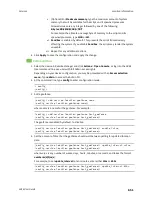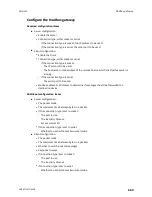Services
Location information
LR54 User Guide
648
6. For
Boundary type
, select the type of boundary that the geofence will have.
n
If
Circular
is selected:
a. Click to expand
Center
.
b. Type the
Latitude
and
Longitude
of the center point of the circle. Allowed values
are:
l
For
Latitude
, any integer between
-90
and
90
, with up to six decimal places.
l
For
Longitude
, any integer between
-180
and
180
, with up to six decimal
places.
c. For
Radius
, type the radius of the circle. Allowed values are an integer followed by
m
or
km
, for example,
100m
or
1km
.
n
If
Polygonal
is selected:
a. Click to expand
Coordinates
.
b. Click
to add a point that represents a vertex of the polygon. A vertex is the point
at which two sides of a polygon meet.
c. Type the
Latitude
and
Longitude
of one of the vertices of the polygon. Allowed
values are:
l
For
Latitude
, any integer between
-90
and
90
, with up to six decimal places.
l
For
Longitude
, any integer between
-180
and
180
, with up to six decimal
places.
d. Click
again to add an additional point, and continue adding points to create the
desired polygon.
For example, to configure a square polygon around the Digi headquarters, configure a
polygon with four points:
Содержание TransPort LR54
Страница 1: ...LR54 User Guide Firmware version 22 8 ...
Страница 506: ...Virtual Private Networks VPN OpenVPN LR54 User Guide 506 5 Click Apply to save the configuration and apply the change ...
Страница 628: ...Services Simple Network Management Protocol SNMP LR54 User Guide 628 The SNMP page is displayed 4 Click Download ...
Страница 1050: ...Command line interface Execute a command from the web interface LR54 User Guide 1050 The Admin CLI prompt appears ...
Страница 1095: ...Command line interface Command line reference LR54 User Guide 1095 reboot Reboot the system Parameters None ...