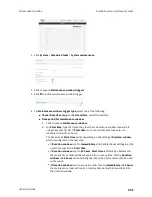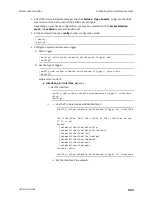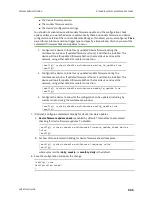System administration
Erase device configuration and reset to factory defaults
LR54 User Guide
930
b. Log into the LR54:
User name
: Use the default user name:
admin
.
Password
: Use the unique password printed on the bottom label of the device (or the
printed label included in the package).
Note
If your device was manufactured prior to the release of firmware version 19.11.x, the
default user name may be
root
.
For Wi-Fi enabled models, when you first log into the WebUI or the command line, you will
be required the change the SSIDs and pre-shared keys (passwords) for the preconfigured
Wi-Fi access points before you can save any configuration changes. See
SSIDs and pre-shared keys for the preconfigured Wi-Fi access points
for instructions.
c. (Optional) Reset the default password for the admin account. See
for further information.
Reset the device by using the RESET button.
1. Locate the
RESET
button on your device.
2. Press the
RESET
button perform a device reset. The
RESET
button has the following modes:
n
Configuration reset
:
l
Press and hold the
RESET
button for
10
seconds.
l
The device reboots automatically and resets to factory defaults. This does not
remove any automatically generated certificates and keys.
n
Full device reset
:
l
After the device reboots from the first button press, immediately press and hold the
RESET
button for
10
seconds again.
l
The device reboots again and resets to factory defaults, as well as also removing
generated certificates and keys.
3. After resetting the device:
a. Connect to the LR54 by using the serial port or by using an Ethernet cable to connect the
LR54
LAN1
port to your PC.
b. Log into the LR54:
User name
: Use the default user name:
admin
.
Password
: Use the unique password printed on the bottom label of the device (or the
printed label included in the package).
Note
If your device was manufactured prior to the release of firmware version 19.11.x, the
default user name may be
root
.
For Wi-Fi enabled models, when you first log into the WebUI or the command line, you will
be required the change the SSIDs and pre-shared keys (passwords) for the preconfigured
Содержание TransPort LR54
Страница 1: ...LR54 User Guide Firmware version 22 8 ...
Страница 506: ...Virtual Private Networks VPN OpenVPN LR54 User Guide 506 5 Click Apply to save the configuration and apply the change ...
Страница 628: ...Services Simple Network Management Protocol SNMP LR54 User Guide 628 The SNMP page is displayed 4 Click Download ...
Страница 1050: ...Command line interface Execute a command from the web interface LR54 User Guide 1050 The Admin CLI prompt appears ...
Страница 1095: ...Command line interface Command line reference LR54 User Guide 1095 reboot Reboot the system Parameters None ...