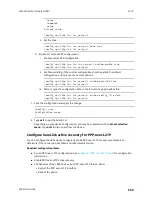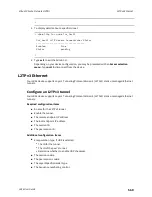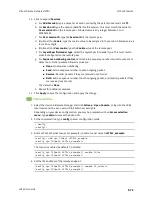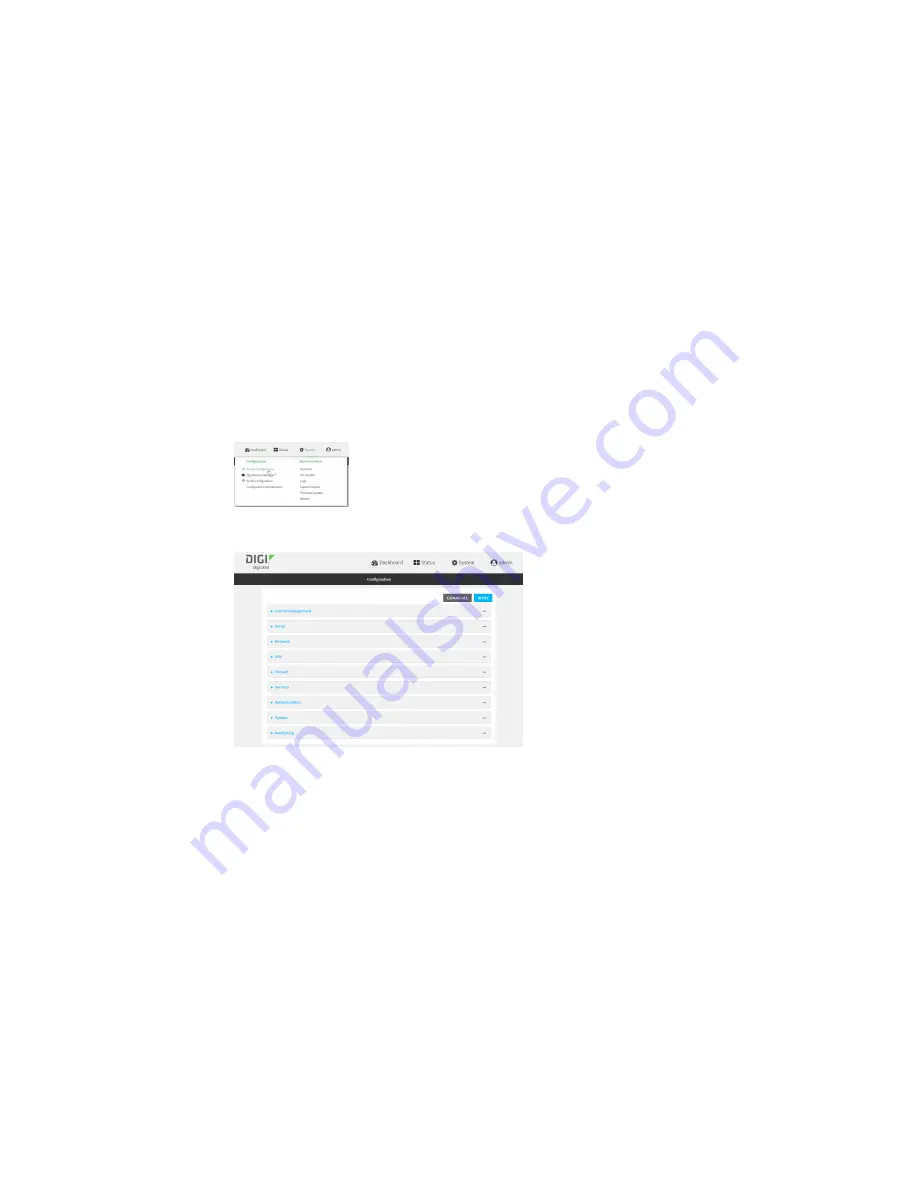
Virtual Private Networks (VPN)
L2TPv3 Ethernet
LR54 User Guide
570
Web
1. Log into Digi Remote Manager, or log into the local Web UI as a user with full Admin access
rights.
2. Access the device configuration:
Remote Manager:
a. Locate your device as described in
Use Digi Remote Manager to view and manage your
b. Click the
Device ID
.
c. Click
Settings
.
d. Click to expand
Config
.
Local Web UI:
a. On the menu, click
System
. Under
Configuration
, click
Device Configuration
.
The
Configuration
window is displayed.
3. Click
VPN
>
L2TPv3 ethernet
.
4. For
Add L2TPv3 ethernet tunnel
, type a name for the tunnel and click
.
5. For
Remote endpoint
, type the IPv4 address of the remote endpoint.
6. For
Local endpoint
, select the interface that will be the local endpoint.
7. For
Tunnel ID
, type the tunnel identifier for this tunnel. This must match the value for
Peer
tunnel ID
on the remote peer. Allowed value is any integer between 1 and 4294967295.
8. For
Peer tunnel ID
, type the
Tunnel ID
of the remote peer.
9. (Optional) For
Encapsulation type
, select either
UDP
or
IP
. If
UDP
is selected:
a. For
UDP source port
, type the number of the source UDP port to be used for the tunnel.
b. For
UDP destination port
, type the number of the destination UDP port to be used for the
tunnel.
c. (Optional) Click to enable
UDP checksum
to calculate and check the UDP checksum.
Содержание TransPort LR54
Страница 1: ...LR54 User Guide Firmware version 22 8 ...
Страница 506: ...Virtual Private Networks VPN OpenVPN LR54 User Guide 506 5 Click Apply to save the configuration and apply the change ...
Страница 628: ...Services Simple Network Management Protocol SNMP LR54 User Guide 628 The SNMP page is displayed 4 Click Download ...
Страница 1050: ...Command line interface Execute a command from the web interface LR54 User Guide 1050 The Admin CLI prompt appears ...
Страница 1095: ...Command line interface Command line reference LR54 User Guide 1095 reboot Reboot the system Parameters None ...