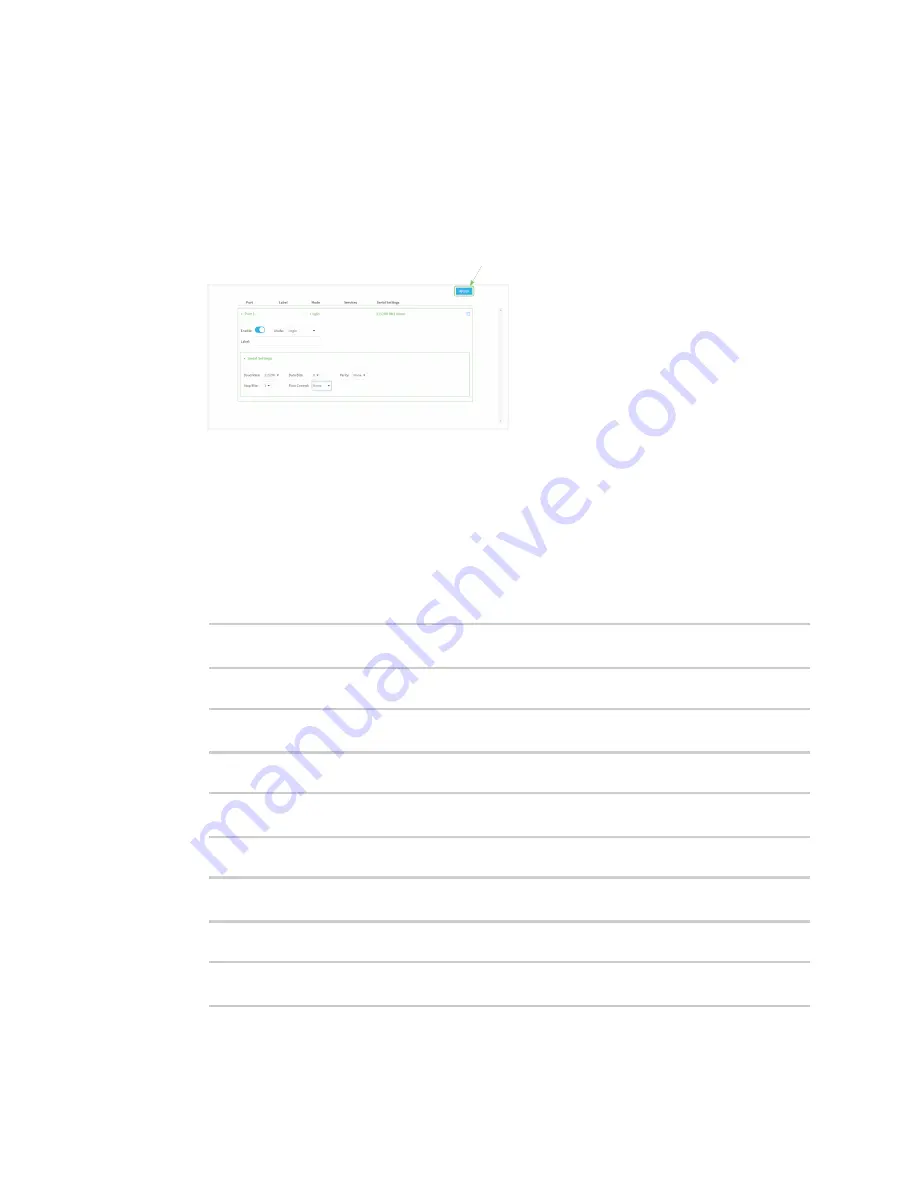
Serial port
Configure Login mode
LR54 User Guide
215
d.
Stop bits
: For
Stop bits
, select the number of stop bits used by the device to which you
want to connect. The default is
1
.
e.
Flow control
: For
Flow control
, select the type of flow control used by the device to
which you want to connect. The default is
None
.
7. Click
Apply
to save the configuration and apply the change.
The
Apply
button is located at the top of the WebUI page. You may need to scroll to the top of
the page to locate it.
Command line
1. Select the device in Remote Manager and click
Actions
>
Open Console
, or log into the LR54
local command line as a user with full Admin access rights.
Depending on your device configuration, you may be presented with an
Access selection
menu
. Type
admin
to access the Admin CLI.
2. At the command line, type
config
to enter configuration mode:
> config
(config)>
3. The serial port is enabled by default. To disable:
(config)> serial port1 enable false
(config)>
4. Set the mode:
(config)> serial port1 mode login
(config)>
5. (Optional) Set a label that will be used when referring to this port.
(config)>path-paramlabel
label
(config)>
6. Set the baud rate used by the device to which you want to connect:
(config)>path-parambaudrate
rate
(config)>
Содержание TransPort LR54
Страница 1: ...LR54 User Guide Firmware version 22 8 ...
Страница 506: ...Virtual Private Networks VPN OpenVPN LR54 User Guide 506 5 Click Apply to save the configuration and apply the change ...
Страница 628: ...Services Simple Network Management Protocol SNMP LR54 User Guide 628 The SNMP page is displayed 4 Click Download ...
Страница 1050: ...Command line interface Execute a command from the web interface LR54 User Guide 1050 The Admin CLI prompt appears ...
Страница 1095: ...Command line interface Command line reference LR54 User Guide 1095 reboot Reboot the system Parameters None ...
















































