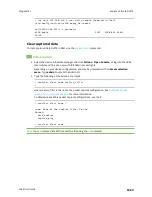Diagnostics
Analyze network traffic
LR54 User Guide
1009
i. Click to expand
Filter IP addresses or networks
.
ii. Click
to add an IP address/network.
iii. For
IP address or network
, type the IPv4 or IPv6 address (and optional netmask).
iv. For
Source or destination IP address
, select whether the filter should apply to
packets when the IP address/network is the source, the destination, or both.
v. Click
Ignore this IP address or network
if the filter should ignore packets from this
IP address/network. By default, is option is disabled, which means that the filter will
capture packets from this IP address/network.
vi. Click
to add additional IP address/network filters.
c. To create a filter that either captures or ignores packets that use a particular IP protocol:
i. Click to expand
Filter IP protocols
.
ii. Click
to add an IP protocol.
iii. For
IP protocol to capture or ignore
, select the protocol. If
Other protocol
is
selected, type the number of the protocol.
iv. Click
Ignore this protocol
if the filter should ignore packets that use this protocol. By
default, is option is disabled, which means that the filter will capture packets that use
this protocol.
v. Click
to add additional IP protocols filters.
d. To create a filter that either captures or ignores packets from a particular port:
i. Click to expand
Filter TCP/UDP port
.
ii. Click
to add a TCP /UDP port.
iii. For
IP TCP/UDP port to capture or ignore
, type the number of the port to be
captured or ingored.
iv. For
TCP or UDP port
, select the type of transport protocol.
v. For
Source or destination TCP/UDP port
, select whether the filter should apply to
packets when the port is the source, the destination, or both.
vi. Click
Ignore this TCP/UDP port
if the filter should ignore packets that use this port.
By default, is option is disabled, which means that the filter will capture packets that
use this port.
vii. Click
to add additional port filters.
e. To create a filter that either captures or ignores packets from one or more specified MAC
addresses:
i. Click to expand
Filter Ethernet MAC addresses
.
ii. Click
to add a MAC address.
iii. For
Ethernet MAC address
, type the MAC address to be captured or ingored.
iv. For
Source or destination Ethernet MAC address
, select whether the filter should
apply to packets when the Ethernet MAC address is the source, the destination, or
both.
Содержание TransPort LR54
Страница 1: ...LR54 User Guide Firmware version 22 8 ...
Страница 506: ...Virtual Private Networks VPN OpenVPN LR54 User Guide 506 5 Click Apply to save the configuration and apply the change ...
Страница 628: ...Services Simple Network Management Protocol SNMP LR54 User Guide 628 The SNMP page is displayed 4 Click Download ...
Страница 1050: ...Command line interface Execute a command from the web interface LR54 User Guide 1050 The Admin CLI prompt appears ...
Страница 1095: ...Command line interface Command line reference LR54 User Guide 1095 reboot Reboot the system Parameters None ...