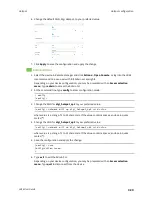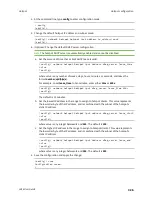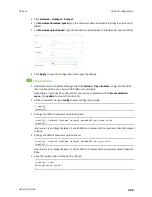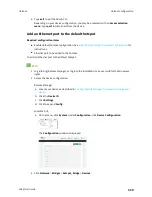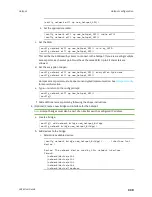Hotspot
Hotspot configuration
LR54 User Guide
336
n
RADIUS shared password
: Requires each user to enter a password. This password is
validated by an external RADIUS server, and the password is the same for all users.
See
Configure the hotspot to use RADIUS shared password authentication
for
information about configuring hotspot for RADIUS shared password authentication.
n
RADIUS users
: Requires each user to enter username and password credentials that are
established on an external RADIUS server. The credentials are validated by the RADIUS
server.
See
Configure the hotspot to use RADIUS users authentication
for information about
configuring hotspot for RADIUS users authentication.
n
HotspotSystem
: Requires each user to be authenticated by HotspotSystem, a cloud
hotspot service that supports various free and paid authentication methods, including
social media account, SMS, voucher, and PayPal.
See
Configure the hotspot to use HotspotSystem authentication
for information about
configuring hotspot for HotspotSystem authentication.
11. For
Login page source
, select either:
n
Local
: Uses an HTML page for authentication that is stored locally on the LR54 device's
filesystem, in the
/etc/config/hotspot
directory. Note that the
hotspot
directory is not
visible until hotspot has been enabled for the first time.
n
Remote
: Uses an HTML page for authentication that is served by a remote web server.
This parameter is not available if
HotspotSystem
is selected for the
Authentication mode
.
12. (Optional) If
Local
is selected for
Login page source
, for
Login page
, type the name of the
local HTML file used for authentication. This parameter is not available if
HotspotSystem
is
selected for the
Authentication mode
.
Normally, this field should be left blank, and the device will use the default authentication
HTML page. See
for information about the default
authentication HTML page used for each authentication mode.
If you upload a custom HTML file that uses a filename other than the default filename, type the
custom filename here. See
Upload custom hotspot HTML pages
for more information about
creating and uploading custom HTML files.
13. (Optional) For
Authentication port
, type the port number that the hotspot authentication
server will used. The default is
3990
.
14. (Optional) For
Server port
, type the port number of the hotspot server. The default is
4990
.
15. If
Remote
is selected for
Login page source
, click to expand
Remote web server
.
a. For
FQDN
, type the IP address or fully-qualified domain name or the remote web server
that will be used for client authentication.
b. (Optional) For
Secret
, type the shared secret that the remote server and the hotspot. Used
with cloud-based hotspot providers.
c. (Optional) Change the default DHCP server configuration.
Note
The hotspot DHCP server is automatically enabled and cannot be disabled.
Содержание TransPort LR54
Страница 1: ...LR54 User Guide Firmware version 22 8 ...
Страница 506: ...Virtual Private Networks VPN OpenVPN LR54 User Guide 506 5 Click Apply to save the configuration and apply the change ...
Страница 628: ...Services Simple Network Management Protocol SNMP LR54 User Guide 628 The SNMP page is displayed 4 Click Download ...
Страница 1050: ...Command line interface Execute a command from the web interface LR54 User Guide 1050 The Admin CLI prompt appears ...
Страница 1095: ...Command line interface Command line reference LR54 User Guide 1095 reboot Reboot the system Parameters None ...