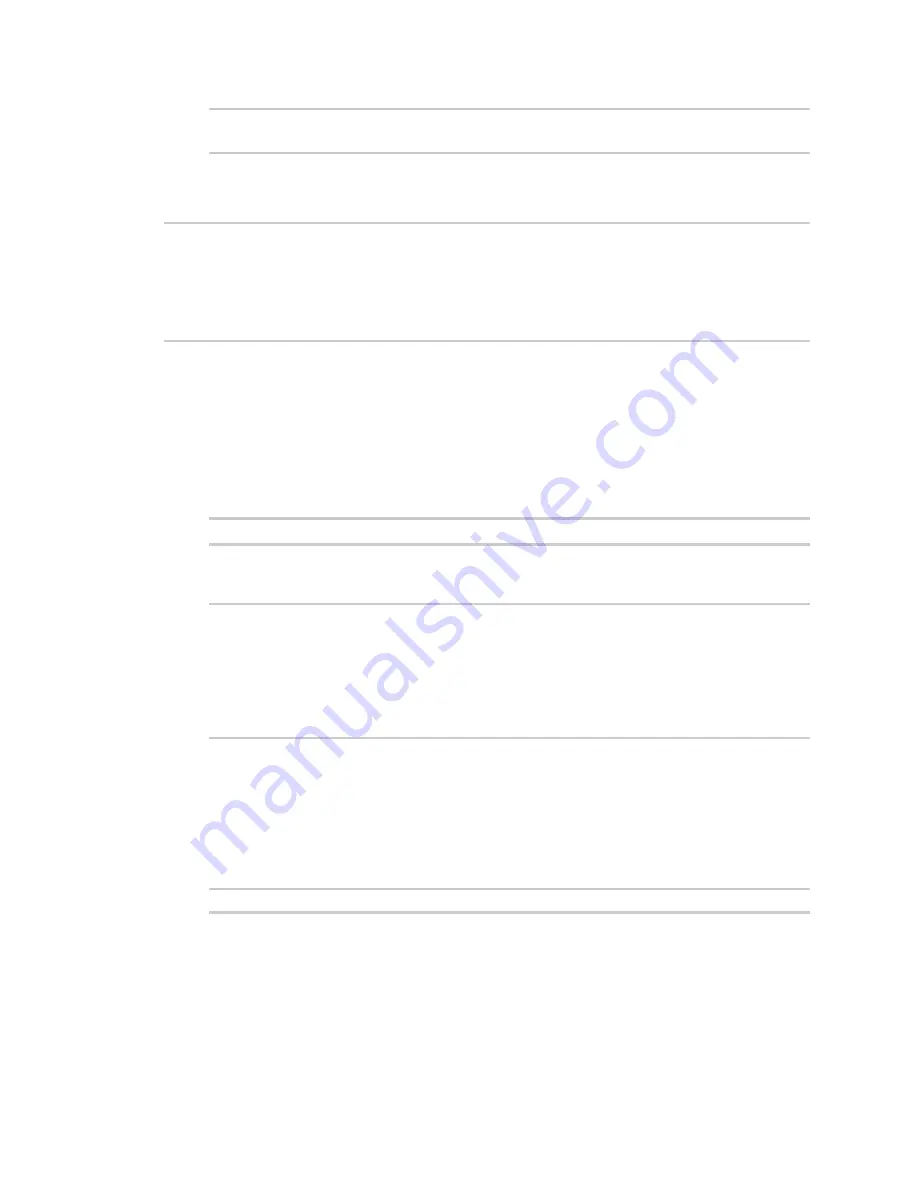
Command line interface
Exit the command line interface
LR54 User Guide
1049
Select access or quit [admin] :
Type
a
or
admin
to access the LR54 command line.
You will now be connected to the Admin CLI:
Connecting now...
Press Tab to autocomplete commands
Press '?' for a list of commands and details
Type 'help' for details on navigating the CLI
Type 'exit' to disconnect from the Admin CLI
>
See
for detailed instructions on using the command line interface.
Exit the command line interface
Command line
1. At the command prompt, type
exit
.
> exit
2. Depending on the device configuration, you may be presented with another menu, for
example:
Access selection menu:
a: Admin CLI
s: Shell
q: Quit
Select access or quit [admin] :
Type
q
or
quit
to exit.
Execute a command from the web interface
1. Log into the LR54 WebUI as a user with Admin access.
2. At the main menu, click
Terminal
. The device console appears.
LR54 login:
3. Select the device in Remote Manager and click
Actions
>
Open Console
, or log into the LR54
local command line as a user with full Admin access rights.
Depending on your device configuration, you may be presented with an
Access selection
menu
. Type
admin
to access the Admin CLI.
Содержание TransPort LR54
Страница 1: ...LR54 User Guide Firmware version 22 8 ...
Страница 506: ...Virtual Private Networks VPN OpenVPN LR54 User Guide 506 5 Click Apply to save the configuration and apply the change ...
Страница 628: ...Services Simple Network Management Protocol SNMP LR54 User Guide 628 The SNMP page is displayed 4 Click Download ...
Страница 1050: ...Command line interface Execute a command from the web interface LR54 User Guide 1050 The Admin CLI prompt appears ...
Страница 1095: ...Command line interface Command line reference LR54 User Guide 1095 reboot Reboot the system Parameters None ...






























