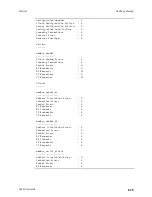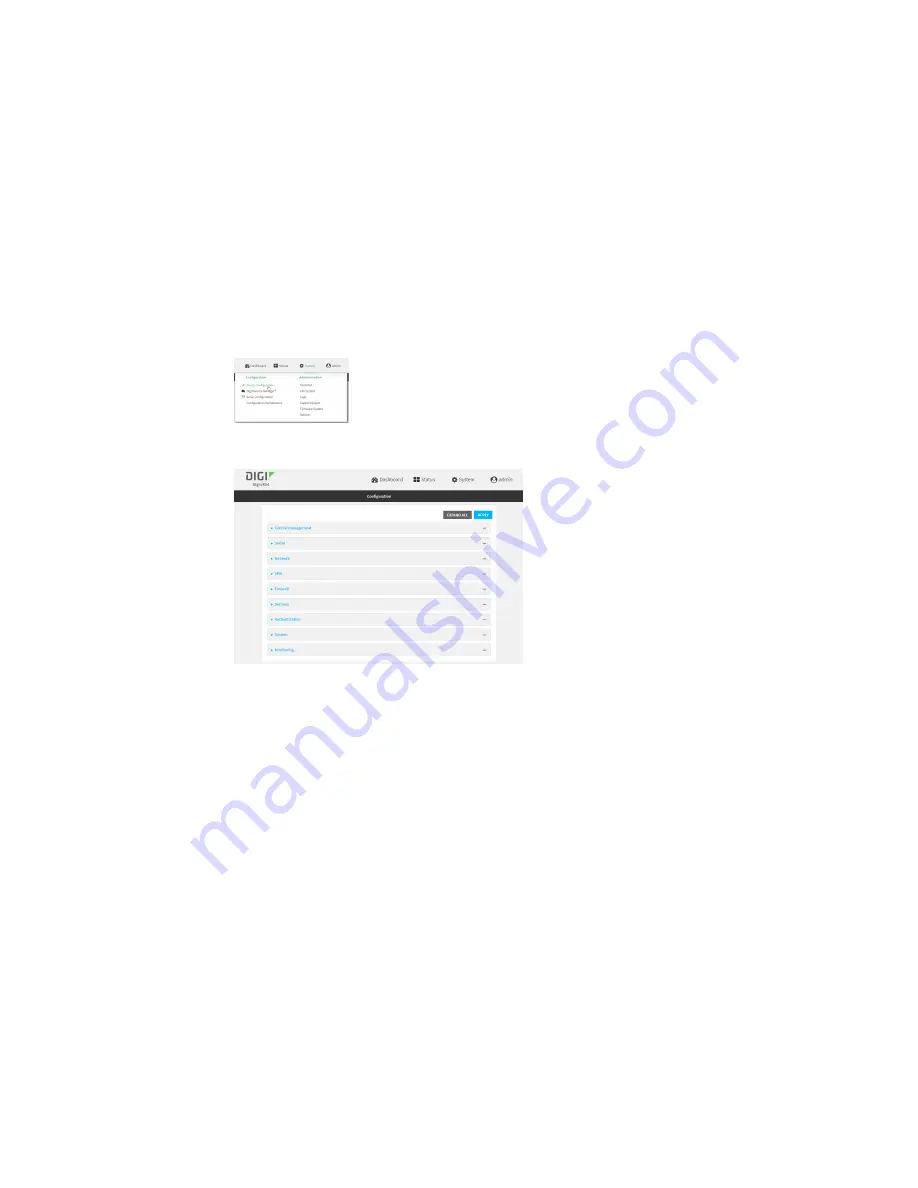
Services
Configure a multicast route
LR54 User Guide
689
2. Access the device configuration:
Remote Manager:
a. Locate your device as described in
Use Digi Remote Manager to view and manage your
b. Click the
Device ID
.
c. Click
Settings
.
d. Click to expand
Config
.
Local Web UI:
a. On the menu, click
System
. Under
Configuration
, click
Device Configuration
.
The
Configuration
window is displayed.
3. Click
Services
>
Multicast
.
4. For
Add Multicast route
, type a name for the route and click
.
5. The new route is enabled by default. To disable, toggle off
Enable
.
6. Type the
Source address
for the route. This must be a multicast IP address between 224.0.0.1
and 239.255.255.255.
7. Select a
Source interface
where multicast packets will arrive.
8. To add one or more destination interface that the LR54 device will send mutlicast packets to:
a. Click to expand
Destination interfaces
.
b. Click
.
c. For
Destination interface
, select the interface.
d. Repeat for additional destination interfaces.
9. Click
Apply
to save the configuration and apply the change.
Command line
1. Select the device in Remote Manager and click
Actions
>
Open Console
, or log into the LR54
local command line as a user with full Admin access rights.
Содержание TransPort LR54
Страница 1: ...LR54 User Guide Firmware version 22 8 ...
Страница 506: ...Virtual Private Networks VPN OpenVPN LR54 User Guide 506 5 Click Apply to save the configuration and apply the change ...
Страница 628: ...Services Simple Network Management Protocol SNMP LR54 User Guide 628 The SNMP page is displayed 4 Click Download ...
Страница 1050: ...Command line interface Execute a command from the web interface LR54 User Guide 1050 The Admin CLI prompt appears ...
Страница 1095: ...Command line interface Command line reference LR54 User Guide 1095 reboot Reboot the system Parameters None ...