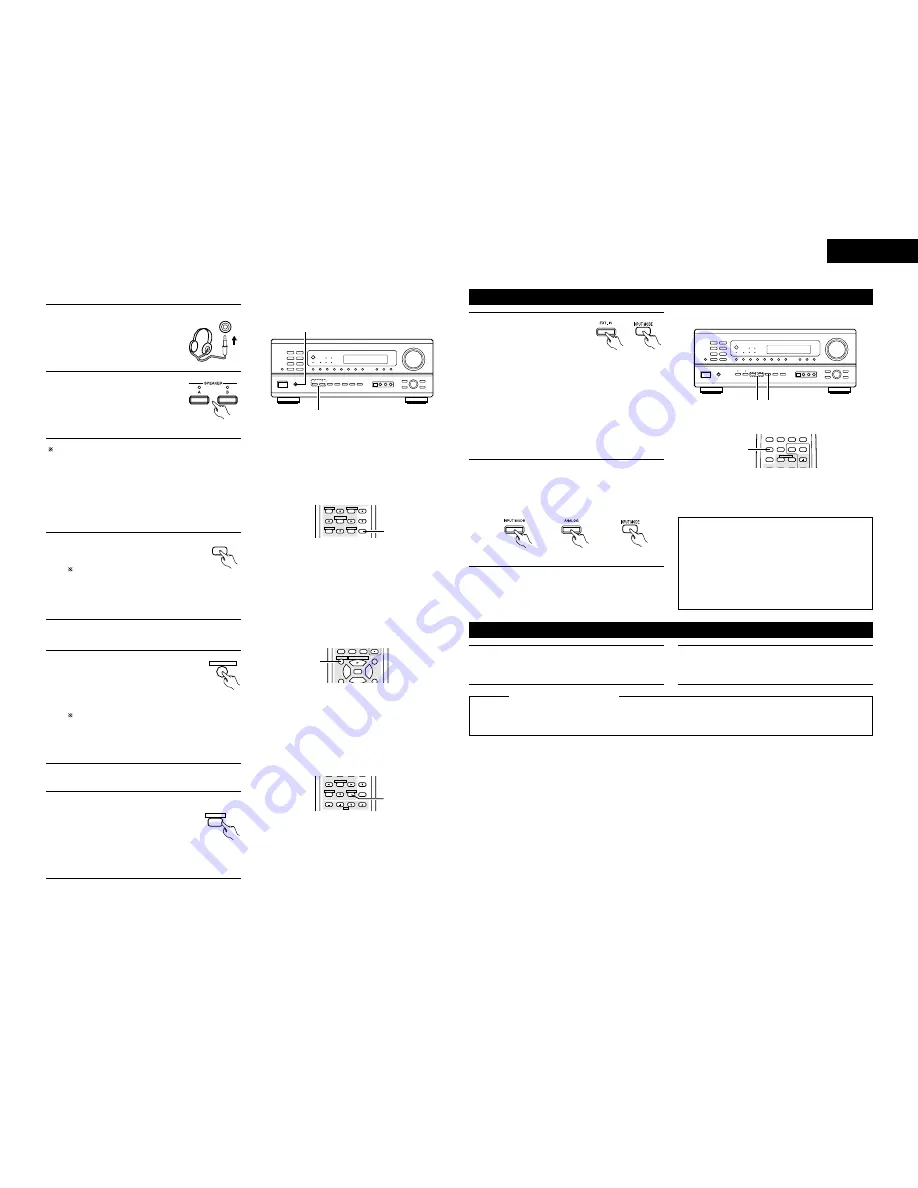
15
[2] Listening over headphones
NOTE:
To prevent hearing loss, do not raise the volume level
excessively when using headphones.
B
2
1
Connect the headphones to the
PHONES jack of the front panel.
1
PHONES
2
Press the SPEAKER A or B
button turn the speaker off.
CAUTIONS:
• No sound is produced from the headphones when
speakers A or B are turned on.
• When an external power amplifier is connected to
the front preout jacks, turn off the external power
amplifier’s speaker switch.
[3] Turning the sound off temporarily (muting)
1
Use this to turn off the audio output
temporarily.
Press the MUTING button.
Cancelling MUTING mode.
Press the MUTING button again.
Muting will also be cancelled
when MASTER VOL is adjusted
up or down.
MUTING
STATUS MUTING
T.TONE
MASTER
VOL
SYSTEM
SET UP
MENU
SELECT
RETURN
DISPLAY
SURROUND
CH SELECT
1
Simulcast playback
Use this switch to monitor a video
source other than the audio source.
Press the VIDEO SELECT button
repeatedly until the desired source
appears on the display.
Cancelling simulcast playback.
• Select “SOURCE” using the VIDEO SELECT
button.
• Switch the program source to the component
connected to the video input.
[4] Combining the currently playing sound with the desired image
1
VIDEO SELECT
TITLE
DISC SKIP+
CD·MD/CDR·DVD/VDP
VIDEO SELECT
3
0
2
9
8
2
3
6
7
1
Front panel display
• Descriptions of the unit’s operations
are also displayed on the front panel
display. In addition, the display can
be switched to check the unit’s
operating status while playing a
source by pressing the STATUS
button.
[5] Checking the currently playing program source, etc.
1
STATUS
DISPLAY
STATUS MUTING
T.TONE
MASTER
VOL
CHANNEL
TV
SET UP
MENU
SELECT
RETURN
DISPLAY
CH SELECT
VOLUME
1
(Main unit)
(Remote
control unit)
(Remote
control unit)
(Remote
control unit)
ENGLISH
Playback using the external input (EXT. IN) jacks
Set the external input (EXT.
IN) mode.
Press the EXT. IN button to
switch the external input.
Once this is selected, the
input signals connected to
the FL (front left), FR (front right), C (center), SL
(surround left) and SR (surround right) channels
of the EXT. IN jacks are output directly to the
front (left and right), center, surround (left and
right) speaker systems without passing through
the surround circuitry.
In addition, the signal input to the SW (subwoofer)
jack is output to the PRE OUT SUBWOOFER jack.
1
8
(Remote
control unit)
(Main unit)
2
Cancelling the external input mode
To cancel the external input (EXT. IN) setting,
press the INPUT MODE (AUTO, PCM, DTS) or
ANALOG button to switch to the desired input
mode. (See page 13,14.)
8
(Remote control unit)
(Main unit)
• When the input mode is set to the external input
(EXT. IN), the play mode (STEREO, DOLBY/DTS
SURROUND, 5CH STEREO or DSP SIMULATION)
cannot be set.
Recording the program source (recording the source currently being monitored)
B
2 1
TV/DBS
VCR-1
VCR-2
SURROUND
MODE
TUNER
SHIFT
V. AUX
INPUT MODE CDR / TAPE
CHANNEL
TAPE
·
VCR
6
7
8
4
9
5
0
6
7
1, 2
NOTES:
• In play modes other than the external input mode,
the signals connected to these jacks cannot be
played. In addition, signals cannot be output from
channels not connected to the input jacks.
• The external input mode can be set for any input
source. To watch video while listening to sound,
select the input source to which the video signal
is connected, then set this mode.
1
Follow step 1 to 3 under “Playing the input
source”.(Page 13, 14.)
2
Start recording on the tape or video deck.
For instructions, refer to the component’s operating
instructions.
The signals of the source selected with the function selector button are output simultaneously to the
CDR/TAPE and VCR AUDIO OUT jacks. If a total of 3 tape and/or video decks are connected and set to the
recording mode, the same source can be recorded simultaneously on every decks.
Simultaneous recording
NOTES:
• The AUDIO IN’s signal selected with the function selector button are output to the CDR/TAPE and VCR
AUDIO OUT jacks.
• The DIGITAL IN’s signal selected with the function selector button are output to the DIGITAL OUT (OPTICAL)
jack.






























