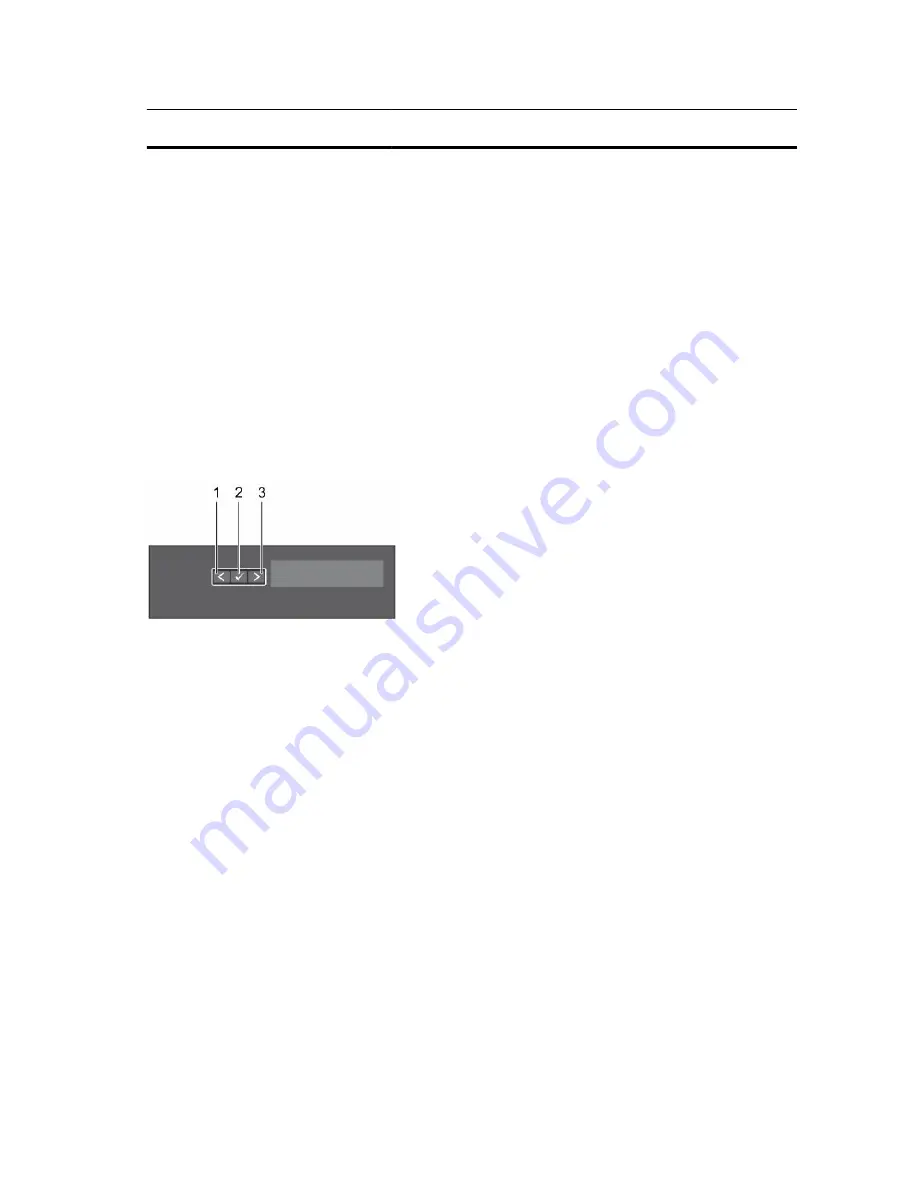
Item
Indicator, Button, or
Connector
Icon
Description
9
Optical drive or solid
state drive (SSDs) slot
Enables you to install one optional SATA DVD-
ROM drive or DVD+/-RW drive, or two optional
1.8-inch SSDs
LCD panel features
The system's LCD panel provides system information and status and error messages to indicate if the
system is operating correctly or if the system needs attention. For more information about the error
messages, see the
Dell Event and Error Messages Reference Guide
at
Dell.com/openmanagemanuals
>
OpenManage software
.
• The LCD backlight turns blue during normal operating conditions and turns amber to indicate an error
condition.
• The LCD backlight is turned off when the system is in standby mode and can be turned on by pressing
either the Select, Left, or Right button on the LCD panel.
• The LCD backlight remains OFF if LCD messaging is turned off through the iDRAC utility, the LCD
panel, or other tools.
Figure 4. LCD panel Features
1.
Left
2.
Select
3.
Right
Button
Description
Left
Moves the cursor back in one-step increments.
Select
Selects the menu item highlighted by the cursor.
Right
Moves the cursor forward in one-step increments.
During message scrolling:
• Press once to increase scrolling speed
• Press again to stop
• Press again to return to the default scrolling speed
• Press again to repeat the cycle
Diagnostic indicators
The diagnostic indicators on the system front panel display error status during system startup.
14
Содержание PowerEdge R330
Страница 1: ...Dell PowerEdge R330 Owner s Manual Regulatory Model E34S Series Regulatory Type E34S001 ...
Страница 22: ...22 ...















































