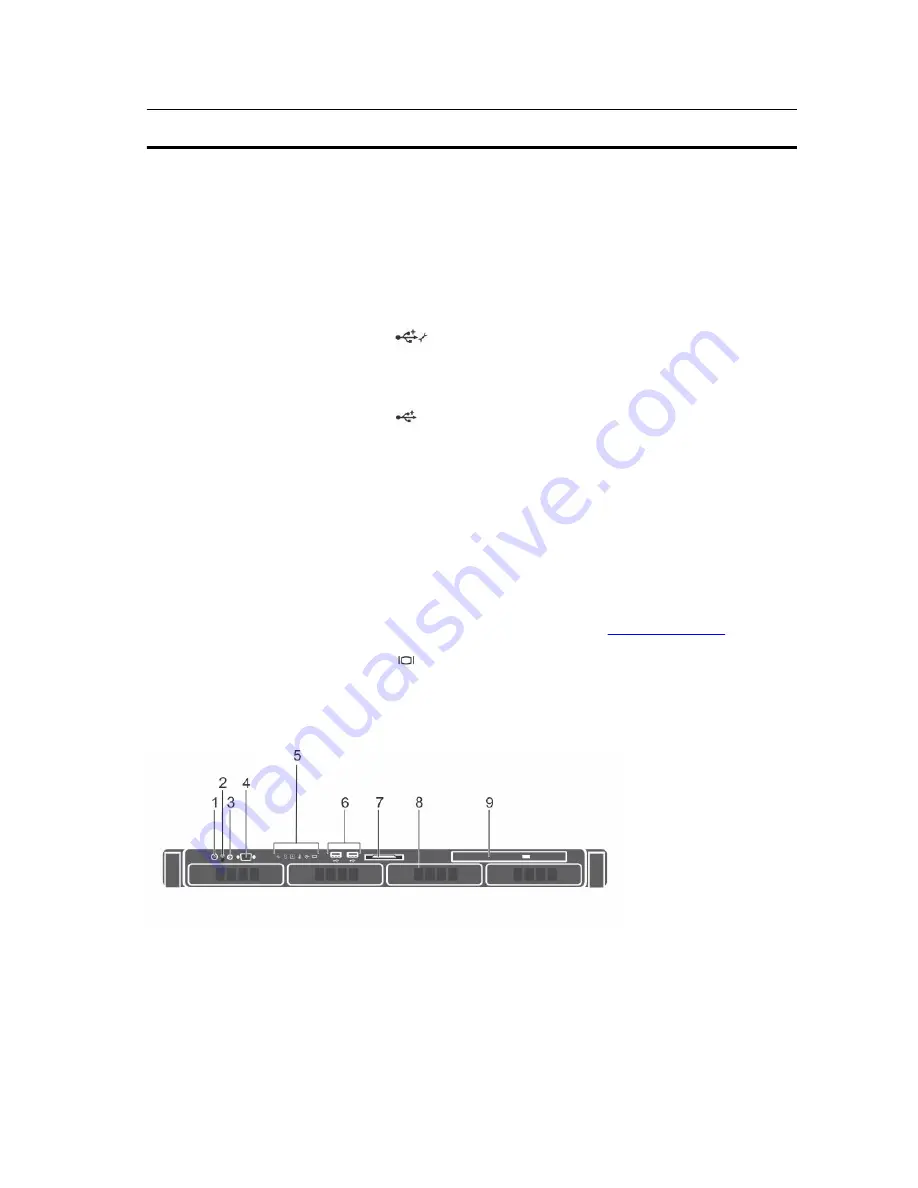
Item
Indicator, Button, or
Connector
Icon
Description
Press the system identification button to turn the
system ID on or off.
If the system stops responding during POST, press
and hold the system ID button for more than five
seconds to enter BIOS progress mode.
To reset iDRAC (if not disabled in F2 iDRAC setup),
press and hold the button for more than 15
seconds.
4
USB management port/
iDRAC managed USB
port
Functions as a regular USB port or provide access
to the iDRAC Direct features. For more
information, see the iDRAC User’s Guide at
Dell.com/idracmanuals
.
5
USB connector
Enables you to connect USB devices to the
system. The port is USB 2.0-compliant.
6
Optical drive slot
Enables you to install an optional slim SATA DVD-
ROM drive or DVD+/-RW drive.
7
LCD menu buttons
Enable you to navigate the control panel LCD
menu.
8
Information tag
Contains system information such as service tag,
NIC, MAC address for your reference. The
information tag is a slide-out label panel.
9
LCD panel
Displays system ID, status information, and system
error messages. See
LCD panel features
.
10
Video connector
Enables you to connect a VGA display to the
system.
11
Hard drive slots
Enables you to install up to eight 2.5-inch hot
swappable hard drives.
Figure 3. Front panel features and indicators — four 3.5-inch cabled hard drive chassis
12
Содержание PowerEdge R330
Страница 1: ...Dell PowerEdge R330 Owner s Manual Regulatory Model E34S Series Regulatory Type E34S001 ...
Страница 22: ...22 ...













































