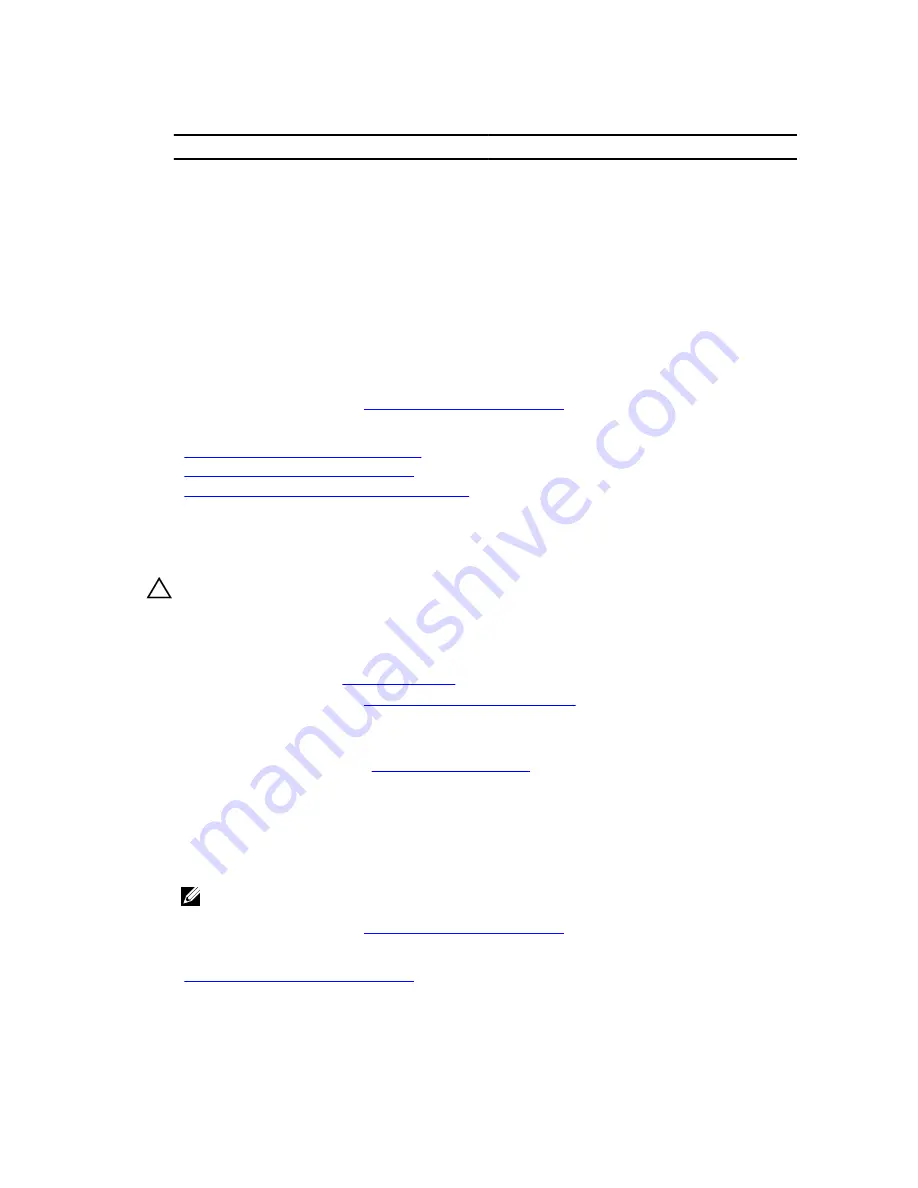
Table 17. IDSDM indicator codes
Convention
IDSDM indicator code
Description
A
Green
Indicates that the card is online.
B
Flashing green
Indicates rebuild or activity.
C
Flashing amber
Indicates card mismatch or that the card has
failed.
D
Amber
Indicates that the card is offline, has failed, or is
write protected.
E
Not lit
Indicates that the card is missing or is booting.
Next steps
1.
Installing the dual SD module.
2.
Follow the procedure listed in
After working inside your system
.
Related Tasks
Removing an optional internal SD card
Installing an optional internal SD card
Installing the optional internal dual SD module
Installing the optional internal dual SD module
Prerequisites
CAUTION: Many repairs may only be done by a certified service technician. You should only
perform troubleshooting and simple repairs as authorized in your product documentation, or as
directed by the online or telephone service and support team. Damage due to servicing that is
not authorized by Dell is not covered by your warranty. Read and follow the safety instructions
that came with the product.
1.
Ensure that you follow the
Safety instructions
.
2.
Follow the procedure listed in
Before working inside your system
.
Steps
1.
Locate the Internal Dual SD Module (IDSDM) connector on the system board. To locate the internal
dual SD module connector, see
System board connectors
.
2.
Align the IDSDM with the connector on the system board.
3.
Push the IDSDM until it is firmly seated on the system board.
Next steps
1.
Install the SD card(s).
NOTE: Temporarily label each SD card with its corresponding slot before removal. Replace the
SD card(s) into the same slots.
2.
Follow the procedure listed in
After working inside your system
.
Related Tasks
Installing an optional internal SD card
97
Содержание PowerEdge R330
Страница 1: ...Dell PowerEdge R330 Owner s Manual Regulatory Model E34S Series Regulatory Type E34S001 ...
Страница 22: ...22 ...
















































