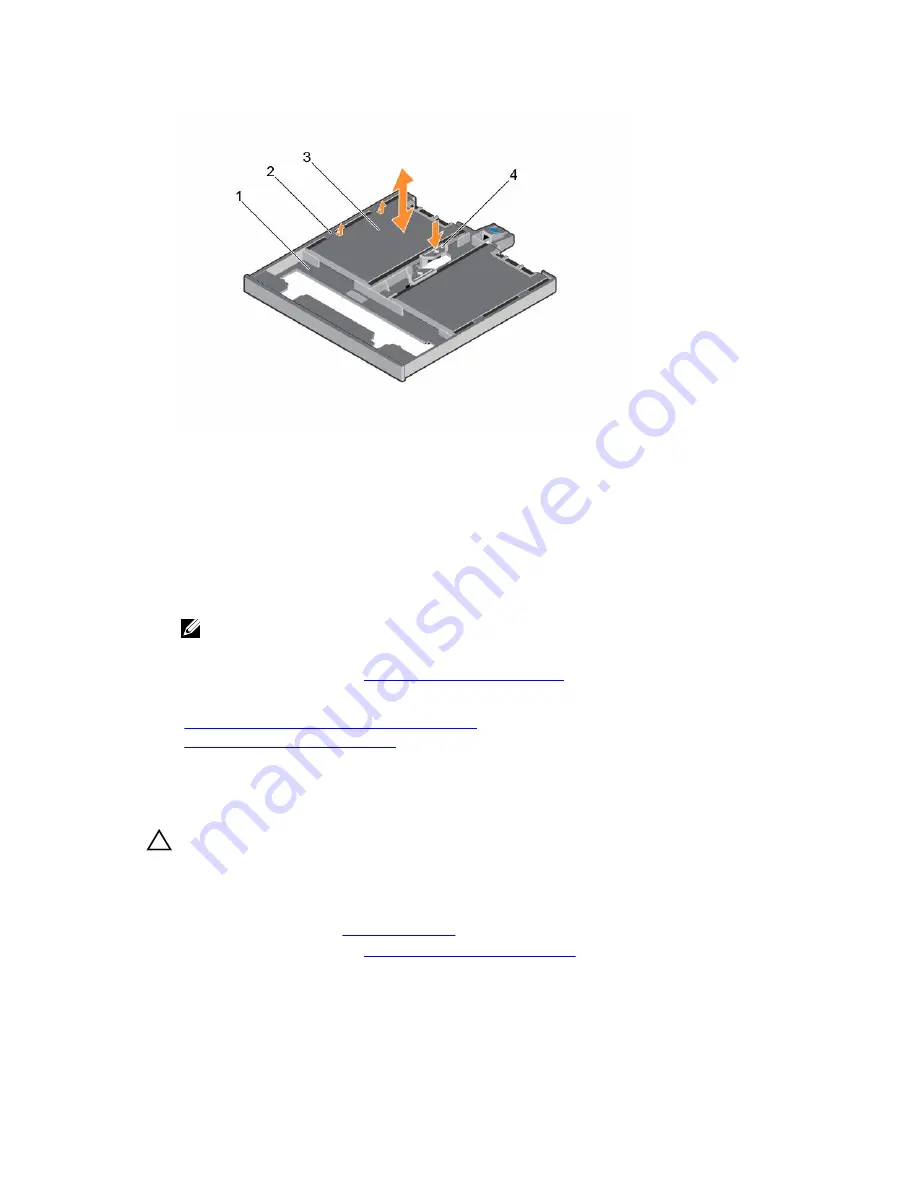
Figure 25. Removing and installing the 1.8-inch solid state drives from the SSD tray
1.
SSD tray
2. tabs on the tray
3. SSD
4. SSD release tab
Next steps
1.
Depending on your system configuration, install an optical drive or two 1.8-inch solid state drives.
2.
If you are not immediately installing an optical drive or 1.8-inch SSDs, install an optical drive blank.
NOTE: Blanks must be installed on empty optical drive or tape drive slots to maintain FCC
certification of the system. The brackets also keep dust and dirt out of the system and aid in
proper cooling and airflow inside the system.
3.
Follow the procedure listed in
After working inside your system
.
Related Tasks
Installing the optional 1.8-inch solid state drives
Installing the optional optical drive
Installing the optional 1.8-inch solid state drives
Prerequisites
CAUTION: Many repairs may only be done by a certified service technician. You should only
perform troubleshooting and simple repairs as authorized in your product documentation, or as
directed by the online or telephone service and support team. Damage due to servicing that is
not authorized by Dell is not covered by your warranty. Read and follow the safety instructions
that came with the product.
1.
Ensure that you follow the
Safety instructions
.
2.
Follow the procedure listed in
Before working inside your system
.
3.
If installed, remove the optical drive blank or the SSD tray by pressing the blue release tab at the back
of the blank or tray and pushing the blank or tray out of the system.
70
Содержание PowerEdge R330
Страница 1: ...Dell PowerEdge R330 Owner s Manual Regulatory Model E34S Series Regulatory Type E34S001 ...
Страница 22: ...22 ...






























