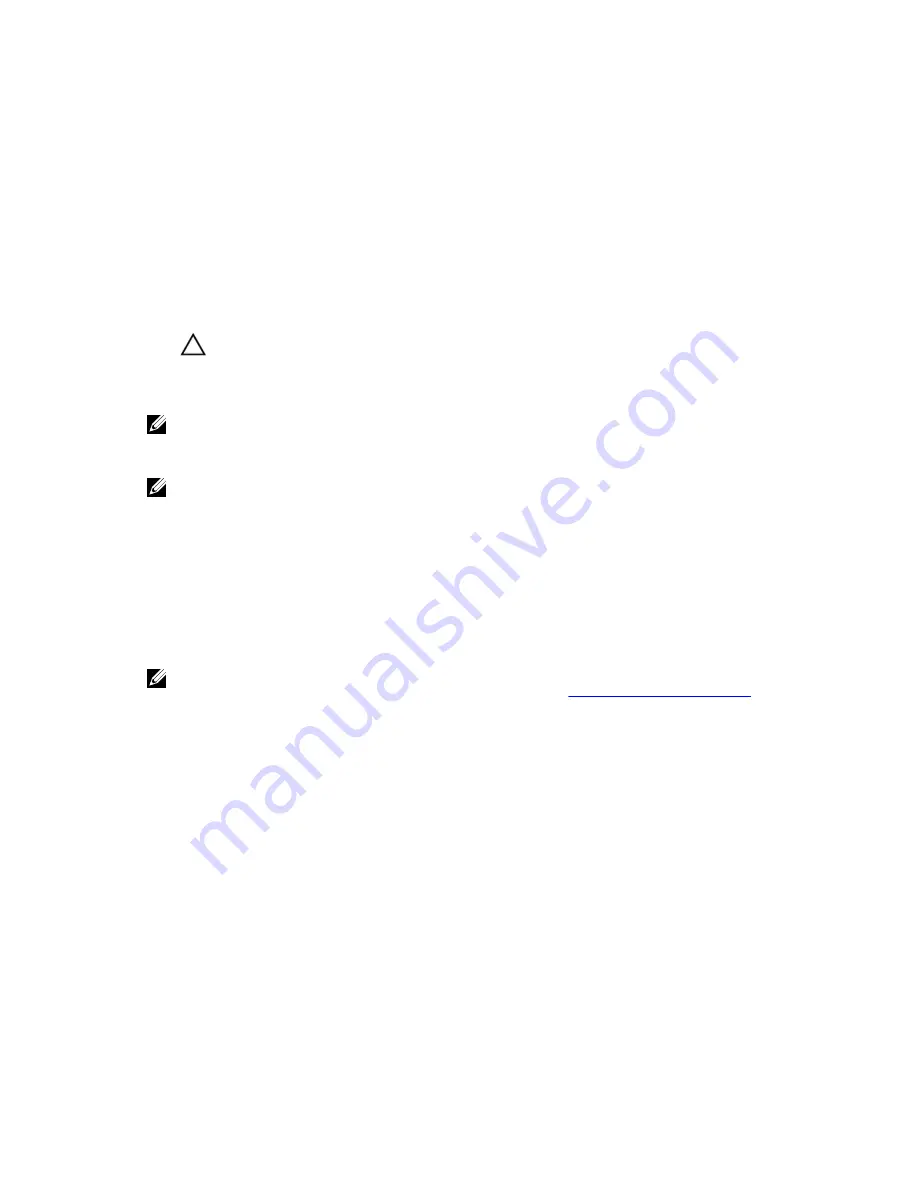
Choosing the system boot mode
System Setup enables you to specify one of the following boot modes for installing your operating
system:
• BIOS boot mode (the default) is the standard BIOS-level boot interface.
• Unified Extensible Firmware Interface (UEFI) boot mode is an enhanced 64-bit boot interface. If you
have configured your system to boot to UEFI mode, it overlays the system BIOS.
1.
From the
System Setup Main Menu
, click
Boot Settings
and select
Boot Mode
.
2.
Select the boot mode you want the system to boot into.
CAUTION: Switching the boot mode may prevent the system from booting if the operating
system is not installed in the same boot mode.
3.
After the system boots in the specified boot mode, proceed to install your operating system from
that mode.
NOTE: Operating systems must be UEFI-compatible to be installed from the UEFI boot mode. DOS
and 32-bit operating systems do not support UEFI and can only be installed from the BIOS boot
mode.
NOTE: For the latest information about supported operating systems, go to
Dell.com/ossupport
.
Creating a system and setup password
Prerequisites
Ensure that the password jumper is enabled. For more information, see System board jumper settings.
Ensure that the
Password Status
is set to
Unlocked
. For more information, see System Security Settings
screen.
NOTE: The password jumper enables or disables the system password and setup password features.
For more information about the password jumper settings, see
System board jumper settings
.
Steps
1.
To enter System Setup, press F2 immediately after turning on or rebooting your system.
2.
On the
System Setup Main Menu
screen, click
System BIOS
→
System Security
.
3.
On the
System Security
screen, verify that
Password Status
is set to
Unlocked
.
4.
In the
System Password
field, type your system password, and press Enter or Tab.
Use the following guidelines to assign the system password:
• A password can have up to 32 characters.
• The password can contain the numbers 0 through 9.
• Only the following special characters are allowed: space, (”), (+), (,), (-), (.), (/), (;), ([), (\), (]), (`).
A message prompts you to reenter the system password.
5.
Reenter the system password, and click
OK
.
6.
In the
Setup Password
field, type your setup password and press Enter or Tab.
A message prompts you to reenter the setup password.
7.
Reenter the setup password, and click
OK
.
40
Содержание PowerEdge R330
Страница 1: ...Dell PowerEdge R330 Owner s Manual Regulatory Model E34S Series Regulatory Type E34S001 ...
Страница 22: ...22 ...
















































