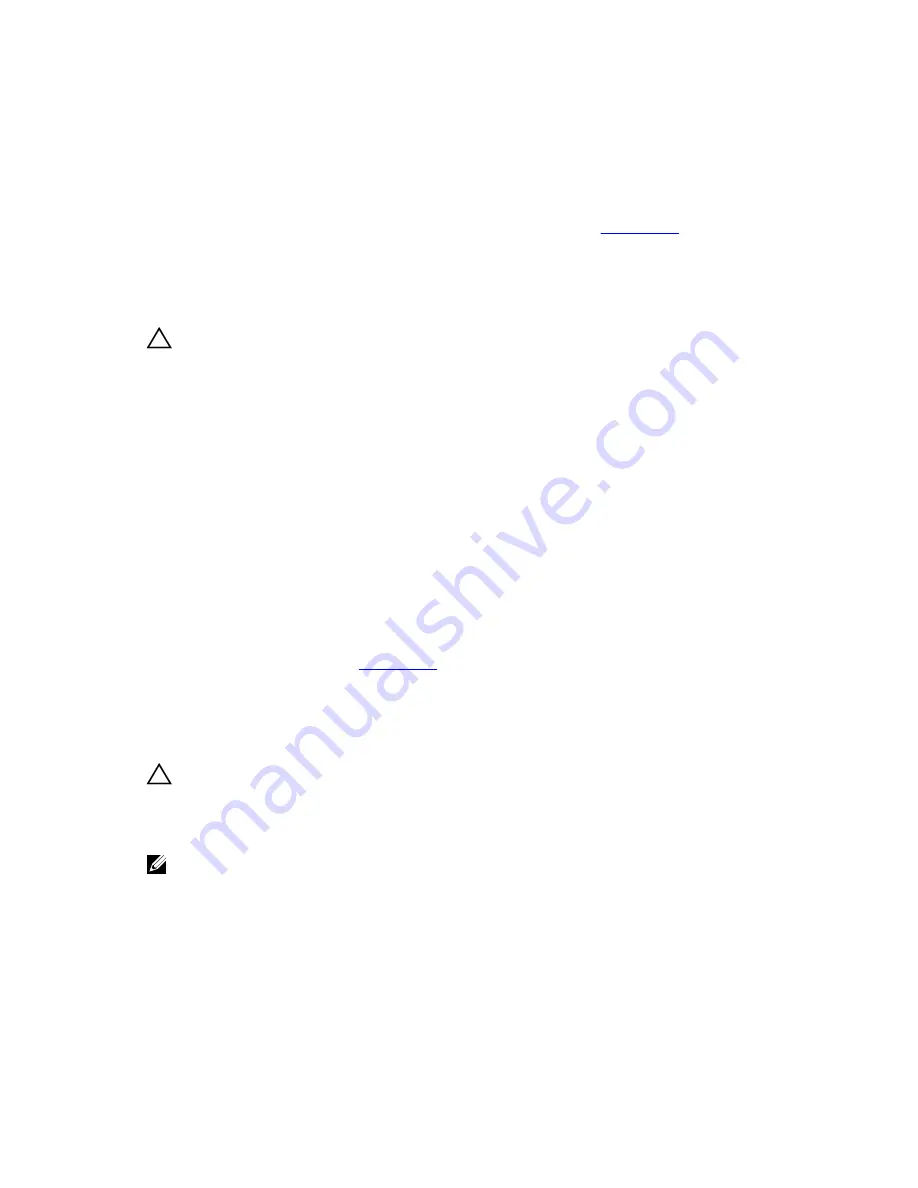
14.
Install the system cover.
15.
As the system boots, observe any error message that is displayed and the diagnostic indicators on the
front of the system.
16.
If the memory problem persists, repeat step 12 through step 15 for each memory module installed.
Next steps
If the problem persists after all memory modules have been checked, see
Getting Help
.
Troubleshooting an internal USB key
Prerequisites
CAUTION: Many repairs may only be done by a certified service technician. You should only
perform troubleshooting and simple repairs as authorized in your product documentation, or as
directed by the online or telephone service and support team. Damage due to servicing that is
not authorized by Dell is not covered by your warranty. Read and follow the safety instructions
that came with the product.
Steps
1.
Enter System Setup and ensure that the
USB key port
is enabled on the
Integrated Devices
screen.
2.
Turn off the system and attached peripherals, and disconnect the system from the electrical outlet.
3.
Remove the system cover.
4.
Locate the USB key and reseat it.
5.
Install the system cover.
6.
Turn on the system and attached peripherals, and check if the USB key is functioning.
7.
If the problem is not resolved, repeat step 2 and step 3.
8.
Insert a known working USB key.
9.
Install the system cover.
Next steps
If the problem is not resolved, see
Getting Help
.
Troubleshooting an SD card
Prerequisites
CAUTION: Many repairs may only be done by a certified service technician. You should only
perform troubleshooting and simple repairs as authorized in your product documentation, or as
directed by the online or telephone service and support team. Damage due to servicing that is
not authorized by Dell is not covered by your warranty. Read and follow the safety instructions
that came with the product.
NOTE: Certain SD cards have a physical write-protect switch on the card. If the write-protect switch
is turned on, the SD card is not writable.
Steps
1.
Enter System Setup, and ensure that the
Internal SD Card Port
is enabled.
2.
Turn off the system, including any attached peripherals, and disconnect the system from the
electrical outlet.
3.
Remove the system cover.
141
Содержание PowerEdge R330
Страница 1: ...Dell PowerEdge R330 Owner s Manual Regulatory Model E34S Series Regulatory Type E34S001 ...
Страница 22: ...22 ...
















































