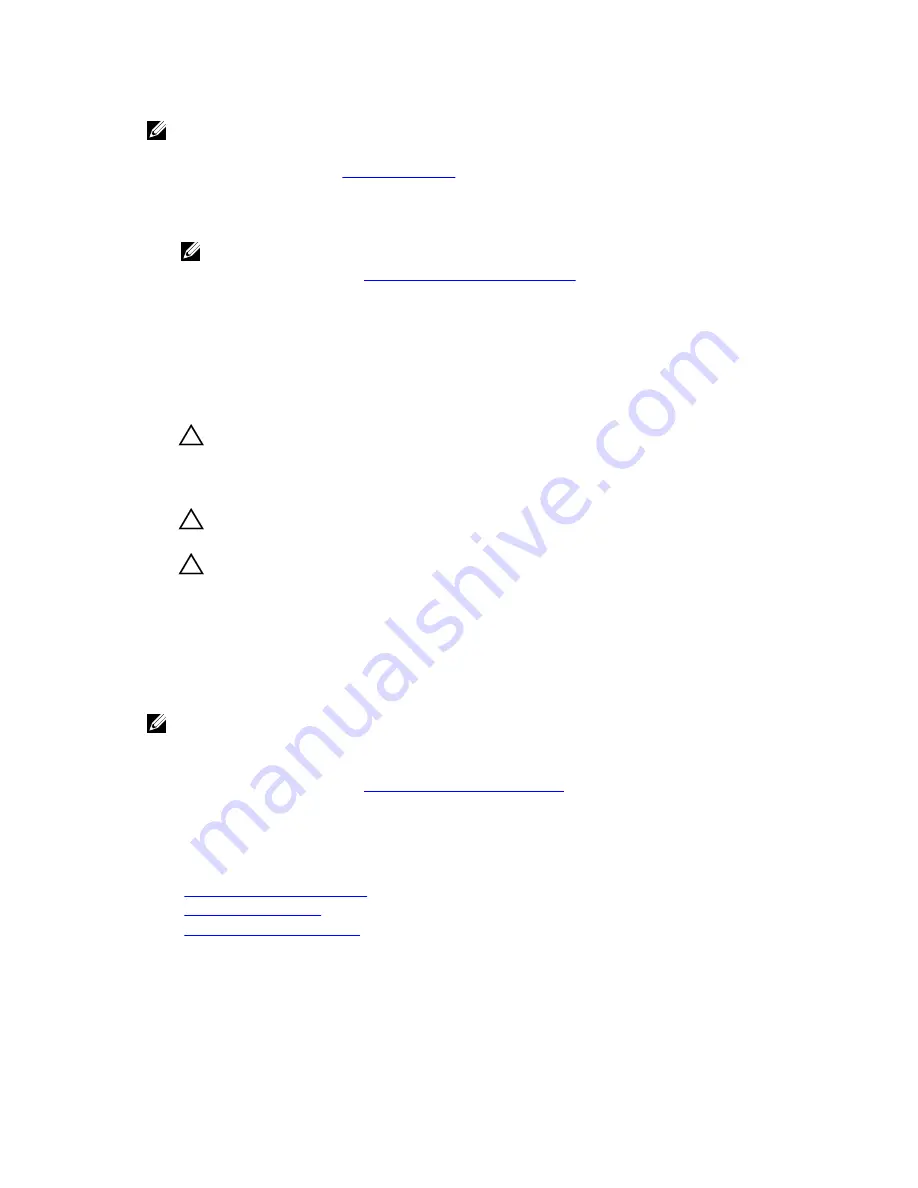
NOTE: This is a Field Replaceable Unit (FRU). Removal and installation procedures should be
performed only by Dell certified service technicians.
1.
Ensure that you follow the
Safety instructions
.
2.
If you are upgrading your system, download the latest system BIOS version from
Dell.com/support
and follow the instructions included in the compressed download file to install the update on your
system.
NOTE: You can update the system BIOS by using the Dell Lifecycle Controller.
3.
Follow the procedure listed in
Before working inside your system
.
4.
Remove the cooling shroud.
Steps
1.
Unpack the new processor.
If the processor has previously been used in a system, remove any remaining thermal grease from
the processor by using a lint free cloth.
2.
Locate the processor socket.
CAUTION: While removing or reinstalling the processor, wipe your hands of any
contaminants. Contaminants on the processor contacts such as thermal grease or oil can
damage the processor.
3.
Align the processor with the socket keys.
CAUTION: Do not use force to seat the processor. When the processor is positioned
correctly, it engages easily into the socket.
CAUTION: Positioning the processor incorrectly can permanently damage the system board
or the processor. Be careful not to bend the pins in the socket.
4.
Align the pin-1 indicator of the processor with the triangle on the socket.
5.
Place the processor on the socket such that the slots on the processor align with the socket keys.
6.
Close the processor shield by sliding it under the retention screw.
7.
Lower the socket lever and push it under the tab to lock it.
Next steps
NOTE: Ensure that you install the heat sink after you install the processor. The heat sink is necessary
to maintain proper thermal conditions.
1.
Install the heat sink.
2.
Follow the procedure listed in
After working inside your system
.
3.
While booting, press F2 to enter System Setup and check that the processor information matches
the new system configuration.
4.
Run the system diagnostics to verify that the new processor operates correctly.
Related Tasks
Removing the cooling shroud
Installing the heat sink
Installing the cooling shroud
102
Содержание PowerEdge R330
Страница 1: ...Dell PowerEdge R330 Owner s Manual Regulatory Model E34S Series Regulatory Type E34S001 ...
Страница 22: ...22 ...
















































