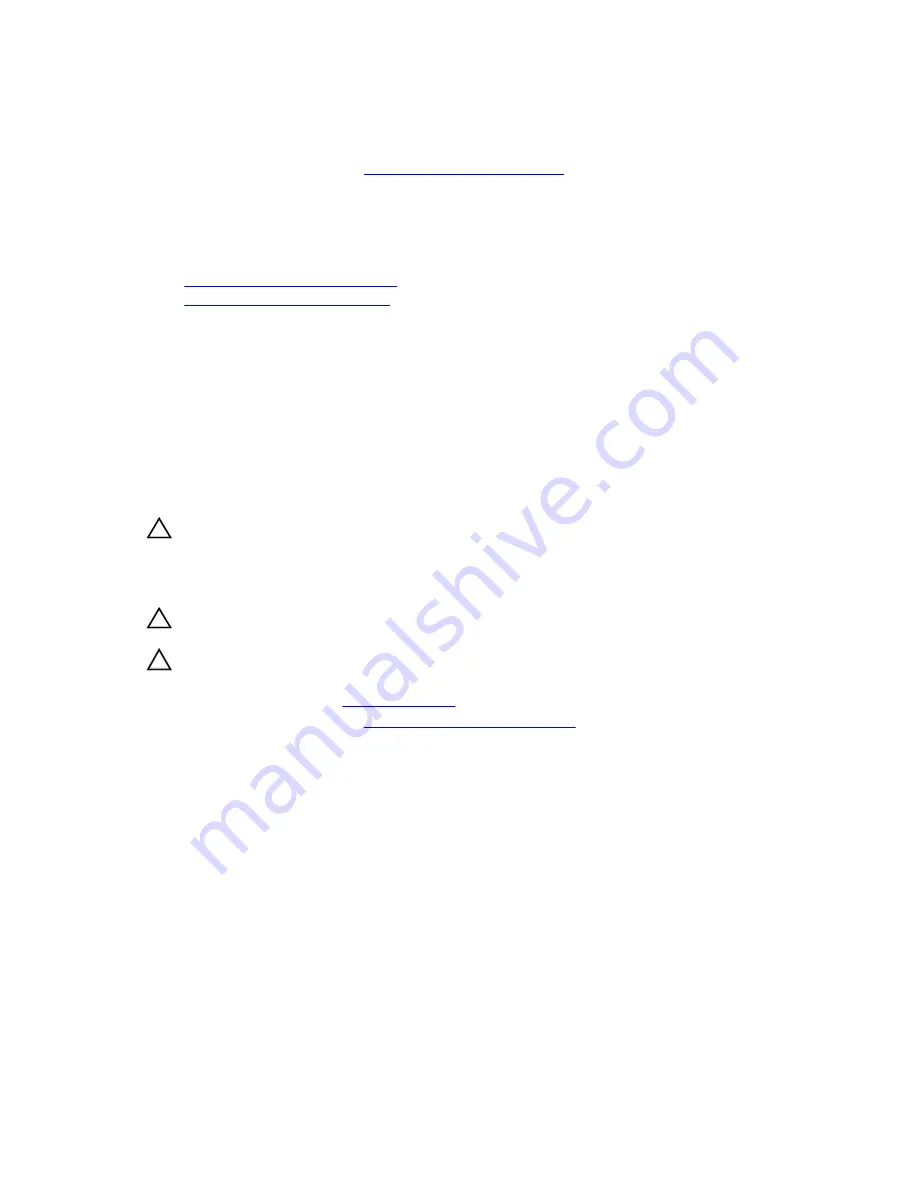
Next steps
1.
Install the expansion card riser.
2.
Follow the procedure listed in
After working inside your system
.
3.
While booting, press F2 to enter System Setup and ensure that the battery is operating properly.
4.
Enter the correct time and date in the System Setup
Time
and
Date
fields.
5.
Exit System Setup.
Related Tasks
Removing the expansion card riser
Installing the expansion card riser
Hard drive backplane
Depending on your system configuration, PowerEdge R330 supports:
• Four 3.5-inch or 2.5-inch SAS/SATA backplane or
• Eight 2.5-inch SAS/SATA backplane
Removing the hard drive backplane
Prerequisites
CAUTION: Many repairs may only be done by a certified service technician. You should only
perform troubleshooting and simple repairs as authorized in your product documentation, or as
directed by the online or telephone service and support team. Damage due to servicing that is
not authorized by Dell is not covered by your warranty. Read and follow the safety instructions
that came with the product.
CAUTION: To prevent damage to the drives and backplane, you must remove the hard drives
from the system before removing the backplane.
CAUTION: You must note the number of each hard drive and temporarily label them before
removal so that you can replace them in the same locations.
1.
Ensure that you follow the
Safety instructions
.
2.
Follow the procedure listed in
Before working inside your system
.
3.
Remove all hard drives.
4.
Disconnect the SAS/SATA data, signal, and power cables from the backplane.
Steps
Press the release tabs and lift the backplane upward and slide it toward the back of the chassis.
110
Содержание PowerEdge R330
Страница 1: ...Dell PowerEdge R330 Owner s Manual Regulatory Model E34S Series Regulatory Type E34S001 ...
Страница 22: ...22 ...






























