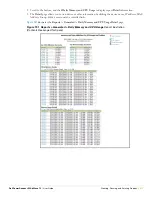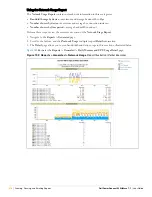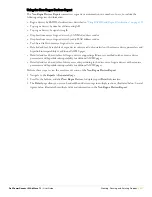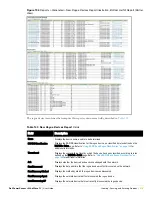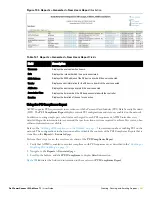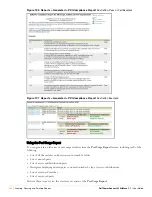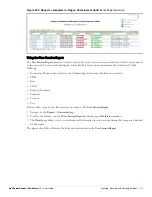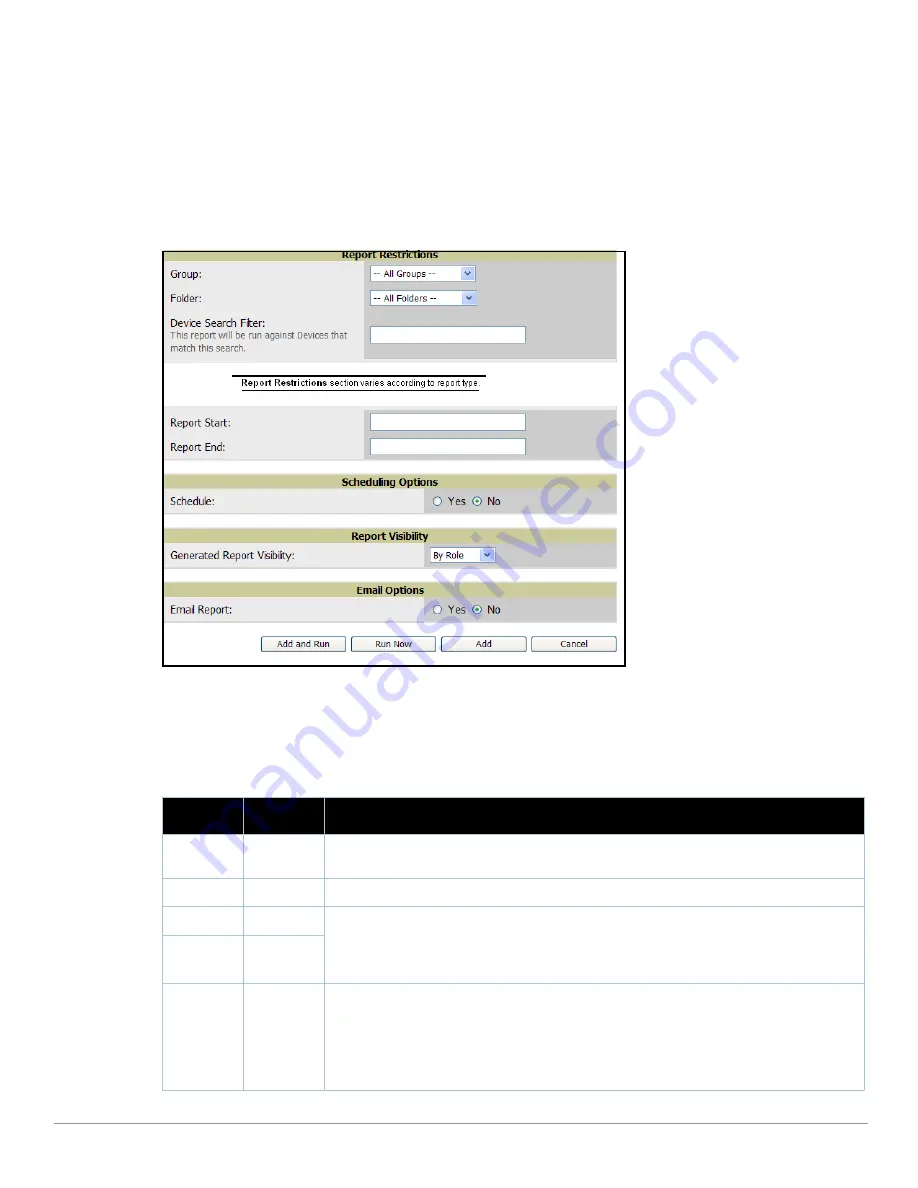
Dell PowerConnect W AirWave 7.1
| User Guide
Creating, Running, and Emailing Reports |
289
Defining Reports
You can create reports in AWMS for any time period you wish, to be run when you wish, and distributed to
recipients that you define. Perform these steps to create and run custom reports. Reports created with the
Reports > Definition
page appear on this and on the
Reports > Generated
page once defined.
1. To create or edit a report, browse to the
Reports > Definition
page and click the
Add
button, or click the
pencil
icon to edit an existing report definition.
Figure 207
illustrates one view of the
Reports > Definitions
page.
Figure 207
Defining a Report with
Reports > Definitions > Add
Button
2. Complete the fields described in
Table 142
and any additional
Report Restrictions
. The
Report Restrictions
section changes according to the report type you choose. Additional information about each report type is
described in
“Using Daily Reports” on page
264
.
Table 142
Report > Definitions > Add Page
Fields
Field
Default
Description
Title
Empty
Enter a Report Title. Aruba recommends using a title that is a meaningful and descriptive, so it may
be found easily on the lists of reports that appear on either Generated or Definitions pages.
Type
Capacity
Choose the type of report you wish to create in the Report Type drop-down menu.
Group
All Groups
Specify the groups and folders to be covered in the report by choosing All Groups (or All Folders)
or specifying Use selected groups (or Use selected folders) in the drop-down menu.
If Use selected groups is chosen, a menu with checkboxes appears, allowing you to choose the
groups to include in the report.
Folder
All Folders
Device
Search Filter
Blank
Add a specific alpha numeric string for finding devices that match that which you entered. Note
that once you enter a search string, new or deleted devices that match the search string will
automatically be included or excluded in all future reports generated until you delete or change the
search string.
For certain reports, such as New User and User Session, will allow you to search devices
associated with a specific user or device.
Содержание PowerConnect W Airwave 7.1
Страница 1: ...Dell PowerConnect W AirWave Version 7 1 User Guide ...
Страница 10: ...10 Dell PowerConnect W AirWave 7 1 User Guide ...
Страница 30: ...30 Installing AWMS Dell PowerConnect W AirWave 7 1 User Guide ...
Страница 194: ...194 Creating and Using Templates Dell PowerConnect W AirWave 7 1 User Guide ...
Страница 196: ...196 Using RAPIDS and Rogue Classification Dell PowerConnect W AirWave 7 1 User Guide Figure 128 RAPIDS Overview tab ...
Страница 260: ...260 Performing Daily Administration in AWMS Dell PowerConnect W AirWave 7 1 User Guide ...
Страница 294: ...294 Creating Running and Emailing Reports Dell PowerConnect W AirWave 7 1 User Guide ...
Страница 302: ...302 Using the AWMS Helpdesk Dell PowerConnect W AirWave 7 1 User Guide ...
Страница 304: ...304 Package Management for AWMS Dell PowerConnect W AirWave 7 1 User Guide ...
Страница 308: ...308 Third Party Security Integration for AWMS Dell PowerConnect W AirWave 7 1 User Guide ...
Страница 314: ...314 Access Point Notes Dell PowerConnect W AirWave 7 1 User Guide ...
Страница 316: ...316 Initiating a Support Connection Dell PowerConnect W AirWave 7 1 User Guide ...
Страница 318: ...318 Cisco Clean Access Integration Perfigo Dell PowerConnect W AirWave 7 1 User Guide ...
Страница 320: ...320 HP Insight Install Instructions for AWMS Servers Dell PowerConnect W AirWave 7 1 User Guide ...
Страница 330: ...330 Third Party Copyright Information Dell PowerConnect W AirWave 7 1 User Guide ...
Страница 334: ...334 Index Dell PowerConnect W AirWave 7 1 User Guide ...