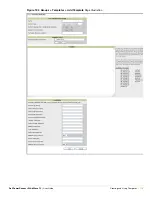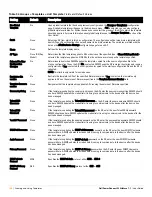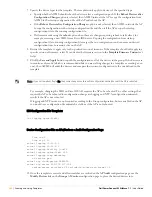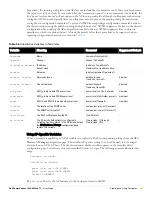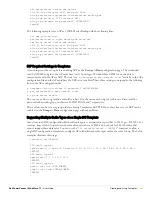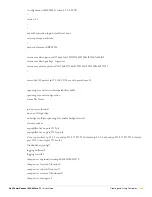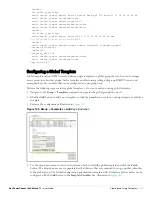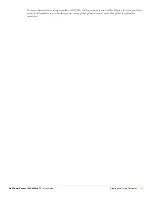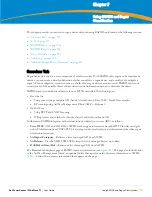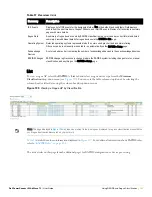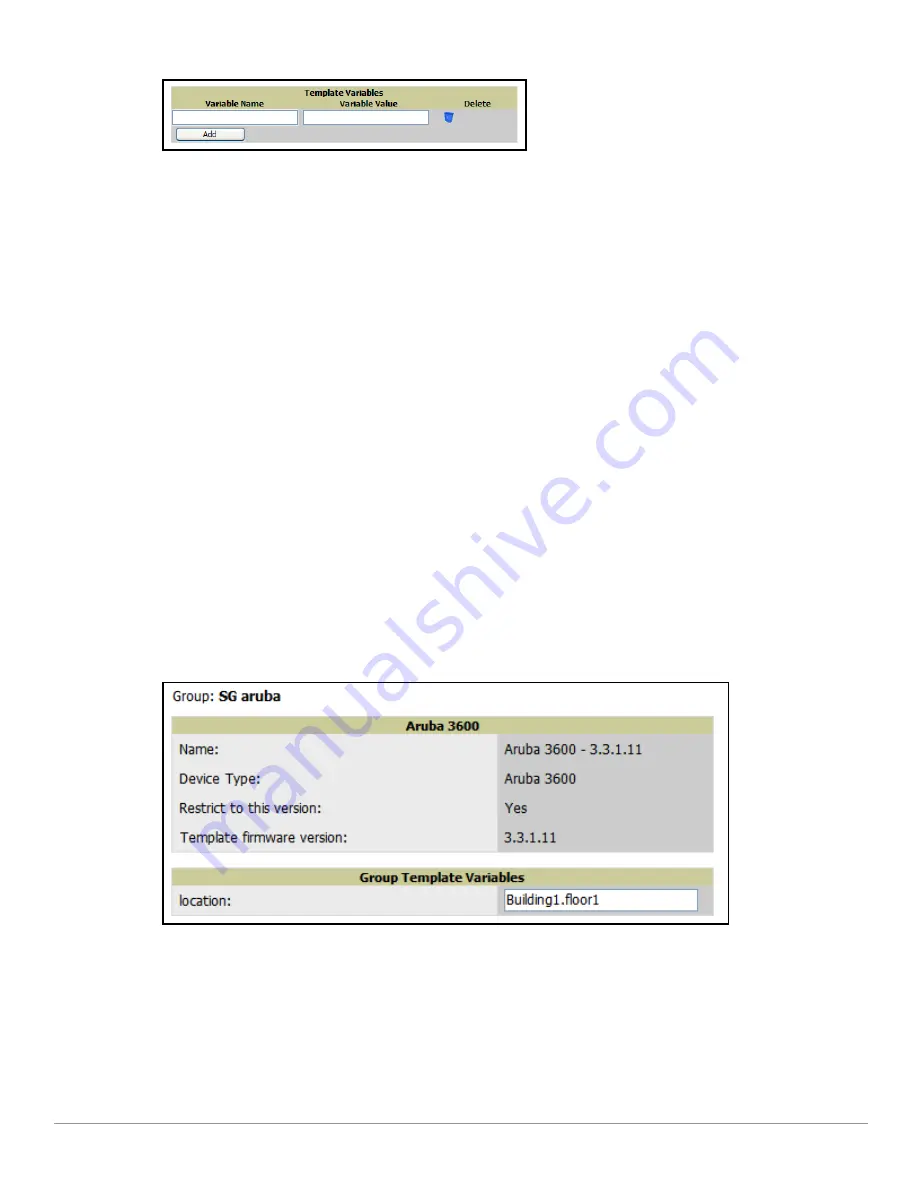
192
| Creating and Using Templates
Dell PowerConnect W AirWave 7.1
| User Guide
Figure 126
Template Variables Illustration
The variable name cannot have any spaces or non-alphanumeric characters. The initial variable value entered
is the default value, but can be changed on a per-group basis later. You can also populate global template
variables by uploading a CSV file (see below).
5. Once you have configured your global template, click
Add
at the bottom of the configuration page. You are
taken to a confirmation configuration page where you can review your changes.
6. If you want to add the global template, click the
Apply Changes Now
button. If you do not want to add the
template, click the
Cancel and Discard Changes
button. Canceling from the confirmation configuration page
causes the template and all of the template variables to be lost.
7. Once you have added a new global template, you can use a CSV upload option to configure global template
variables. Navigate to the
Groups > Templates
configuration page and click the
CSV
upload icon for the
template. The CSV file must contain columns for
Group Name
and
Variable Name
. All fields must be
completed.
Group Name
—the name of the subscriber group that you wish to update.
Variable Name
—the name of the group template variable you wish to update.
Variable Value
—the value to set.
For example, for a global template with a variable called "ssid_1", the CSV file might resemble what follows:
Group Name, ssid_1
Subscriber 1, Value 0
8. Once you have defined and saved a global template, it is available for use by any local group that subscribes to
the global group. Navigate to the
Groups > Template
configuration page for the local group and click the
pencil icon next to the name of the global template in the list.
Figure 127
illustrates this page.
Figure 127
Groups > Templates Edit
, Topmost Portion
9. To make template changes, navigate to the
Groups > Template
configuration page for the global group and
click the
pencil
icon next to the template you wish to edit. Note that you cannot edit the template itself from
the subscriber group's
Groups > Templates
tab.
10. If group template variables have been defined, you are able to edit the value for the group on the
Groups >
Templates, Add
configuration page in the
Group Template Variables
box. For Symbol devices, you are also
able to define the template per group of APs.
Содержание PowerConnect W Airwave 7.1
Страница 1: ...Dell PowerConnect W AirWave Version 7 1 User Guide ...
Страница 10: ...10 Dell PowerConnect W AirWave 7 1 User Guide ...
Страница 30: ...30 Installing AWMS Dell PowerConnect W AirWave 7 1 User Guide ...
Страница 194: ...194 Creating and Using Templates Dell PowerConnect W AirWave 7 1 User Guide ...
Страница 196: ...196 Using RAPIDS and Rogue Classification Dell PowerConnect W AirWave 7 1 User Guide Figure 128 RAPIDS Overview tab ...
Страница 260: ...260 Performing Daily Administration in AWMS Dell PowerConnect W AirWave 7 1 User Guide ...
Страница 294: ...294 Creating Running and Emailing Reports Dell PowerConnect W AirWave 7 1 User Guide ...
Страница 302: ...302 Using the AWMS Helpdesk Dell PowerConnect W AirWave 7 1 User Guide ...
Страница 304: ...304 Package Management for AWMS Dell PowerConnect W AirWave 7 1 User Guide ...
Страница 308: ...308 Third Party Security Integration for AWMS Dell PowerConnect W AirWave 7 1 User Guide ...
Страница 314: ...314 Access Point Notes Dell PowerConnect W AirWave 7 1 User Guide ...
Страница 316: ...316 Initiating a Support Connection Dell PowerConnect W AirWave 7 1 User Guide ...
Страница 318: ...318 Cisco Clean Access Integration Perfigo Dell PowerConnect W AirWave 7 1 User Guide ...
Страница 320: ...320 HP Insight Install Instructions for AWMS Servers Dell PowerConnect W AirWave 7 1 User Guide ...
Страница 330: ...330 Third Party Copyright Information Dell PowerConnect W AirWave 7 1 User Guide ...
Страница 334: ...334 Index Dell PowerConnect W AirWave 7 1 User Guide ...