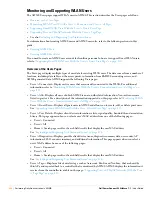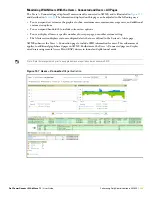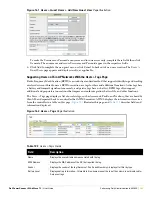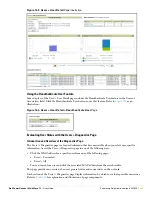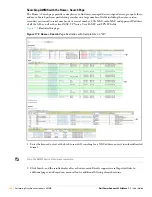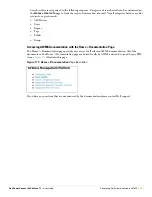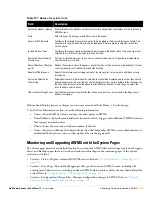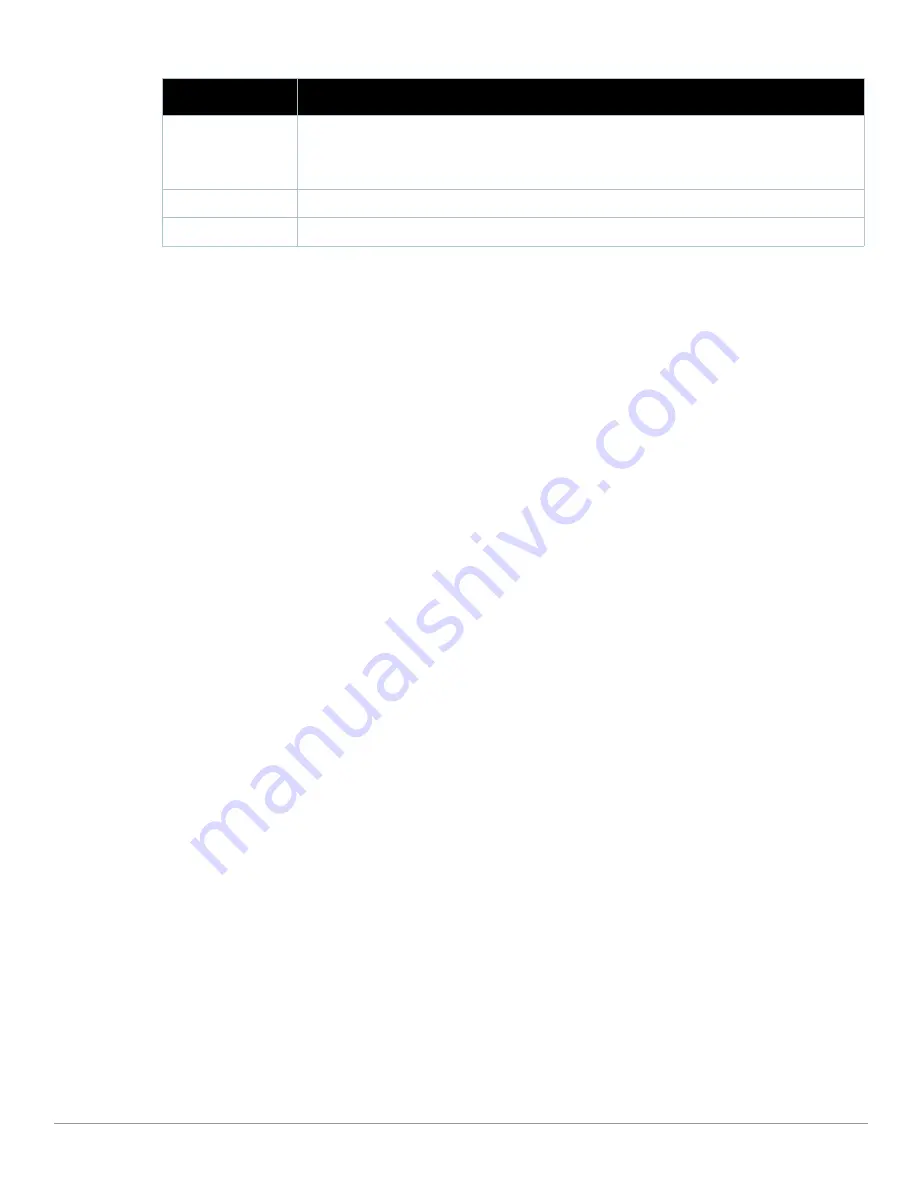
234
| Performing Daily Administration in AWMS
Dell PowerConnect W AirWave 7.1
| User Guide
To edit the name of the tag, or to add notes to the tag's record, click the pencil icon next to the entry in the
list. You can then add or change the name and add notes like "maternity ward inventory" or "Chicago
warehouse," as two examples.
There is also a Tag Not Heard trigger, which can be used to generate an alert if a tag is not reported to
AWMS after a certain interval. This can help to identify lost or stolen inventory. For more information
about enabling this trigger, refer to the section
“Monitoring and Supporting AWMS with the System Pages”
on page
249
.
Evaluating and Diagnosing User Status and Issues
If a WLAN user reports difficulty with the wireless network, the administration or Helpdesk personnel can view
and process related user information from the User Detail and Diagnostic pages. This section describes these
two pages as follows:
Evaluating User Status with the Users > User Detail Page
Evaluating User Status with the Users > Diagnostics Page
Evaluating User Status with the Users > User Detail Page
The Users > User Detail page is a focused sub-menu that becomes visible when you select a specific user. Access
the Users > User Detail page in one of the following ways:
Click the MAC Address for a specific user from one of the following pages:
Users > Connected
Users > All
Search for a user and click the associated MAC address in the search results, then select the User Detail page
from the navigation pane.
Figure 163
illustrates the contents of Users > User Details page.
This page provides information for the wireless device, signal quality, and bandwidth consumption. This page
also provides an AP association history and current association status. Finally, when VisualRF is licensed and
enabled, this page provides a graphical map of the user location and facility information.
If you have deployed WLAN switches and have WMS offload enabled on the network, the Users > User Detail
page allows you to classify the device in the Device Information section, and to push this configuration to the
WLAN switches that govern the devices. The classifications are as follows:
Unclassified—Devices are unclassified by default.
Valid—Designates the device as a legitimate network device. Once this Valid setting is pushed to the
WLAN switch, and if the Protect Valid Stations option is also enabled on the switch, then this setting
prevents valid stations from connecting to a non-valid AP.
Contained—Controls the user on the device, as defined with containment configurations set with
WMS Offload in AOS.
Chirp Interval
Displays the tag chirp frequency or interval, filterable from the drop-down menu at the top of the
column. Note that the chirp interval from the RFID tag influences the battery life of active tags as well as
search times. If a tag chirps with very long chirp interval, it may take longer time for the location engine
to accurately measure x and y coordinates.
Last Seen
Date and time the tag was last reported to AWMS.
Closest AP
The AP that last reported the tag to the controller (linked to the AP monitoring page in AWMS).
Table 122
Users > Tags Fields
Field
Description
Содержание PowerConnect W Airwave 7.1
Страница 1: ...Dell PowerConnect W AirWave Version 7 1 User Guide ...
Страница 10: ...10 Dell PowerConnect W AirWave 7 1 User Guide ...
Страница 30: ...30 Installing AWMS Dell PowerConnect W AirWave 7 1 User Guide ...
Страница 194: ...194 Creating and Using Templates Dell PowerConnect W AirWave 7 1 User Guide ...
Страница 196: ...196 Using RAPIDS and Rogue Classification Dell PowerConnect W AirWave 7 1 User Guide Figure 128 RAPIDS Overview tab ...
Страница 260: ...260 Performing Daily Administration in AWMS Dell PowerConnect W AirWave 7 1 User Guide ...
Страница 294: ...294 Creating Running and Emailing Reports Dell PowerConnect W AirWave 7 1 User Guide ...
Страница 302: ...302 Using the AWMS Helpdesk Dell PowerConnect W AirWave 7 1 User Guide ...
Страница 304: ...304 Package Management for AWMS Dell PowerConnect W AirWave 7 1 User Guide ...
Страница 308: ...308 Third Party Security Integration for AWMS Dell PowerConnect W AirWave 7 1 User Guide ...
Страница 314: ...314 Access Point Notes Dell PowerConnect W AirWave 7 1 User Guide ...
Страница 316: ...316 Initiating a Support Connection Dell PowerConnect W AirWave 7 1 User Guide ...
Страница 318: ...318 Cisco Clean Access Integration Perfigo Dell PowerConnect W AirWave 7 1 User Guide ...
Страница 320: ...320 HP Insight Install Instructions for AWMS Servers Dell PowerConnect W AirWave 7 1 User Guide ...
Страница 330: ...330 Third Party Copyright Information Dell PowerConnect W AirWave 7 1 User Guide ...
Страница 334: ...334 Index Dell PowerConnect W AirWave 7 1 User Guide ...