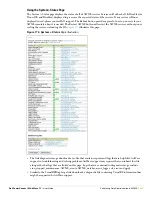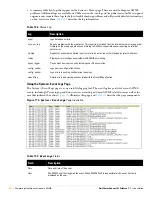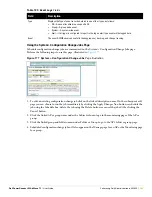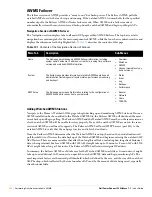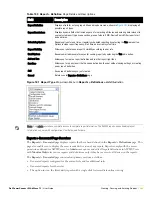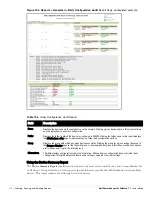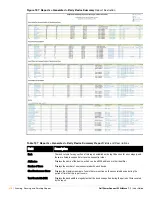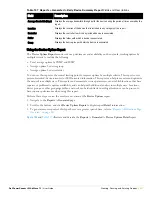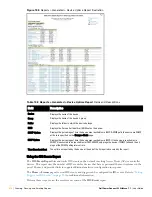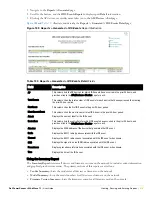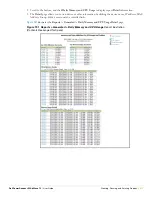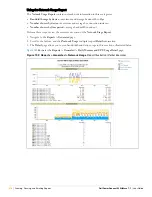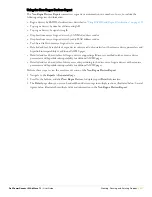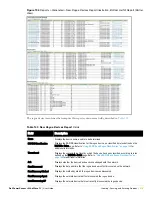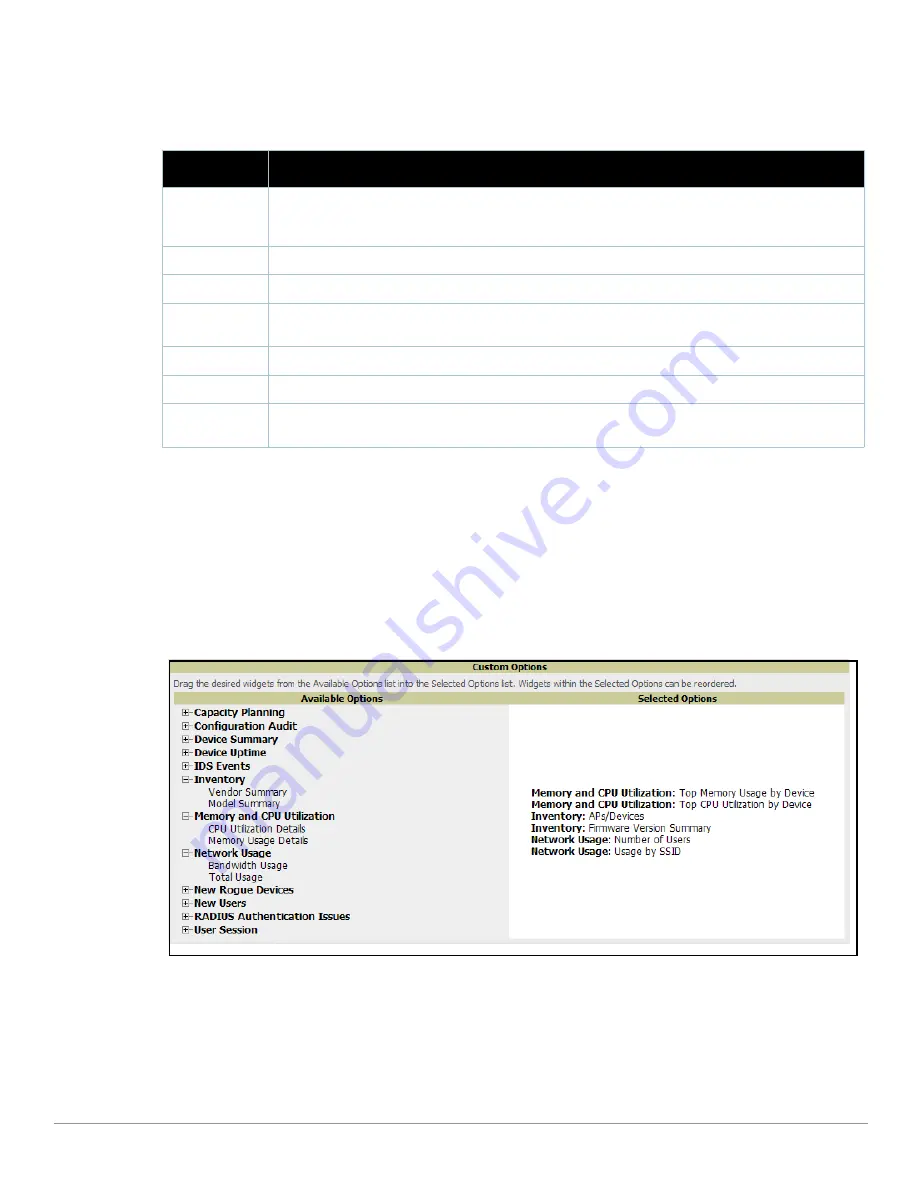
Dell PowerConnect W AirWave 7.1
| User Guide
Creating, Running, and Emailing Reports |
265
The
Generated Reports
page contains less columns and information than the
Definitions
page.
Table 134
describes each column for the
Reports > Generated
page.
Using Custom Reports
Custom reports allow users to specify the data that should be included in a report and how it should be displayed.
Perform these steps to create a
Custom Report
.
1. Navigate to the
Reports > Definitions
page.
2. Click the
Add
button.
3. Select
Custom
in the type dropdown. The
Custom Options
section will open up as shown in
Figure 184
.
Figure 184
AWMS Custom Options
Page
The left pane of the
Custom Options
window lists all available data that can be included in the report. The data
is broken down by report. If for example, the data you want to include is in the Inventory report, click
Inventory
to view a list of all available inventory information. Then, simply drag the desired data from the
Available
Options
list on the left to the
Selected Options
pane on the right. The order of the data in the
Selected Options
section is the order that it will appear in the report. The data can be reordered by dragging an item up or down the
list.
Table 134
Report > Definition
Page Fields and Descriptions
Field
Description
Generated Time
Displays the date and time of the last time the report was run, or when the latest report is available. Clicking
the link in this field displays the latest version of a given report. When the latest version of a given report is
not available, this field is blank. In this case, a report can be run by selecting the report title and clicking Run.
Title
Displays title of the report. This is a user-configured field when creating the report.
Type
Displays the type of the report. This can be one of 13 report types in AWMS.
Subject
Displays the scope of the report, to include groups, folders, SSIDs, or any combination of these that are
included in the report.
Report Start
Displays the beginning of the time period covered in the report.
Report End
Displays the end of the time period covered in the report.
Role
Added to the Reports definitions for other roles section, this column cites the roles for which additional
reports are defined.
Содержание PowerConnect W Airwave 7.1
Страница 1: ...Dell PowerConnect W AirWave Version 7 1 User Guide ...
Страница 10: ...10 Dell PowerConnect W AirWave 7 1 User Guide ...
Страница 30: ...30 Installing AWMS Dell PowerConnect W AirWave 7 1 User Guide ...
Страница 194: ...194 Creating and Using Templates Dell PowerConnect W AirWave 7 1 User Guide ...
Страница 196: ...196 Using RAPIDS and Rogue Classification Dell PowerConnect W AirWave 7 1 User Guide Figure 128 RAPIDS Overview tab ...
Страница 260: ...260 Performing Daily Administration in AWMS Dell PowerConnect W AirWave 7 1 User Guide ...
Страница 294: ...294 Creating Running and Emailing Reports Dell PowerConnect W AirWave 7 1 User Guide ...
Страница 302: ...302 Using the AWMS Helpdesk Dell PowerConnect W AirWave 7 1 User Guide ...
Страница 304: ...304 Package Management for AWMS Dell PowerConnect W AirWave 7 1 User Guide ...
Страница 308: ...308 Third Party Security Integration for AWMS Dell PowerConnect W AirWave 7 1 User Guide ...
Страница 314: ...314 Access Point Notes Dell PowerConnect W AirWave 7 1 User Guide ...
Страница 316: ...316 Initiating a Support Connection Dell PowerConnect W AirWave 7 1 User Guide ...
Страница 318: ...318 Cisco Clean Access Integration Perfigo Dell PowerConnect W AirWave 7 1 User Guide ...
Страница 320: ...320 HP Insight Install Instructions for AWMS Servers Dell PowerConnect W AirWave 7 1 User Guide ...
Страница 330: ...330 Third Party Copyright Information Dell PowerConnect W AirWave 7 1 User Guide ...
Страница 334: ...334 Index Dell PowerConnect W AirWave 7 1 User Guide ...