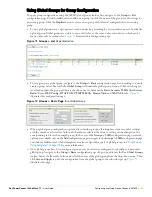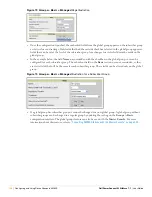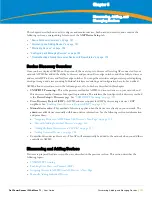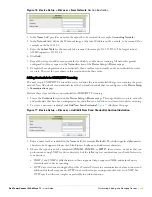134
| Discovering, Adding, and Managing Devices
Dell PowerConnect W AirWave 7.1
| User Guide
Enabling Cisco Discovery Protocol (CDP)
CDP uses the polling interval configured for each individual switch or router on the
Groups > List
page. AWMS
requires read-only access to a router or switch for all subnets that contain wired or wireless devices. As AWMS
adds each router or switch, AWMS pings that device and initiates a connection using SNMP with the specified
community string. This verifies that the proper IP address and community string have been provided.
Assigning Devices to AWMS from APs/Devices > New Page
Once you have discovered devices on your network, you must add these devices to a group. To configure a new
group, refer to
“Configuring and Using Device Groups in AWMS” on page
79
. When you add a device to a
group, you must specify whether the device is to be placed in
Manage read/write
or
Monitor only
mode.
If you place the device in
Manage read/write
mode, AWMS compares the device's current configuration settings
with the Group configuration settings and automatically updates the device's configuration to match the Group
policy.
If you place the device in
Monitor read only
mode, AWMS compares the current configuration with the policy,
and displays any discrepancies on the
APs/Devices > Audit
page, but does not change the configuration of the
device.
Aruba recommends putting devices in
Monitor only
mode when they are added to a newly established Group.
This avoids overwriting any important existing configuration settings.
Once you have added several devices to the Group, and verified that no unexpected or undesired configuration
changes will be made to the devices, you can begin to put the devices in
Manage read/write
mode using the
APs/
Devices > Manage
or the
Modify these devices
link on any list page.
Perform the following steps to add a newly discovered device to a group:
1. Browse to the
APs/Devices > New
page. The
APs/Devices > New
page displays all newly discovered devices,
the related controller, when known, and the device vendor, model, MAC Address, IP Address, and the date/
time of discovery.
Figure 82
illustrates this page.
Содержание PowerConnect W Airwave 7.1
Страница 1: ...Dell PowerConnect W AirWave Version 7 1 User Guide ...
Страница 10: ...10 Dell PowerConnect W AirWave 7 1 User Guide ...
Страница 30: ...30 Installing AWMS Dell PowerConnect W AirWave 7 1 User Guide ...
Страница 194: ...194 Creating and Using Templates Dell PowerConnect W AirWave 7 1 User Guide ...
Страница 196: ...196 Using RAPIDS and Rogue Classification Dell PowerConnect W AirWave 7 1 User Guide Figure 128 RAPIDS Overview tab ...
Страница 260: ...260 Performing Daily Administration in AWMS Dell PowerConnect W AirWave 7 1 User Guide ...
Страница 294: ...294 Creating Running and Emailing Reports Dell PowerConnect W AirWave 7 1 User Guide ...
Страница 302: ...302 Using the AWMS Helpdesk Dell PowerConnect W AirWave 7 1 User Guide ...
Страница 304: ...304 Package Management for AWMS Dell PowerConnect W AirWave 7 1 User Guide ...
Страница 308: ...308 Third Party Security Integration for AWMS Dell PowerConnect W AirWave 7 1 User Guide ...
Страница 314: ...314 Access Point Notes Dell PowerConnect W AirWave 7 1 User Guide ...
Страница 316: ...316 Initiating a Support Connection Dell PowerConnect W AirWave 7 1 User Guide ...
Страница 318: ...318 Cisco Clean Access Integration Perfigo Dell PowerConnect W AirWave 7 1 User Guide ...
Страница 320: ...320 HP Insight Install Instructions for AWMS Servers Dell PowerConnect W AirWave 7 1 User Guide ...
Страница 330: ...330 Third Party Copyright Information Dell PowerConnect W AirWave 7 1 User Guide ...
Страница 334: ...334 Index Dell PowerConnect W AirWave 7 1 User Guide ...