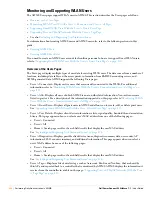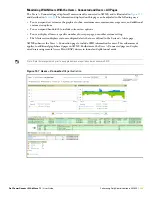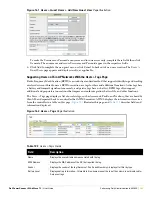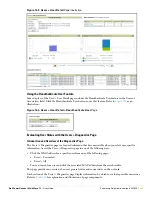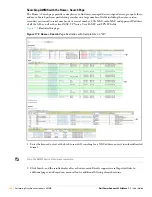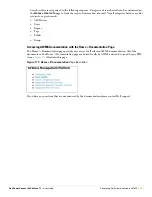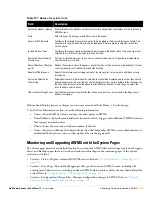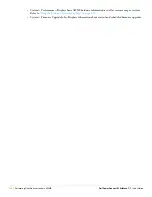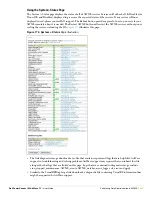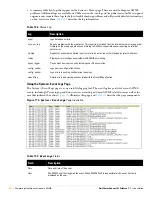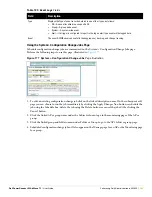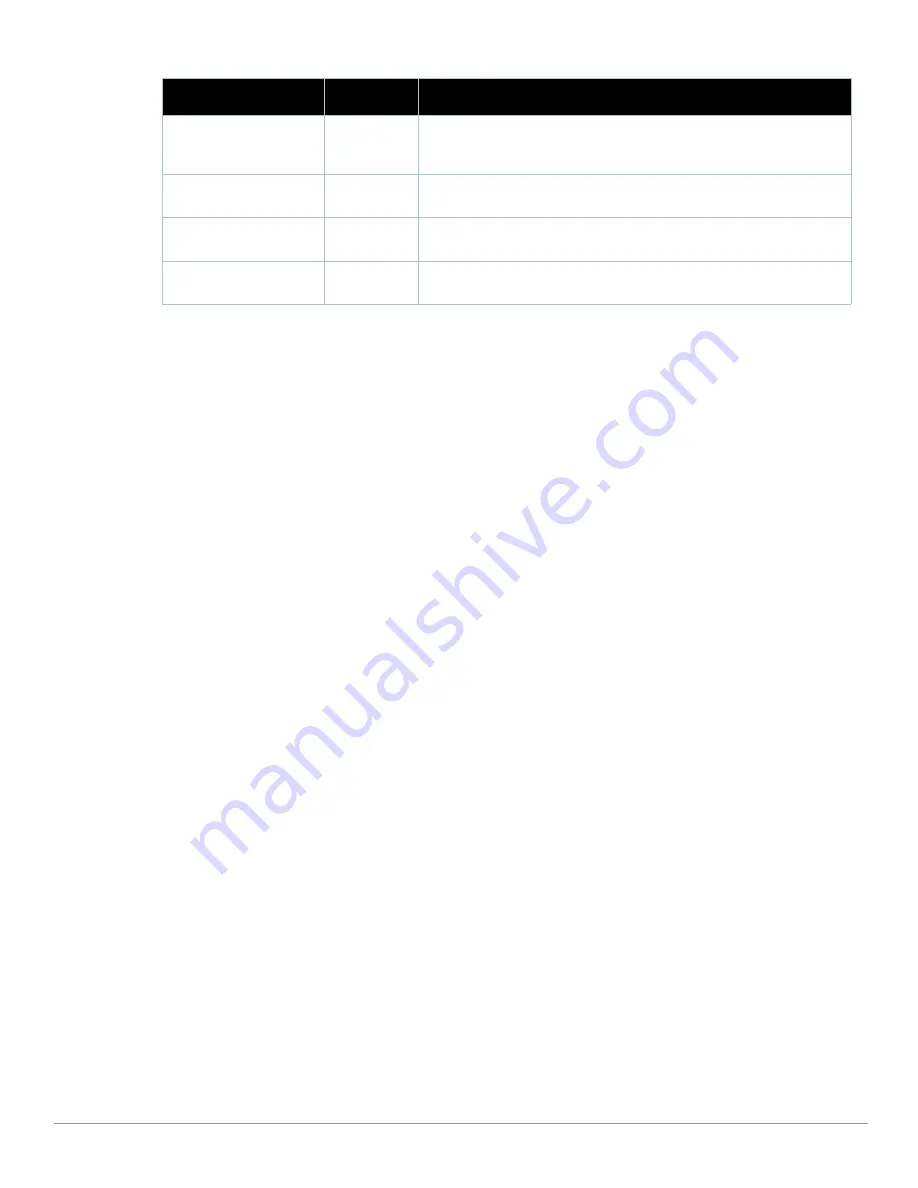
240
| Performing Daily Administration in AWMS
Dell PowerConnect W AirWave 7.1
| User Guide
4. To push configurations to managed groups using AWMS' global groups feature, first navigate to the Master
Console's Groups > List page.
5. Click the Add button to add a new group, or click the name of the group to edit settings for an existing
group.
6. Click the Duplicate icon to create a new group with identical configuration to an existing group. Groups
created on the Master Console will act as global groups, or groups with master configurations that can be
pushed out to subscriber groups on managed AMPs. Global groups are visible to all users, so they cannot
contain APs (which can be restricted based on user role).
7. Clicking the name of an existing group on the Master Console loads the subtabs for Basic, Security, SSIDs,
AAA Servers, Radio, WLC Radio, LWAPP APs, PTMP/WiMAX, Proxim Mesh and MAC ACL pages, if
such pages and configurations are active for the devices in that group.
These subtabs contain the same fields as the group subtabs on a monitored AWMS, but each field also has a
checkbox. The Master Console can also configure global templates that can be used in subscriber groups. The
process is the same as described in the
Chapter 6, “Creating and Using Templates”
, except that there is no
process by which templates can be fetched from devices in the subscriber group on managed AMPs. Instead, the
template must be copied and pasted into the Master Console global group.
When a global group is pushed from the Master Console to subscriber groups on managed AMPs, all settings
will be static except for settings with the checkbox selected; for fields with checkboxes selected, the value or
setting can be changed on the corresponding tab for each managed group. In the case of the Groups > SSIDs
page, override options are available only on the Add page (navigate to the Groups > SSIDs page and click the
Add button).
Once global groups have been configured on the Master Console, groups must be created or configured on the
managed AMPs to subscribe to a particular Global Group. It will take several minutes for changes to global
groups on the Master Console to be pushed to the managed AMPs; make sure that the Manage Group
Configuration option is enabled for each managed AWMS.
To configure subscriber groups, navigate to the Group > Basic page of a group on a managed AWMS and locate
the Use Global Groups section. Select the Yes radio button and select the name of the global group from the
drop-down menu. Then click Save and Apply for the configuration from the global group to be pushed to the
subscriber group on the managed AWMS.
Once the configuration is pushed, the non-overridden fields from the global group will appear on the subscriber
group as static values and settings. Only fields that had the override checkbox selected in the global group will
appear as fields that can be set at the level of the subscriber group. Any changes to a static field must be made
on the global group.
In the example below, the field Name was overridden with the checkbox in the global group on the Master
Console, so it can be configured for each subscriber group on the managed AWMS. The other four fields in the
Username
N/A
The username used by the Master Console to login to the managed AWMS
server.
The user needs to be an AP/Device Manager or AWMS Administrator.
Password
(Confirm Password)
N/A
The password used by the Master Console AWMS to login to the managed
AWMS.
HTTP Timeout
(5-1000 sec)
60
Defines the timeout period used when polling the managed AWMS server.
Manage Group
Configuration
No
Defines whether the Master Console can manage device groups on the
managed AWMS server.
Table 124
IP/Hostname
Fields and Default Values (Continued)
Field
Default
Description
Содержание PowerConnect W Airwave 7.1
Страница 1: ...Dell PowerConnect W AirWave Version 7 1 User Guide ...
Страница 10: ...10 Dell PowerConnect W AirWave 7 1 User Guide ...
Страница 30: ...30 Installing AWMS Dell PowerConnect W AirWave 7 1 User Guide ...
Страница 194: ...194 Creating and Using Templates Dell PowerConnect W AirWave 7 1 User Guide ...
Страница 196: ...196 Using RAPIDS and Rogue Classification Dell PowerConnect W AirWave 7 1 User Guide Figure 128 RAPIDS Overview tab ...
Страница 260: ...260 Performing Daily Administration in AWMS Dell PowerConnect W AirWave 7 1 User Guide ...
Страница 294: ...294 Creating Running and Emailing Reports Dell PowerConnect W AirWave 7 1 User Guide ...
Страница 302: ...302 Using the AWMS Helpdesk Dell PowerConnect W AirWave 7 1 User Guide ...
Страница 304: ...304 Package Management for AWMS Dell PowerConnect W AirWave 7 1 User Guide ...
Страница 308: ...308 Third Party Security Integration for AWMS Dell PowerConnect W AirWave 7 1 User Guide ...
Страница 314: ...314 Access Point Notes Dell PowerConnect W AirWave 7 1 User Guide ...
Страница 316: ...316 Initiating a Support Connection Dell PowerConnect W AirWave 7 1 User Guide ...
Страница 318: ...318 Cisco Clean Access Integration Perfigo Dell PowerConnect W AirWave 7 1 User Guide ...
Страница 320: ...320 HP Insight Install Instructions for AWMS Servers Dell PowerConnect W AirWave 7 1 User Guide ...
Страница 330: ...330 Third Party Copyright Information Dell PowerConnect W AirWave 7 1 User Guide ...
Страница 334: ...334 Index Dell PowerConnect W AirWave 7 1 User Guide ...