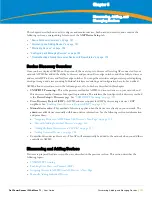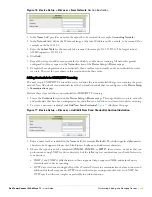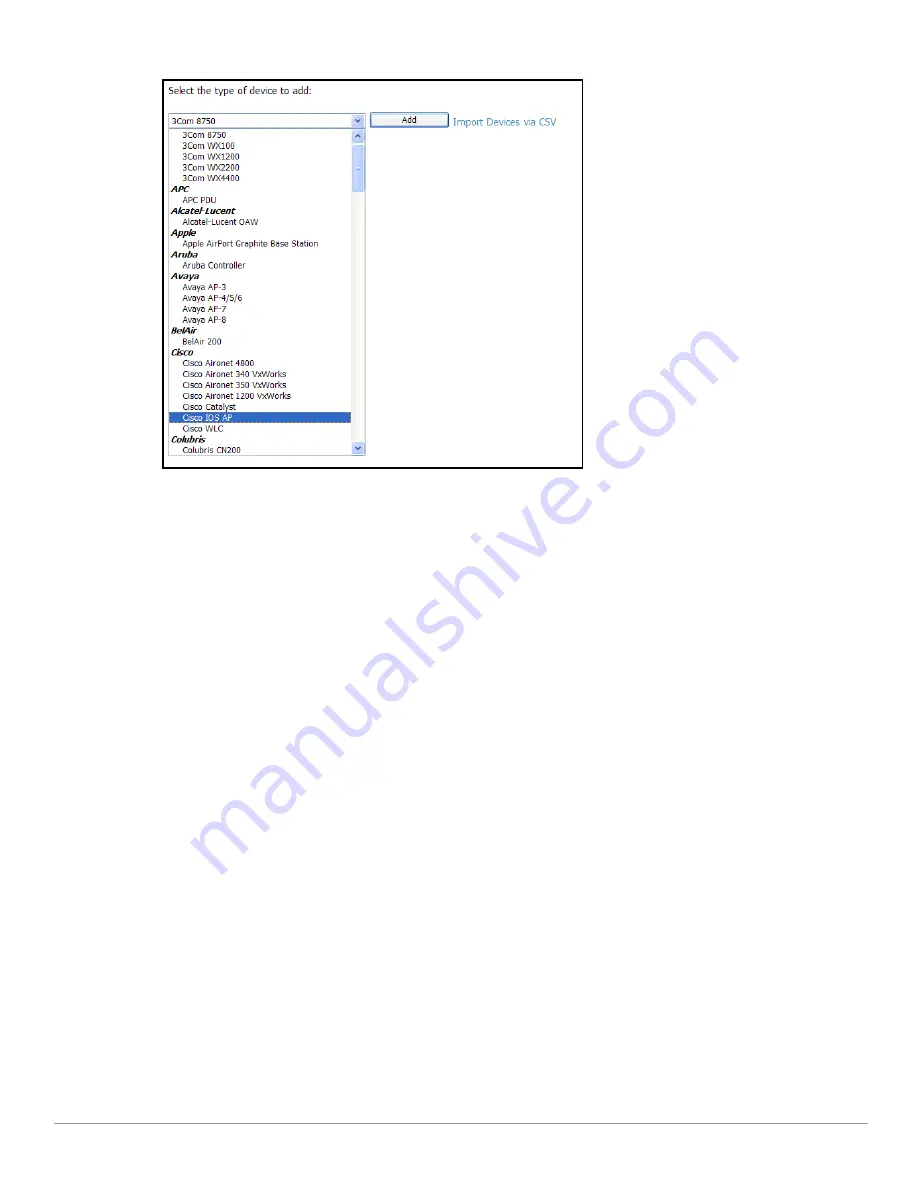
Dell PowerConnect W AirWave 7.1
| User Guide
Discovering, Adding, and Managing Devices |
141
Figure 87
Device Setup > Add
Page Illustration
2. Click
Add
. Large numbers of Universal Network Devices can be added from a CSV file by clicking the
Import
Devices via CSV
link.
3. Enter the name, IP address and read-only SNMP community string for the device.
4. Select the appropriate group and folder.
5. Click
Add
. All universal devices are added in
Monitor Only
mode.
AWMS collects basic information about universal devices, including name, contact, uptime and location. Once
you have added a universal device, you can view a list of the device's interfaces on the
APs/Devices > Manage
page.
By clicking the pencil icon next to an interface, you can assign it to be non-monitored or monitored as Interface 1
or 2. AWMS collects this information and displays it on the
APs/Devices > Monitor
interface. AWMS supports
MIB-II interfaces and polls in/out byte counts for up to two interfaces. AWMS also monitors sysUptime.
Assigning Devices to the Ignored Page
There are two ways a device can be assigned to the
Ignored
page: from the
APs/Devices > New
page, or from the
APs/Devices > Manage
page. The advantage of having the device be designated in this way, as in the case of a
device that is temporarily down for a known reason, is that when you take it off the ignored list, it returns
immediately to the location in AMP where it had resided before it was marked
Ignored
.
If you choose to ignore devices, they are not be displayed in the
APs/Devices > New
list if they are discovered
in subsequent scans.
If you choose to delete the device, it will be listed on the
APs/Devices > New
list if discovered by AWMS in a
subsequent scan.
This procedure provides additional guidelines about using the
APs/Devices > Ignored
page. Perform these steps
to further process or return an ignored device to a managed status.
1. To view all devices that are ignored, navigate to the
APs/Devices > Ignored
page, illustrated in
Figure 88
.
Содержание PowerConnect W Airwave 7.1
Страница 1: ...Dell PowerConnect W AirWave Version 7 1 User Guide ...
Страница 10: ...10 Dell PowerConnect W AirWave 7 1 User Guide ...
Страница 30: ...30 Installing AWMS Dell PowerConnect W AirWave 7 1 User Guide ...
Страница 194: ...194 Creating and Using Templates Dell PowerConnect W AirWave 7 1 User Guide ...
Страница 196: ...196 Using RAPIDS and Rogue Classification Dell PowerConnect W AirWave 7 1 User Guide Figure 128 RAPIDS Overview tab ...
Страница 260: ...260 Performing Daily Administration in AWMS Dell PowerConnect W AirWave 7 1 User Guide ...
Страница 294: ...294 Creating Running and Emailing Reports Dell PowerConnect W AirWave 7 1 User Guide ...
Страница 302: ...302 Using the AWMS Helpdesk Dell PowerConnect W AirWave 7 1 User Guide ...
Страница 304: ...304 Package Management for AWMS Dell PowerConnect W AirWave 7 1 User Guide ...
Страница 308: ...308 Third Party Security Integration for AWMS Dell PowerConnect W AirWave 7 1 User Guide ...
Страница 314: ...314 Access Point Notes Dell PowerConnect W AirWave 7 1 User Guide ...
Страница 316: ...316 Initiating a Support Connection Dell PowerConnect W AirWave 7 1 User Guide ...
Страница 318: ...318 Cisco Clean Access Integration Perfigo Dell PowerConnect W AirWave 7 1 User Guide ...
Страница 320: ...320 HP Insight Install Instructions for AWMS Servers Dell PowerConnect W AirWave 7 1 User Guide ...
Страница 330: ...330 Third Party Copyright Information Dell PowerConnect W AirWave 7 1 User Guide ...
Страница 334: ...334 Index Dell PowerConnect W AirWave 7 1 User Guide ...