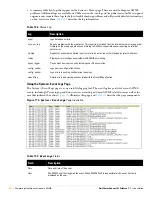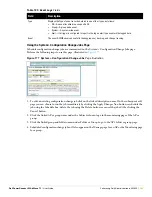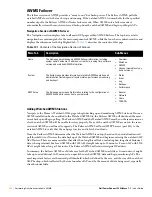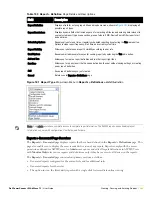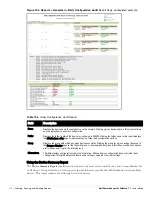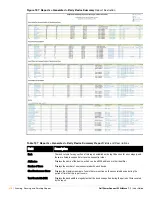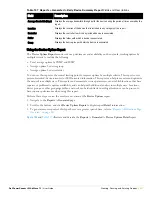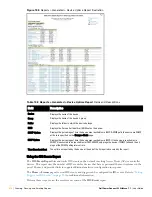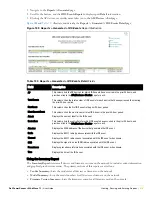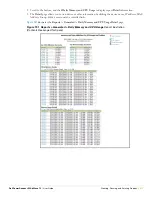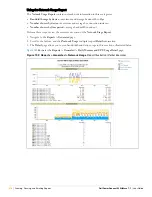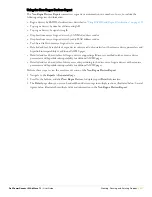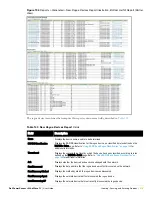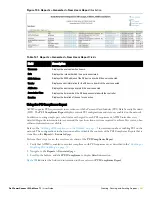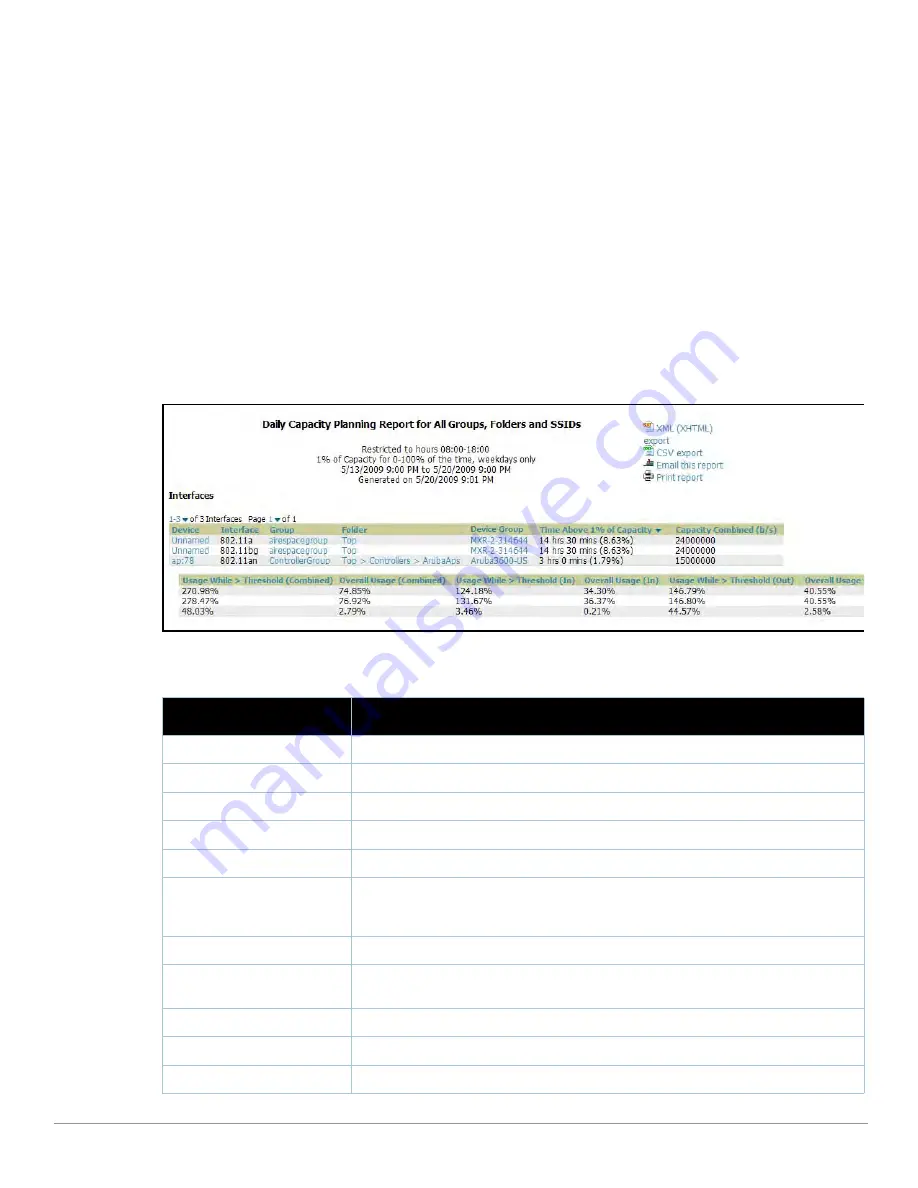
266
| Creating, Running, and Emailing Reports
Dell PowerConnect W AirWave 7.1
| User Guide
Using the Capacity Planning Report
The
Capacity Planning Report
tracks device bandwidth capacity and throughput in device groups, folders, and
SSIDs. This report assists in analyzing device capacity and performance on the network, and such analysis can
help to achieve network efficiency and improved experience for users.
This report is based on interface-level activity. The information in this report can be sorted by any column header
in sequential or reverse-sequential order by clicking the column heading.
Refer also to the
“Using the Network Usage Report” on page
276
for additional bandwidth information.
Perform these steps to view the most recent
Capacity
Planning Report
.
1. Navigate to the
Reports > Generated
page.
2. Scroll to the bottom, and click
Latest Capacity Planning Report
to display
Detail
device capacity
information for all devices. The report provides multiple links to additional device configuration, folders, and
additional AWMS pages.
The following figures and
Table 135
illustrate and describe the contents of the
Capacity Planning Report
.
Figure 185
AWMS Capacity Planning Report
Page (split view)
Table 135
Capacity Planning Report
Fields and Contents, Top Portion
Field
Description
Device
Displays the device type or name.
Interface
Displays the type of 802.11 wireless service supported by the device.
Group
Displays the device group with which the device is associated.
Folder
Displays the folder with which the device is associated.
Controller
Displays the controller with which a device operates.
Time Above 1% of Capacity
Displays the time duration in which the device has functioned above 0% of capacity. A low
percentage of use in this field may indicate that a device is under-used or poorly configured in
relation to its capacity, or in relation to user needs.
Capacity Combined (b/s)
Displays the combined capacity in and out of the device, in bits-per-second.
Usage While > Threshold
(Combined)
Displays the time in which a device has functioned above defined threshold capacity, both in
and out.
Overall Usage (Combined)
Displays the overall usage of the device, both combined in and out traffic.
Usage While > Threshold (in)
Displays device usage that exceeds the defined and incoming threshold capacity.
Overall Usage (In)
Displays overall device usage for incoming data.
Содержание PowerConnect W Airwave 7.1
Страница 1: ...Dell PowerConnect W AirWave Version 7 1 User Guide ...
Страница 10: ...10 Dell PowerConnect W AirWave 7 1 User Guide ...
Страница 30: ...30 Installing AWMS Dell PowerConnect W AirWave 7 1 User Guide ...
Страница 194: ...194 Creating and Using Templates Dell PowerConnect W AirWave 7 1 User Guide ...
Страница 196: ...196 Using RAPIDS and Rogue Classification Dell PowerConnect W AirWave 7 1 User Guide Figure 128 RAPIDS Overview tab ...
Страница 260: ...260 Performing Daily Administration in AWMS Dell PowerConnect W AirWave 7 1 User Guide ...
Страница 294: ...294 Creating Running and Emailing Reports Dell PowerConnect W AirWave 7 1 User Guide ...
Страница 302: ...302 Using the AWMS Helpdesk Dell PowerConnect W AirWave 7 1 User Guide ...
Страница 304: ...304 Package Management for AWMS Dell PowerConnect W AirWave 7 1 User Guide ...
Страница 308: ...308 Third Party Security Integration for AWMS Dell PowerConnect W AirWave 7 1 User Guide ...
Страница 314: ...314 Access Point Notes Dell PowerConnect W AirWave 7 1 User Guide ...
Страница 316: ...316 Initiating a Support Connection Dell PowerConnect W AirWave 7 1 User Guide ...
Страница 318: ...318 Cisco Clean Access Integration Perfigo Dell PowerConnect W AirWave 7 1 User Guide ...
Страница 320: ...320 HP Insight Install Instructions for AWMS Servers Dell PowerConnect W AirWave 7 1 User Guide ...
Страница 330: ...330 Third Party Copyright Information Dell PowerConnect W AirWave 7 1 User Guide ...
Страница 334: ...334 Index Dell PowerConnect W AirWave 7 1 User Guide ...