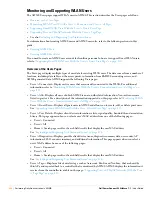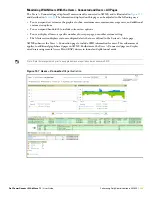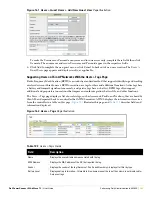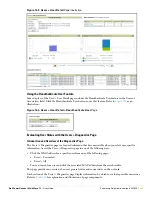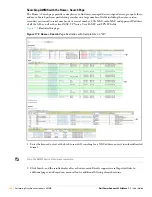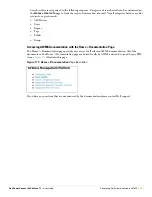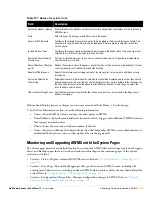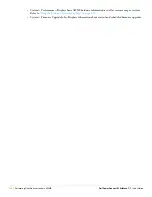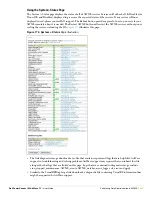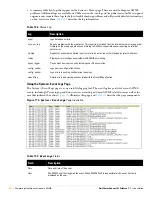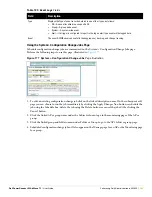Dell PowerConnect W AirWave 7.1
| User Guide
Performing Daily Administration in AWMS |
241
Basic section were not overridden, so they are static fields that will be the same for each subscriber group. These
fields can only be altered on the global group on the Master Console.
The global groups feature can also be used without the Master Console. For more information about how this
feature works, refer to the chapter
“Configuring and Using Device Groups in AWMS” on page 79
.
Monitoring and Supporting AWMS with the Home Pages
The Home section of AWMS provides the most frequent starting point for monitoring network status and
establishing primary AWMS functions, once AWMS configuration is complete. Access the following pages in
the Home section of the AWMS graphical user interface (GUI):
The Home > Overview and the Home > License pages condense a large amount of information about your
AWMS. From these two pages you can view the health and usage of your network as well as click common
links and shortcuts to view system information. Refer to
“Monitoring AWMS with the Home > Overview Page”
on page 241
.
The Home > Search page provides a simple way to find users and managed devices. AWMS enhances
searching by adding an ability to search for rogue devices by multiple criteria. Refer to
“Searching AWMS
with the Home > Search Page” on page 246
.
The Home > Documentation page provides easy access to all relevant AWMS documentation. See
“Accessing AWMS Documentation with the Home > Documentation Page” on page
247
.
The Home > License page provides product licensing information. See
“Viewing and Updating License
Information with the Home > License Page” on page
245
.
The Home > User Info page displays information about the users logged in to AWMS, including the role,
authentication type (local user or ) and access level. See
“Configuring Your Own User Information
with the Home > User Info Page” on page 248
.
The Home > Customize Dashboard allows you to customize the Home > Overview page. See
“Customizing
the Overview Subtab Display” on page
36
.
Monitoring AWMS with the Home > Overview Page
Navigate to Home > Overview page with the standard AWMS menus.
Figure 170
illustrates this page, and
Table 125
describes the contents. For information on customizing the dashboard display on the Home >
Overview tab, see
“Customizing the Overview Subtab Display” on page
36
.
Содержание PowerConnect W Airwave 7.1
Страница 1: ...Dell PowerConnect W AirWave Version 7 1 User Guide ...
Страница 10: ...10 Dell PowerConnect W AirWave 7 1 User Guide ...
Страница 30: ...30 Installing AWMS Dell PowerConnect W AirWave 7 1 User Guide ...
Страница 194: ...194 Creating and Using Templates Dell PowerConnect W AirWave 7 1 User Guide ...
Страница 196: ...196 Using RAPIDS and Rogue Classification Dell PowerConnect W AirWave 7 1 User Guide Figure 128 RAPIDS Overview tab ...
Страница 260: ...260 Performing Daily Administration in AWMS Dell PowerConnect W AirWave 7 1 User Guide ...
Страница 294: ...294 Creating Running and Emailing Reports Dell PowerConnect W AirWave 7 1 User Guide ...
Страница 302: ...302 Using the AWMS Helpdesk Dell PowerConnect W AirWave 7 1 User Guide ...
Страница 304: ...304 Package Management for AWMS Dell PowerConnect W AirWave 7 1 User Guide ...
Страница 308: ...308 Third Party Security Integration for AWMS Dell PowerConnect W AirWave 7 1 User Guide ...
Страница 314: ...314 Access Point Notes Dell PowerConnect W AirWave 7 1 User Guide ...
Страница 316: ...316 Initiating a Support Connection Dell PowerConnect W AirWave 7 1 User Guide ...
Страница 318: ...318 Cisco Clean Access Integration Perfigo Dell PowerConnect W AirWave 7 1 User Guide ...
Страница 320: ...320 HP Insight Install Instructions for AWMS Servers Dell PowerConnect W AirWave 7 1 User Guide ...
Страница 330: ...330 Third Party Copyright Information Dell PowerConnect W AirWave 7 1 User Guide ...
Страница 334: ...334 Index Dell PowerConnect W AirWave 7 1 User Guide ...